RSS stands for Really Simple Syndication. It’s a quick and straightforward way to get the latest updates from your favorite websites. While RSS feeds are still actively used, they have been on a steady decline.

Some browsers and websites have excluded the RSS icon from their range. However, there are still ways you can subscribe to RSS feeds and never miss a new blog post.
Also, if you’re building your own blog or a podcast, knowing how to utilize RSS can be immensely useful. In this article, we’ll cover all the ways you can make the most of RSS feeds.
How to Use RSS Feeds
Most content creators nowadays choose to post updates via social media platforms. And many people expect to read about the latest blog post or podcast episode on Twitter or Instagram.
But websites don’t always publish every new item on their social media, just things that they want to push. RSS feed is still the best way never to miss an update. Here are the many ways you can use RSS Feeds:
How to Use RSS Feeds in Chrome
To subscribe to RSS feeds from websites, you need to have an RSS feed reader or aggregator. Chrome doesn’t have one built-in, but that doesn’t mean you’re out of options.
What you’ll have to do is use a Chrome extension instead. Google created the RSS Subscription Extension, and it’s readily available in Chrome Web Store. Here’s how it works:
- Download and install the RSS Subscription Extension.

- Click on the extension icon on the Chrome toolbar and select “Options.”
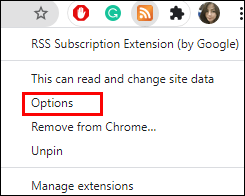
- Select one of the feed reader options offered and then click “Add.” You and then click on the “Always use my default reader when subscribing to feeds” too. Keep in mind that you will also need to create a free account for one of the RSS readers.

- Next, go to the website with the RSS feed. Then, click on the RSS extension on the toolbar.
- Select “Click to subscribe [name of the site]”
- Finally, when your RSS reader opens, you can click “Add Site,” and the RSS feed from that website will start running.
How to Use RSS Feeds in Firefox
Firefox users once had a built-in RSS reader, but it was discontinued. But just like Chrome, the Mozilla Firefox browser has an add-on feature that can read your RSS feeds.
There are many options, but for a full feature RSS reader, the Feeder add-on is one of the best. It provides an excellent overview of all the websites you like to follow, and it has an intuitive interface.
How to Use RSS Feed in Your Website
Adding an RSS feed to your website can draw in a lot more traffic, especially if you post frequently. RSS feeds use XML code, and to generate your own RSS feed you need to know quite a bit about it unless you’re using WordPress as your host.
Over 35% of all websites are hosted on WordPress, so they’ve made using RSS feed a lot easier. If you own a WordPress website, you have direct access to your RSS feeds. You will need a WordPress plug-in, such as Feedzy RSS Feeds. You can use an RSS feed reader in WordPress for Google alerts, tracking prices, weather updates, etc.
How to Setup Mail RSS Feeds
All the latest updates from the websites you follow can also be delivered directly to your inbox. You don’t even have to open your RSS reader to check. We’ll show you how to set up RSS feeds for Outlook and Apple Mail.
Outlook 2019 and Outlook 365
Here is how you set up an RSS feed in Outlook:
- Open Outlook desktop client and click on “File.”
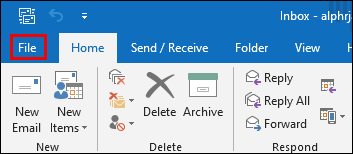
- Then select “Options” followed by “Advanced.”
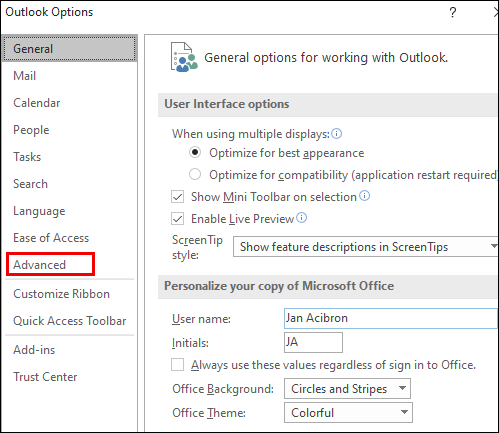
- Under “RSS Feeds,” select “Synchronize RSS Feeds to the Common Feed List (CFL)” in Windows. This action will create an “RSS Folder” in Outlook.

- Right-click the “RSS Folder” and select “Add a New RSS Feed.”

- In the pop-up window, paste the URL of the RSS feed.
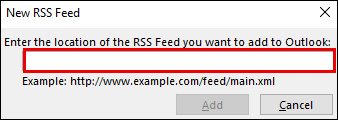
Apple Mail
Here are the steps required to subscribe to an RSS feed in Apple Mail using Safari browser:
- Open a website in Safari and search for the “RSS” icon in the address bar. Note: the website needs to have an RSS feed for the icon to show.
- Click on the RSS icon and choose the feed you want to add.
- Then click on the “+” icon, and from the pop-up window, select “Mail,” followed by “Add.”
- Then return to Apple Mail, and you will notice that the feed was added.
How to Use RSS Feeds on iPhone
The same way you need an RSS feed reader browser extension for your browser, you’re going to need an RSS reader for your mobile device too.
iPhone users have a great selection of free and non-free RSS readers. The most popular option among many is Feedly, which you can download from the App Store for free. The free version works great, but there is a subscription if you’re looking for more features.
How to Use RSS Feeds on Android
Android mobile devices also support Feedly, and you can download it for free on the Play Store. Another powerful solution is the Aggregator. It a no-nonsense and ad-free RSS reader, which is also available for free on Play Store.
How to Use RSS Feeds in qBittorrent
qBittorrent is an open-source BitTorrent client. It’s a lightweight platform that allows users to download content from the internet. But one of the reasons so many users love it is because it comes with a built-in RSS feed downloader. That means that users don’t have to manually check for new episodes or posts from their favorite contributors. Here’s how you enable the RSS Feed option in qBittorrent:
- Open the qBittorrent and select “View” and then “RSS Reader.”

- Select “New subscription” and then enter the URL of the RSS feed.

- Now, open the RSS Downloader and select “Download Rules.”

These rules mean setting up what type of files you want to download. And if they need to have certain specifications regarding their size or image quality.
How to Use RSS in Excel
If you don’t want to use an RSS reader, you can show the RSS feed items in an Excel spreadsheet. To do this successfully, you need to be familiar with writing code.
However, another option is to use an integrations platform such as Zapier. It can connect your Excel spreadsheets, and RSS Feeds and ensures you never miss an update. Zapier will trigger a notification whenever a new RSS item lands in your Excel spreadsheet.
How to Use RSS Feeds for Podcasts
Without a doubt, RSS feeds play a significant role in the podcast industry. The reason why is because you need to have an RSS feed if you want to submit your podcast to one of the major podcast distributors such as Google Podcasts, Spotify, iTunes, and others. The easiest way to go about creating a Podcast RSS Feed is to do the following:
- Go to RSS Podcasting and create a free account.

- Once you confirm your account, log in and click on the “New podcast” option.

- Enter all the details about the podcast, including the RSS address feed of your choice.
- Finish up the process and click “Save.”
Your podcast now will have an RSS feed URL, and you can submit it to other platforms.
Additional FAQs
If you still have some questions regarding how to use RSS Feeds, we’ve answered a few you might be thinking of.
What Is an RSS Feed and How Does It Work?
RSS represents XML files that are readable by a computer. However, for those files to turn into images and text, you need an RSS reader.
The reader aggregates all the latest updates and posts from the websites you’ve subscribed to. All content is always distributed in real-time, so RSS feeds are commonly associated with news.
What Websites Have RSS Feeds?
Not every website provides an RSS feed, but the majority of them do. Especially news sites, podcasts, blogs, magazines, etc. These websites usually have an RSS icon attached at the bottom of their home page as well.
How Do I Get My RSS Feed?
The first thing you need to do is select an RSS reader. Some browsers have built-in RSS readers, and others require add-ons or extensions. If you want to use an RSS reader on your phone or tablet, you will need to choose an RSS reader app.
How Do I Setup ab RSS Feed?
Once you’ve selected an RSS Reader, you will need to subscribe to the website you want to follow. You will only be able to do that if the website has integrated RSS feeds. You can also create an RSS folder in your email client and receive updates directly to your mailbox.
Not Giving Up on RSS Feeds
RSS Feeds might not be the go-to method for staying on top of everything you watch, listen to, or read. But it’s still an incredibly efficient way to receive updates fast.
Newsletters and social media updates work too, but if you love reading news and listening to podcasts, nothing beats RSS feeds. Plus, you can use them in so many different ways, even Excel and email.
Do you use RSS Feeds? If so, what is your favorite way to get all the updates? Let us know in the comments section below.






0 comments:
Post a Comment