If you want to make note of things to buy or install at a later date from Google Play, then you may want to know how to build a Wishlist.

In this article, we’ll show you how to do this and also how to manage your Wishlist overall. Plus, our FAQs include how to redeem codes to purchase items and how to keep your devices safe when installing apps.
How to Add to Your Wishlist on Google Play?
To add items to your Wishlist on Google play from an Android mobile device:
- Launch the app.

- Click on the hamburger menu icon, towards the top of the screen.

- Select “My Wishlist.”

- Locate the item you want and select it.
- From the top, click on “More” then “Add to Wishlist.”
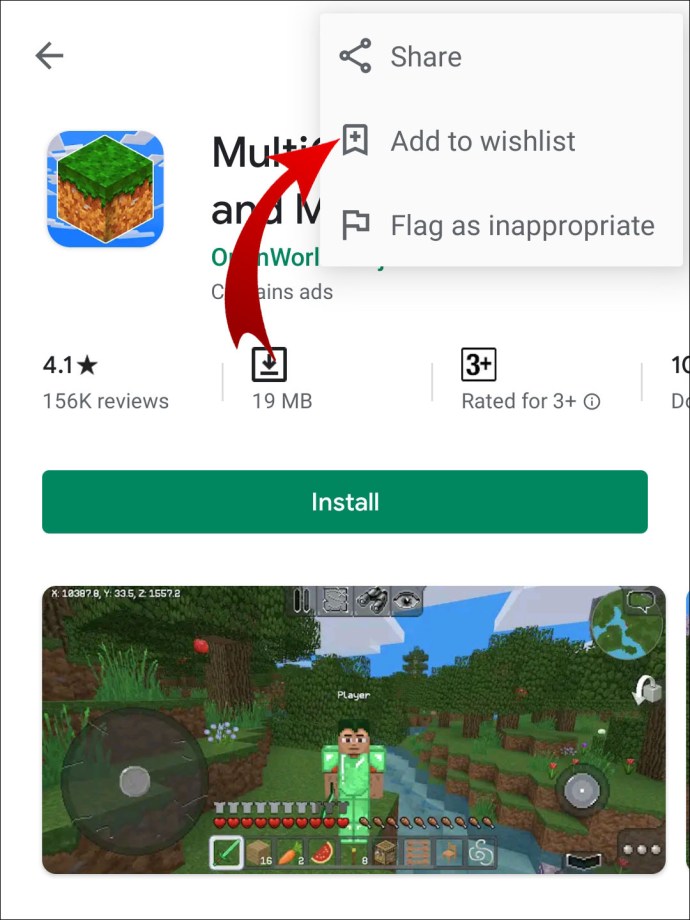
To remove Wishlist items:
- Click on the hamburger menu icon, towards the top of the screen.

- Select “My Wishlist.”

- Select the item you wish to remove.

- Click on “Remove.”

To see your Wishlist items:
- Launch the app.

- Click on the menu hamburger icon.

- Select “Wishlist.”

From a Desktop
To add items to your Wishlist on Google play from a desktop:
- From a new browser, navigate to play.google.com.

- Browse the categories and search for an item of interest.
- Click on the item then select “Add to Wishlist.”

To remove Wishlist items:
- In a new browser navigate to play.google.com/wishlist.

- For more options, click on the Wishlist item you wish to remove.
- From the details page, click on “Remove.”

To go directly to your Wishlist to view the items from your desktop:
How to Fix ‘Cannot Add to Wishlist’ on Google Play?
You may not have the option to add an app to your Wishlist for the following reasons:
- The permission to add a particular app to your Wishlist can sometimes be blocked by the developer of the app.
- In some cases, to keep your device or computer safe, Google Play’s app verification feature will block apps created by 3rd party developers and disable the option to download the app.
If you’re experiencing problems adding other items to your Wishlist, the Google Support Team is available to help troubleshoot, fix, or advise about the cause.
Additional FAQs
Can You Gift Things on Google Play?
Yes, you can. Though currently, you can only send Google Play e-books called “digital gifts” by email, and in several countries, you can give physical gift cards.
To send an e-book to someone, they must be a registered Google Play user in the same country as you.
To do this from an Android mobile device:
1. Launch the app.

2. Find the book you want to send.
3. Click on it to access the details page.
4. Click on “Gift.”
5. Follow the instructions.
· The gift code will be sent to the person in an email, and you’ll also receive a copy.
From a desktop its:
1. In a new browser navigate to play.google.com/store/books.
2. Locate the book you want to send.
3. Click on it to access the details page.
4. Click on “Buy as Gift.”
5. Follow the instructions.
· The gift code will be sent to the person in an email, and you’ll also receive a copy.
How Do I Use a Google Gift?
When you redeem your Google gift code, the gift will be added to your Google Play balance. To redeem your gift from an Android device, do as follows:
1. Launch the app.
2. Click on the hamburger menu.
3. Select “Redeem.”
4. Enter your gift code, then select “Redeem.”
From your desktop:
1. In a new browser navigate to play.google.com/store.
2. Enter your gift code.
3. Select “Redeem.”
To redeem your Google Play gift via email:
Note: If you’ve misplaced the email, ask the purchaser to resend the email to you.
1. Access the email you received from the purchaser.
2. Click on “Redeem Gift.”
3. Follow the instructions.
How Do I Pay for Something on Google Play Using My Gift Code?
To use your Google Play gift code when making a Google Play purchase, do the following:
1. Locate the “Payment Method” section at checkout.
2. Click on the down arrow next to “Payment Method” then “Redeem.”
3. Enter your gift code.
4. Follow the instructions.
How Do I See My Wishlist?
To see your Wishlist from an Android device:
1. Launch the app.
2. Click on the menu hamburger icon.
3. Select “Wishlist.”
Or, to go directly to your Wishlist from your desktop:
1. In a new browser navigate to play.google.com/wishlist.
How Do I Build a Wishlist on Google Play?
To build your Wishlist on Google play using your Android mobile device:
1. Launch the app.
2. Locate and click on the item you want to add to your Wishlist.
3. At the top, click on “More” then “Add to Wishlist.”
· Repeat these steps to create a collection of Wishlist items.
From your desktop its:
1. In a new browser navigate to play.google.com.
2. Browse the categories and search for an item of interest.
3. Click on the item, then select “Add to Wishlist.”
· Repeat these steps to create a collection of Wishlist items.
How Do I Get a List of My Apps?
To see a list of your downloaded apps from your mobile device:
1. Launch the app.
2. Click on the hamburger menu.
3. Select “My apps & games.”
4. Click on “All” to see all your apps downloaded from any device.
From a desktop:
1. In a new browser navigate to Chrome Web Store.
2. Click on “Settings” in the top right-hand corner.
3. Select “Your Apps.”
How Do I Install an App in Chrome?
To install an app via your desktop:
1. In a new browser navigate to Chrome Web Store.
2. Locate the app you wish to install.
3. Select “Add to Chrome” for a free app.
4. Select “Buy” for the paid-ones.
To uninstall an app on your desktop:
1. Locate the app you wish to uninstall.
2. Right-click it and then click on “Remove from Chrome.”
3. When you receive the confirmation message, click on “Remove.”
Why Can’t I Add Some Apps to Wishlist?
You may not have the option to add an app to your Wishlist for the following reasons:
· The permission to add a particular app to your Wishlist can sometimes be blocked by the developer of the app.
· In some cases, to keep your device or computer safe, Google Play’s app verification feature will block apps created by 3rd party developers, disabling the option to download the app.
If you’re experiencing problems adding other items to your Wishlist, the Google Support Team is available to help troubleshoot.
Why Is Google Play No Longer Available?
The Google Play Music Store was officially discontinued in September 2020. It’s been replaced by the music streaming service YouTube Music. YouTube Music is free to use, with a $9.99 fee for a premium subscription.
How Do I Remove My Google Play Searches?
To remove your Google Play searches from an Android device:
1. Launch the app.
2. Select the hamburger menu, then “Settings.”
3. Select “Clear local search history.”
How Do I Keep My Phone Safe When Downloading Apps?
Google Play Protect helps to improve the safety of your mobile devices and computer when installing apps by:
· Checking for potentially dangerous apps by periodically scanning your device. If it detects any, it’ll send you a notification to uninstall the app.
· Disabling potentially harmful apps until you uninstall them.
· In most cases, automatically removing a harmful app and letting you know it’s been removed.
Google Play Protect is enabled by default. To switch it off using your Android device:
1. Launch the app.
2. Click on the hamburger icon, then “Play Protect” then “Settings.”
3. Select off at the “Turn Scan apps with Play Protect” option.
Improve Harmful App Detection
When the “Improve harmful app detection” setting is turned on, it lets Google Play Protect send unidentified applications to Google, if you’ve installed an app from an unknown source. To notify Google about unknown apps from your Android device:
1. Launch the App.
2. Select the hamburger icon, then “Play Protect” then “Settings.”
3. Select on or off at the “Improve harmful app detection” option.
To check your app security status from your mobile device:
1. Launch the app.
2. Click on the hamburger menu, then “Play Protect.”
· Here you’ll be presented with information about the status of your device.
Pinning Your Wishes to a Google Play Wishlist
Building a Google Play Wishlist allows you to keep items and apps of interest for purchasing at a later date. Leaving items in there too long could result in some no longer being available. However, on the flip-side, you could be pleasantly surprised when an item has been reduced in price.
Now that you know how to build and generally manage your Wishlist, have you found yourself adding lots of items? What type of items are you most likely to add? Leave us a comment in the section below.
Original page link
Best Cool Tech Gadgets
Top favorite technology gadgets






0 comments:
Post a Comment