If you see a “you are not eligible to sign up for Zoom at this time” error message during the signing up or signing in process, you might want to know what it means and how to fix it.

In this article, we’ll talk about the common causes of this error and things you can try to resolve it when accessing Zoom via your desktop. Plus, some beginner tips to help get you started:
You Are Not Eligible to Sign Up for Zoom at This Time
Typically, there are two causes for this error message – Providing a date of birth under 16 years old or attempting to access Zoom from restricted countries. Zoom may also have a problem with the information saved in your browser or an extension.
“You Are Not Eligible to Sign Up for Zoom at This Time” Meaning
The two typical causes for this error message:
1. Age Restriction
For security reasons, an age limit of 16 is set on the Zoom platform.
2. Accessing From a Restricted Country
For regulatory reasons you’ll also receive that error message when accessing from the following countries:
You Are Not Eligible to Sign Up for Zoom at This Time — What to Do
To get rid of this error message, consider/try the following:
1. Check Whether Your Location Is on the Restricted Locations List.
Keep in mind that Zoom has an age restriction of 16 and does not allow access to anyone younger. If you’ve entered a date of birth younger than 16, your browser may have saved the information and will notify Zoom when you attempt to sign in again. In this case, clear your cache before attempting to sign in.
The steps will differ slightly, depending on the browser you use. Do the following to delete your cache via Google Chrome:
- Open Chrome.

- Select the three-dotted menu towards the top right.

- Select “More tools” > “Clear browsing data.”

- From “Time range,” select “All time” to remove everything.

- Check the boxes next to “Cookies and other site data” and “Cached images and files.”

- Select “Clear data.”
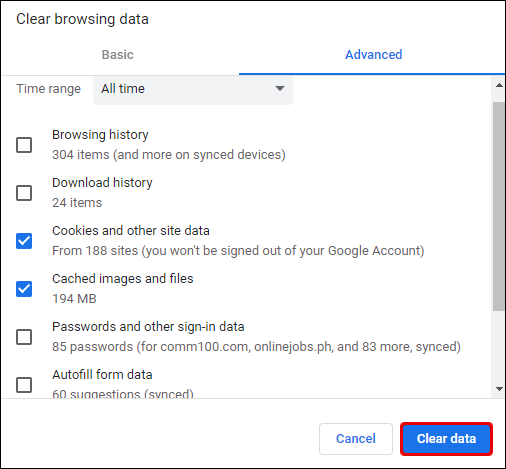
If you use another browser, go to its official support page for steps on how to delete your cache.
2. Try Disabling Your Browser Extensions
Sometimes, add blocker and other browser extensions affect Zoom, preventing you from completing registration.
Try disabling all of your browser extensions before attempting to register. To do this in Chrome:
- Click on the three-dotted menu towards the top-right.

- Select “More tools” > “Extensions.”

- You will see all the extensions you have installed on your browser.
- Click on the Enabled/Disabled slider, drag it towards the left to disable the extensions. Or hit “Delete” if you decide you no longer need it.
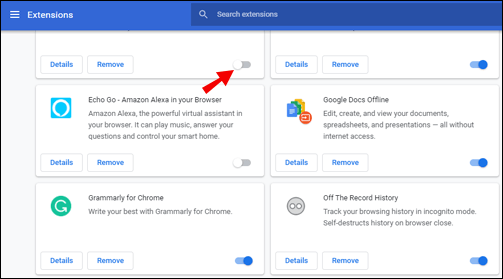
- Repeat until all extensions are disabled, then close the browser.
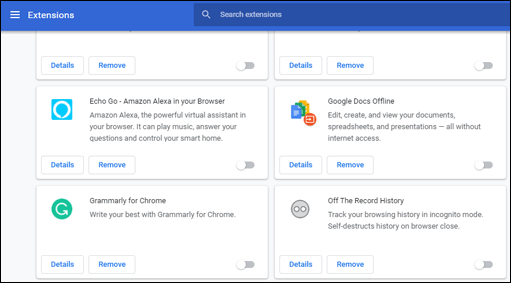
3. Try Using Private or Incognito Mode
If you access Zoom whilst using your browser in regular mode, try switching to private browsing mode or incognito mode to see if that helps.
To use private browsing in Google, do the following:
- Click on the three-dotted menu towards the top-right.

- Select “New Incognito Window.”

- This opens a new window for private browsing. All tabs opened in this window will be in incognito mode. Once you close this window and open a new one, you’ll be back to regular browsing.
4. Try Accessing From a Different Device
Some Zoom users find that after receiving the error message, they were able to access it from a different device. Try signing up/signing in using your laptop computer, tablet, or phone, whichever is most convenient.
Still no luck? If you’re still having problems, contact the Zoom support team.

You Are Not Eligible to Sign Up for Zoom at This Time on iPad
If you receive this message when your date of birth is correct, and you are not from a restricted country, try uninstalling/reinstalling the Zoom app. To do this from your iPad:
- Access and open “Settings.”

- Select “General.”

- Select “iPad Storage.”

- Select “Zoom.”
- Select “Delete App” read confirmation > “Delete App.”
- Visit the App Store to reinstall Zoom.
You Are Not Eligible to Sign Up for Zoom at This Time Windows PC
If you receive this message when your date of birth is correct and eligible, and you are not from a restricted country, try uninstalling/reinstalling the Zoom app. To do this from your Windows PC:
- Access the Windows search bar and enter “Control Panel.”

- Select “Control Panel.”

- If your Control Panel view is:
- Category view – select “Uninstall a Program.”

- Large/small icons – select “Programs and Features.”

- Category view – select “Uninstall a Program.”
- Select Zoom then “Uninstall.”

- Click “Yes” to confirm the uninstall.
- Visit to reinstall Zoom.
Additional FAQs
Is Zoom Free to Use?
Yes. The free version of Zoom includes unlimited one-on-one meetings and group meetings for up to 40 minutes.
How Do I Sign In on Zoom?
1. Navigate to the official Zoom website, or access the App.

2. Click on “Sign In.”

3. Enter either your email address and password, or click on the ‘’Sign in with’’ option.

How Do I Sign Up for Zoom?
To create a Zoom account from your PC, do the following:
1. Access Zoom’s signup page.

2. Enter your date of birth.

3. Enter your work or personal email address.

· You can also sign up by clicking on one of the buttons under “Or sign up with.” Move to Step 7 if you’ve signed up using this option.
4. If you’ve entered your email address, you’ll be sent an activation email. To activate your account, click on “Activate Account” in your email, or paste the activation URL into your browser.
5. Next, you’ll be asked whether you’re signing up on behalf of a school. Click “No” if this isn’t the case, then “Continue.”

6. Now fill in your full name and a password for your account.

7. If you wish to invite other people via email to create a free Zoom account, you can arrange that on this page, or skip this step.
8. Next, you’ll receive a link to your personal meeting, where you can start a meeting if you wish to test out this feature. By copying and pasting the link into your browser or selecting the “Start Meeting Now” button; you should be prompted to download the Zoom app for desktop. Follow the instructions to complete the install.

9. When you’re ready to sign in, you’ll see options to “Join a Meeting” or “Sign In.” Click “Sign In” using the credentials set up in Step 6 or by clicking the applicable “Or sign up with” button.

Do You Have to Sign Up for Zoom?
It is not necessary to sign up for a Zoom account to participate in meetings. An account is needed if you wish to start an instant or scheduled meeting.
How Do You Fix “You Are Not Eligible to Sign In to Zoom at This Time”?
To get rid of this error message and sign in successfully try/consider the following:
1. Do Not Access From Any of the Restricted Access Locations:
Cuba
Iran
North Korea
Syria
Ukraine (Crimea Region).
2. Try Deleting Your Cache
Zoom has an age restriction of 16 and does not allow access to anyone younger.
If you’ve entered a date of birth younger than 16, your browser may have saved the information and notify Zoom when you attempt to sign in again. In this case, clear your cache before attempting to sign in.
3. Try Disabling Your Browser Extensions
Sometimes, add blocker and other browser extensions affect Zoom and prevent you from completing the registration process.
Try disabling all your browser extensions before registering.
4. Try Using Private or Incognito Mode
If you access zoom whilst using your browser in regular mode, try switching to private browsing mode or incognito mode to see if that helps.
5. Try Accessing From a Different Device
Some Zoom users have confirmed that they were able to access, by using a different device. Try signing up using your laptop computer, tablet or phone if convenient.
Please refer to the “You Are Not Eligible to Sign up for Zoom at This Time — What to Do” section of this article for detailed steps on how to action these tips.
What Is a Zoom Account?
A Zoom account allows you access to the cloud-based service to host meetings, webinars, share content and use video conferencing.
You Are Now Eligible for Zoom
These amazing video conferencing apps just keep coming, and we are spoilt for choice! Not only is Zoom great for business meetings, but when parted from our loved ones, it can be used for intimate face-to-face get-togethers.
Now that we’ve shown you exactly what you need to do to get rid of that annoying error, we’d love to hear what you did to solve the problem? Leave a comment in the section below.






0 comments:
Post a Comment