Apple Music is more than just a streaming service – it’s also a great platform for some light socializing between music lovers. Once you set up a profile, you can start following your friends and check out what they’re listening to. More than that, you can create collaborative playlists and share your favorite tracks. It’s not as advanced as a social media platform, but it certainly has its charms.

So, if you’re looking to know more about this side of Apple Music, you’ve come to the right place. In this article, we cover it all – from how to add friends to why you should do it in the first place. Keep reading for a breakdown of one of the most popular streaming services in the world.
Option 1: How to Follow People in Apple Music?
There’s one precondition for connecting with your friends through Apple Music – you have to create a profile. You have to set it up manually, so downloading the app isn’t enough. Luckily, the whole process takes but a few simple steps. Apart from creating a username, it doesn’t require much effort. You can also do it with your phone, which is super convenient:
- Tap on the Apple Music icon to launch the app.
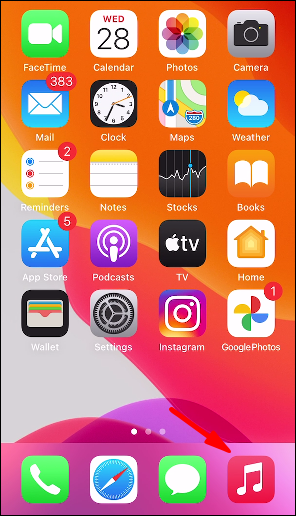
- Select “Listen Now” or “For You” from the home page.

- Tap the account icon in the top-right corner of the screen. For Android users, tap on the three vertical dots to access a drop-down list. Then go to “Account.”

- You’ll see the option to “See What Friends Are Listening to.” Tap “Get Started.”

- The app will walk you through the process. Follow the step-by-step instructions to create a username.
- After you’re finished, tap “Done.”

When you create a profile, you can start adding people. Of course, you can only connect with friends that have an Apple Music profile. Once you have a specific person in mind, here’s how to add them:
- Launch Apple music by tapping on the app icon.
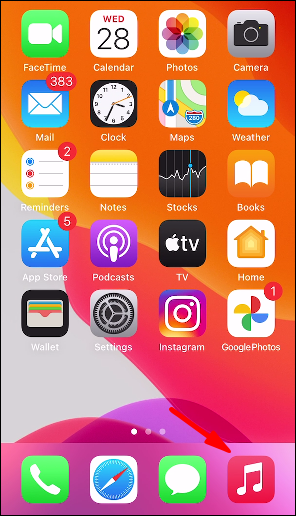
- At the bottom of the home page, tap the heart-shaped icon.

- Tap on your profile picture in the top-right corner. For Android, tap on the “More” button and then select “Account” from the drop-down list.

- At the bottom of the screen, select the “Follow More Friends” tab.
- To follow a friend, tap the red button next to their avatar on the right-hand side.

- To invite someone to share music, tap the “Invite” button next to their profile on the right-hand side.
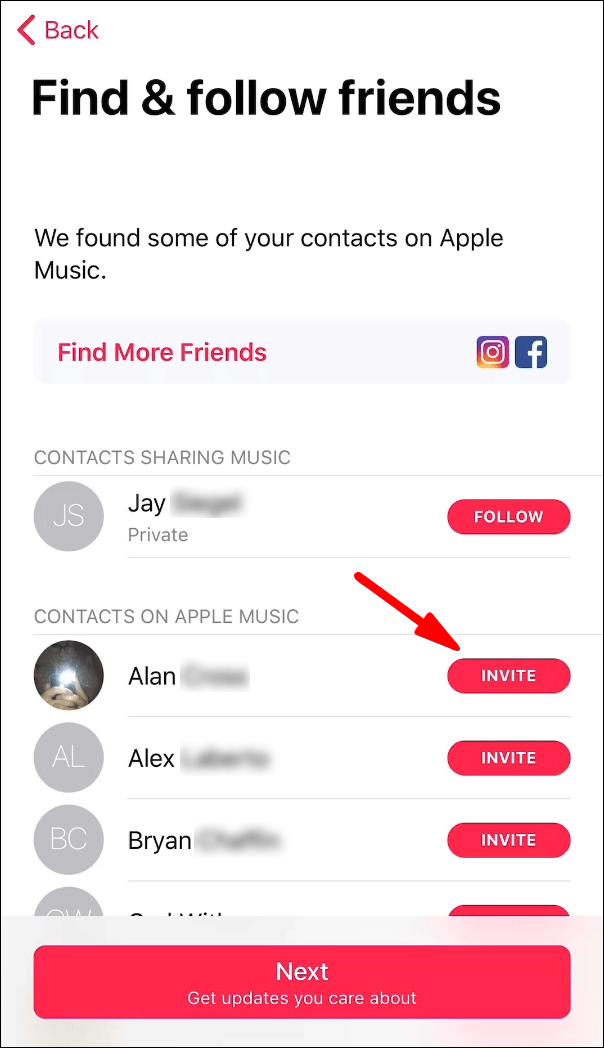
Note: If you connect your Facebook account with the streaming service, you can find out which friends have an Apple Music profile. Just make sure you’re signed in when you try to synchronize the two apps.
Option 2: Use Recommended Friends
Apple Music can also help you out with your search by recommending profiles. The algorithm makes suggestions based on your current list of followers and overall activity. It can come in handy, especially if you’re unsure how many of your friends have an Apple Music profile. Here’s how to use this nifty feature:
- Open the app by tapping on the Apple Music icon.
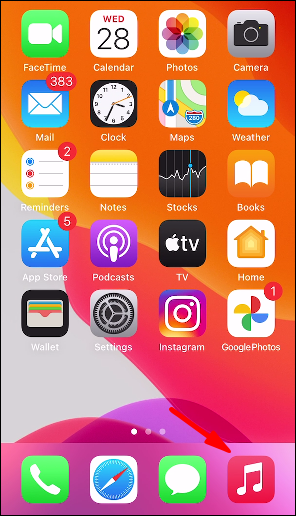
- Tap the “For You” heart-shaped button on the bottom of the screen.

- Scroll to the “Recommended Friends” section to find the list of suggested profiles.
- If you run into a familiar face, tap on the red “Follow” button under their username.
Option 3: Search for Friends in Apple Music
If you know the username of a particular friend, there’s a quicker way to find them. Apple Music has an integrated search function to help you look for friends. It’s the same one you used to find your favorite artist, only this time it’s someone you know:
- Open Apple Music with your preferred device.
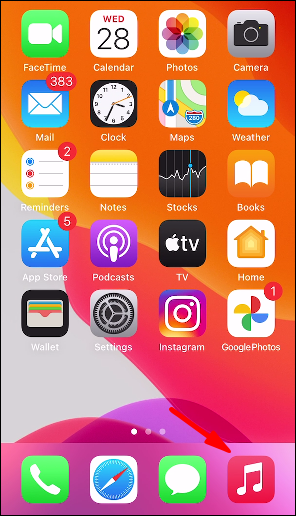
- In the bottom-right corner of the screen, tap the magnifying glass icon.

- Tap on the dialog box and start typing your friend’s username. You can find them using their real name, provided it’s connected to their Apple Music account.
- Scroll down to the “People” section of the search results. If your friend isn’t among the top three profiles, tap “See All” to expand the category.
- Tap on their username to access their profile. Then tap the red “Follow” button under their account info.
If you have trouble finding your friend, it doesn’t necessarily mean they don’t have an Apple Music profile. Sometimes the search function has trouble loading the results. Like most similar features, it’s not immune to glitches and bugs. It’s caused mainly by an unstable connection, which is quickly resolved. Here’s a list of measures you can take to fix the problem:
- Restart your device. A simple reboot will solve most problems.
- Clean up your storage space. Apps tend to underperform when there’s not enough memory left.
- Update your iOS or Android OS. Downloading the latest framework might remove glitches.
- Turn iCloud Music Library off and on again. This is for iOS devices only. It may reboot the app.
Apple Music Friends FAQs
Why Add Friends to My Apple Music Account?
The real question is – why not? It’s a low-key way to interact with your friends and get to know them a little better. There are no Apple Music messages, reels, or status updates – it’s all about sharing songs and enjoying music.
When you go to a friend’s profile page, you can view their shared playlists and take a listen:
1. Tap the Apple Music icon on your home screen.

2. Open the “For You” page by tapping on the little heart-shaped icon.

3. In the upper-right corner of the screen, tap on your avatar. Select “View Profile” under your username.
4. Scroll to the “Following” section. To open a particular profile, tap on the friend’s username or profile picture.

Keep in mind that people who follow you can also see your shared tracks and listening history. If you don’t want other people to have access to a particular playlist, you have to hide it:
1. Open your Apple Music profile.
2. Tap “Edit” at the top of the screen.

3. Scroll through the list of shared playlists. Deselect the ones you don’t want to appear on your profile or in search results.
4. To finish, tap “Done.”
How Do You Unfollow Someone in Apple Music?
You can always change your mind with Apple Music. If you accidentally followed someone and would like to unfollow them, you can:
1. Launch Apple Music and go to your profile.

2. Scroll to your list of friends in the “Following” section.

3. Find the person you want to unfollow and tap on their username.
4. Tap on the three horizontal dots on the right-hand side.
5. Select the option to “Unfollow” from the list.
If you want to make sure the person doesn’t have access to your profile anymore, you can block them. Just follow steps 1-4 and then select “Block” instead of “Unfollow.”
Friends That Stream Together, Stay Together
You can learn a lot about a person by the type of music they listen to. With Apple Music, you get a sneak peek into your friends’ listening history. All it takes is setting up a profile, and you can find out which one of your buddies is the best road trip companion.
Of course, it goes both ways. When someone starts following you, they gain access to your shared playlists. You can decide what will show up on your profile while setting it up. If you change your mind somewhere along the way, you can always edit accordingly.
Do you have an Apple Music profile? Do you only follow the people you know personally? Comment below, and feel free to share your favorite playlists.
Original page link
Best Cool Tech Gadgets
Top favorite technology gadgets






0 comments:
Post a Comment