There’s nothing more frustrating than blurry images and choppy frames. If your camera performance is substandard, there’s probably an issue with the Frame Per Second (FMS) speed.

Luckily, you can fix this problem by making a few simple adjustments to your device settings. If that fails, you can always turn to third-party apps for better quality videos. In this article, we’ll show you how to change the FPS on a webcam and Android camera, and explain how frame rates actually work.
How to Change FPS on a Webcam?
There are a few ways you can tweak the frame rate on your webcam. Although you can’t make any drastic changes, you can slightly increase the video quality.
It’s best to start off with something simple. You can fix your FPS by adjusting the brightness level on your computer. Here’s how to do it:
- Go to Start.

- Click on the little gear icon in the bottom-left corner to open “Settings.”

- A new window will open. Click on “System.”

- Under “Brightness and Color” increase the brightness level.

- Open the camera app and check if the frame rate has improved.

You can also use your keyboard to increase or decrease brightness. Just hold the button until you set the desired option.
If that doesn’t work, you can try boosting your computer hardware. Here’s how to change FPS on a webcam by decreasing the graphics acceleration:
- Right-click on your display to open a pop-up menu.

- Open “Display Settings.”
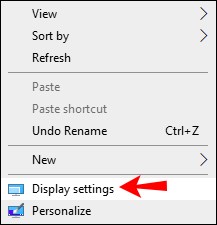
- Click on “Advanced Settings” to access ‘Graphic Properties.”.
- Click on the “Troubleshoot” tab and then “Change Settings.”
- A pop-up window will open. Move the pointer next to “Hardware Acceleration” closer to the word “None” on the left-hand side.
- Confirm with “OK.”
How to Increase the FPS on an Android Camera?
The Android camera often came up short when compared to certain iPhone devices. However, there’s been a significant increase in quality over the last decade. Camera apps on newer generation models come with a better resolution, higher frame rates, and additional features like the Slow-Motion effect.
You can check the camera settings to find out which options are available for your device. Here’s how to do it:
- Open the Camera app and go to the “Video” section.

- Open “Settings” by clicking on the three horizontal lines at the top-right corner.

- At the top of the screen, a widget will appear. Usually, you can choose one of the following: 1080p x 24 FSP, 1080p x 30 FSP, and 1080 x 60 FSP. Depending on the device, the options can vary. Some premium Android phones even offer a 4k resolution with 30 frames per second.

- Click on the setting you want to try out, and start filming.
If none of these options work for you, you can download Open Camera from the Google Play Store. The app is available for all Android users and completely free of charge. It allows more opportunities for fine-tuning and customized settings. Here’s how to increase the FPS on an Android camera by using the Open Camera app:
- Start the app by clicking on the Open Camera icon on your display.

- Go to “Settings.”

- Find the “Video frame rate” section and click on it.

- A pop-up window will open containing the FMS options. Tap on the small circle next to the number of FMS you want.

- Exit “Settings” and start filming.
Open Camera also allows you to change the exposure and resolution settings. It has a variety of other helpful tools such as “Auto Focus” and “Shot Stabilizer.” If you’re unsatisfied with your built-in camera, it presents a solid alternative solution.
How Frame Rate Works?
What exactly is a frame rate? Simply put, it’s the speed at which still images are consecutively shown to create a sense of motion. The FPS abbreviation stands for “Frames Per Second” and is used for measuring that frequency.
Your perception of a video is mostly shaped by the frame rate. The overall viewing experience, the stylistic choices, and the fluidity of motion are all determined by the number of FPS.
Depending on what you want to achieve, you can use different frame rates. There are no universal rules. Instead, each FPS value has certain characteristics that work for different types of content.
Here’s a breakdown of every frame rate speed and what it’s used for:
When choosing a frame rate, you should also consider the delivery method. A video made for YouTube or other streaming platforms doesn’t need a 60 FPS speed. Think about the viewer, and what kind of reactions you want to provoke.
Additional FAQs
1. Why Is My Webcam Running at Low FPS?
Unfortunately, most webcams have a low-to-medium frame rate. After all, there are only so many things you can do with a front camera. It mostly boils down to video calls and occasional selfies.
However, if your webcam is glitching, it may be caused by an overrun CPU (Central Processing Unit). Like most software, the camera performance depends on the speed of the processor. Here’s how to check if the CPU usage is at full capacity:
1. Type in “Task Manager” in the Search dialog box. Click to open.

2. Find your camera on the list of apps.

3. Check the usage capacity in the column on the right-hand side, under “CPU.”

4. If it’s anywhere near 75%, it’s probably causing the lag.
After you’ve established the root of the problem, you have to make some adjustments. The simplest solution is to change your capture resolution from the default 640×480 to 320×240. You can also disable all advanced settings and make sure there’s enough light for your webcam.
2. Can You Change the FPS of a Video?
If you’re not satisfied with the way your video turned out, you can always change the FPS setting. The quickest way to do it is by using a video editing program.
One of the more popular editing tools you can download is Beecut. It’s very user-friendly and doesn’t require you to register. Here’s how you can change the FPS on a video by using Beecut:
1. Go to your Browser and download Beecut to your computer.
2. Run the program and click “Import File.” Find the movie or video you want to convert and tap to select.
3. Go to “Output Settings” and find the “Frame Rate” section. Set it to whatever value you want.
4. On the bottom of the screen, find the “Export” button. Click to convert the file.
5. Once the frame rate is changed, click on the “Open File Location” option. That will take you to your video.
Of course, there are many other editing tools you can use apart from Beecut. There’s AConvert.com, WonderShare Uniconverter, and APower Edit to name a few. All programs are available for free download and just as easy to use.
Both Windows and Mac operating systems have editing tools that are custom-made for their devices. They also support a wide range of video players, respectively, that allow you to convert the FPS. Here’s a list of free media players and editing tools you can use to change the FPS on your video:

· VLC

· iMovie


3. What Is a High FSP Webcam?
Cameras that can generate more than 60 frames per second are considered high FSP cameras. Unfortunately, webcams with more than 60 FPS are very rare, with a few exceptions.
Sony issued the PS3 Eye webcam for their gaming console with an exceptionally high frame rate (150 FPS). Logitech webcams are also praised for their performance, especially models from BRIO and C series. Other than that, built-in front cameras don’t usually have high FPS speed.
4. How Do I Change My Camera to 60 FPS?
Most cameras are set to a default speed of 30 FPS. If you want to change the frame rate to 60 FPS, you have to do it manually. Here’s how:
1. Open the Camera App.

2. Go to Settings > Video Quality.

3. Open the drop-down menu and set the FPS to 60.
Unfortunately, MacOS users can’t change their camera settings manually. If you own a Mac, you have to purchase a special customizing tool. Go to the Mac App Store and download Webcam Settings. Then you’ll be able to increase the frame rate to 60 FPS.
However, if your webcam doesn’t have a built-in 60 FPS setting, there’s not much you can do. Perhaps consider upgrading to an aforementioned high FPS model.
5. Can I Change the Resolution of My Webcam?
You can change the resolution on your webcam by using the Camera App. Depending on your operating system, there are different steps you have to take.
Here’s how to change the resolution of your webcam if you’re a Windows user:
1. Type in “Camera” in the “Search” dialog box.
2. Click to open the app.

3. In the top-left corner, you’ll see a small gear icon. Click on it to open “Settings.”

4. Find the “Video Quality” section. Click on the downward arrow to open a drop-down menu.

5. Choose the resolution and FPS setting you want from the list.
Unfortunately, Apple doesn’t really allow you to change the camera settings directly. However, you can install an app that enables you to customize your resolution, exposure, and other features. Here’s how to change the resolution on your webcam by using Webcam Settings:
1. Go to the Mac App Store and download the Webcam Settings app.
2. Open the “Menu” bar and find the app icon. Click to open.
3. Go to the “Preferences” section and change the resolution setting.
Webcam settings are also available for Windows OS; in case you want to further improve your camera performance.
The Need for Speed
When it’s that easy to boost your frame rate, there’s no excuse for low-quality videos. You could film an entire feature film just by downloading an app on your mobile phone.
Of course, webcams still fall short when it comes to FPS speed. However, certain companies like Sony and Logitech are working hard to change that.
Are you satisfied with the frame rate on your camera? What’s your go-to FPS setting? Comment below and tell us how you make your videos.
Original page link
Best Cool Tech Gadgets
Top favorite technology gadgets






0 comments:
Post a Comment