If you use Discord to hang out with your buddies or to strategize your gameplay, this guide will show you how to change your online status.

We’ll discuss how to change your status using your desktop or mobile device; and for a personalized touch, how to create your own online and gaming statuses. Plus, a few other tips and tricks to help you well on your way to getting the most out of Discord.
How to Change Status on Discord?
Sometimes, when you’re busy with something that needs your full attention or you’re going to be AFK (away from keyboard) for a while, you can pick the right online status to display:
- From your desktop, select your profile picture, then from the popup menu select:
- Online, when you’re active on Discord and available
- Idle, when you’re away and unavailable
- Do not disturb, to stop being disturbed by desktop notifications, and
- Invisible, to hide from the online user’s list; you can still chat and play when invisible.

- Select the option you wish to update your status straightaway.
You can create a custom message by selecting “Set a custom message” at the bottom of the status options. Enter your message and add a discord or your own emoji. You can set a time if you want the message to be cleared after an amount of time. Your updated message will display to everyone on all the Discord servers you’ve joined.

You can change your status whenever you want. Unless you have set a manual status your status will sometimes update automatically, e.g., change to “Idle” when you haven’t touched your keyboard for some time.
How to Change Your Discord Status on Windows or Mac?
To set a new online status using your PC or Mac:
- From a new web browser, navigate and sign in to your Discord account; or sign in via the desktop app.

- From the bottom-left, select your profile picture to access the statuses.
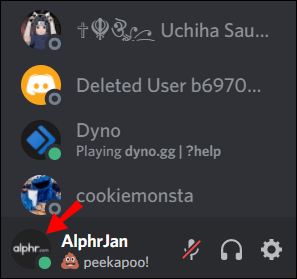
- To update your status, click on one of the options, your status will update straightaway.

To create your own status:
- At the bottom of the status list popup window, select “Set a custom status.”
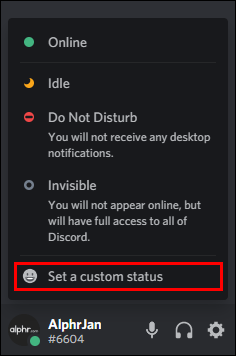
- Enter your message into the status text box. If you want to add a Discord or your own emoji, click on the emoji icon.

- To set how long you want the message to display, click on one of the options from the “Clear After” drop-down menu. If you don’t want your status to clear at all select “Don’t clear.”

- Once you’re happy with everything, click on “Save” your status will be updated straight away.
How to Change Your Discord Status on Android and iPhone?
To set a new online status using your Android or iPhone:
- Launch the Discord app, then from the top-left, tap on the hamburger menu to open the channel and server list.

- At the bottom-right, tap on your user profile to open the “User Settings” menu.

- Select “Set Status.”

- To update your status, tap on one of the options, your status will update straightaway.

To create your own status:
- From “User Settings,” select “Set Status.”

- To access your settings, select the “Set Status button.”

- Enter your message into the status text box. If you want to add a Discord or your own emoji, click on the emoji icon.

- Select how long you want your message to display before it clears.

- Tap on “Save” once you’re happy.
How to Change Your Bio on Discord?
To create an extended profile with extra information about you, use discord.bio. You get a unique URL to share in your Discord status and other social media accounts to link straight to your Discord account. To set up your Bio for your mobile device:
- Navigate to discord.bio and select “Get Started.”

- For “Open with” select Discord then allow discord.bio to access your account.

- Tap on “Start Customizing.”

- From the Customization screen, fill out your information.

- When complete, select “Save Changes.”
- Now select “Connections” to enter your social media URLs, then “Save Changes.”

- Scroll down to see a preview of your profile.

- Scroll down to see a preview of your profile.
- To copy your URL, tap on “Short URL” a “Success! Copied to clipboard” message will pop up.

- Launch the Discord app and sign in to your account; click on the “Settings” gear icon.
- In “User Settings” select “Set Status.”
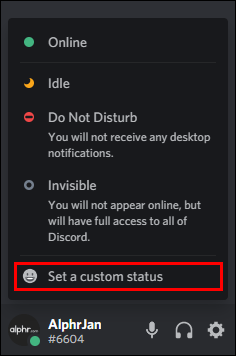
- Paste the URL into the status text box then “Save.”

How to Set a Custom Playing Status on Discord?
To keep your friends in the loop when you’re not playing a game:
- From your Discord account, click on the gear icon found at the bottom of the left pane to access “User Settings.”

- From the “App Settings” section on the left-hand side, select “Game Activity.”

- Underneath where it says, “No game detected” select the “Add it!” link.

- Click on the down-pointing chevron for a list of apps currently open on your PC.

- Select one e.g., “Google Chrome.”

- Delete “Google Chrome” or whatever app you choose from the “Now playing!” text box and enter the activity you want to display.
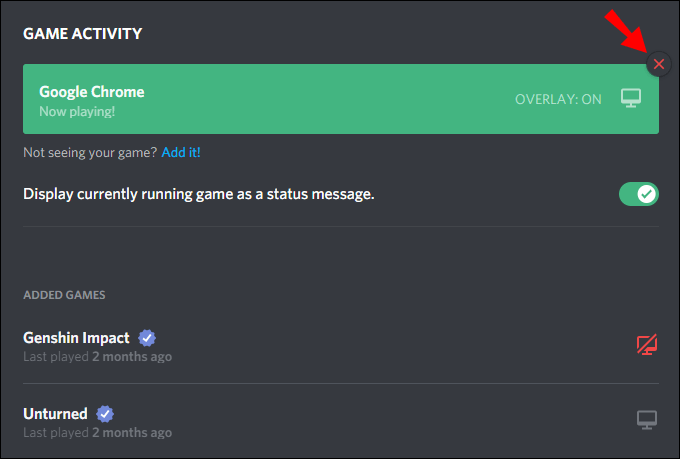
- Ensure the “Display currently running game as a status message” option is checked.

Additional FAQs
What Does the Discord Statuses Mean?
Discord’s four statuses are:
• Online = when you’re active on Discord and available
• Idle = when you’re away and unavailable
• Do not disturb = to stop disturbance from desktop notifications, and
• Invisible = to hide from the online user’s list; you can still chat and play when invisible.
How Do I Change My Game Display on Discord?
Game statuses allow you to show off what you’re currently playing. Discord can set your game activity for you, though this only works with some games. To change your in-game status:
1. Click on the gear icon next to your profile pic.

2. Scroll down along the left side of the window to select “Game activity.”
· Here you can view your current game activity as well as add any games to your account for Discord to automatically look for.

3. To add a game manually, underneath your game status select the “Add it!” link.

4. Using the pull-down menu select then click on “Add Game” for the game you’re playing.

When you add games to Discord’s activity tracker, they’ll appear in the added game section below the game activity menu. If the game has been verified, a small verification sign will appear next to each title.
With the game’s activity menu, you can choose whether or not to enable Discord’s game overlay that allows you to chat in Discord without navigating away from the game.
What Is Custom Status Discord?
Instead of using one of the four preprogrammed statuses, setting a custom status allows you to enter a message with a fitting emoji if you wish, to better describe your status.
How Do I Add a Custom Status to Discord?
To create your own Discord status using a Windows or Mac:
1. In a new web browser, navigate and sign in to your Discord account, or sign in via the desktop app.
2. From the bottom-left, select your profile picture to access the statuses.

3. At the bottom of the status list popup window, select “Set a custom status.”

4. Enter your message into the status text box. To add a Discord or your own emoji, click on the emoji icon.

5. To set how long you want the message to display, click on one of the options from the “Clear After” drop-down menu. If you don’t want your status to clear at all select “Don’t clear.”

6. Once you’re happy with everything, click on “Save;” your status will be updated straight away.
To create your own Discord status using an Android or iPhone device:
1. Launch the Discord app, then from the top-left, tap on the hamburger menu to open the channel and server list.

2. At the bottom-right, click on your user profile to open the “User Settings” menu.

3. Select “Set Status.”

4. From “User Settings,” select “Set Status.”
5. To access your settings, select the “Set Status button.”

6. Enter your message into the status text box. To add a Discord or your own emoji, click on the emoji icon.

7. Select how long you want your message to display before it clears.

8. Once you’re happy, click on “Save.”
How to Change Your Online Status on Discord?
To set a new online status using your PC or Mac:
1. In a new web browser, navigate and sign in to your Discord account, or sign in via the desktop app.
2. From the bottom-left, select your profile picture to access the statuses.

3. To update your status, click on one of the options. Your status will update straightaway.
To set a new online status using your Android or iPhone:
1. Launch the Discord app, then from the top-left, tap on the hamburger menu to open the channel and server list.

2. At the bottom-right, tap on your user profile to open the “User Settings” menu.

3. Select “Set Status.”

4. To update your status, tap on one of the options. Your status will update straightaway.
Playing Around With Your Discord Status
In Discord, you have the option to keep your friends updated with what’s happening by choosing from the preprogrammed status options. When in-game, your gaming status display’s the game’s name. Both statuses are customizable to fit your activity. Playing around with your online and game statuses helps to show off more of your personality.
Now that you know how to change your online and gaming statuses, do you prefer to set your status manually or allow your PC or Mac to decide? When customizing your status, what cool messages have you come up with? Leave a comment in the comment section below.
Original page link
Best Cool Tech Gadgets
Top favorite technology gadgets






0 comments:
Post a Comment