Creating long-lasting memories has never been easier. With Facebook, you can upload as many photos as you like and share them with all your family and friends. It’s a great way to commemorate milestones and strengthen your bond overall.

However, tagging photos one at a time can quickly become a chore. In this article, we’ll show you how to tag someone in an album on Facebook or Instagram in just a few simple steps.
How to Tag Someone in an Album on Facebook?
Firstly, you need to create the album by uploading photos or videos to your Facebook profile. Here’s how to do it on your computer:
- Open your browser and log in to your Facebook profile.
- Below your profile picture, find the “Photos” section. Click to “See All Photos” and go to “Albums.”

- At the top of your screen, you’ll see the “+ Create Album” box. Click to open options.

- Click on the “Upload Photos or Videos” bar. Browse your computer files. Click on the photos you want to add to your profile. You can select multiple pictures by using the mouse-click and CTRL or ⌘ command.
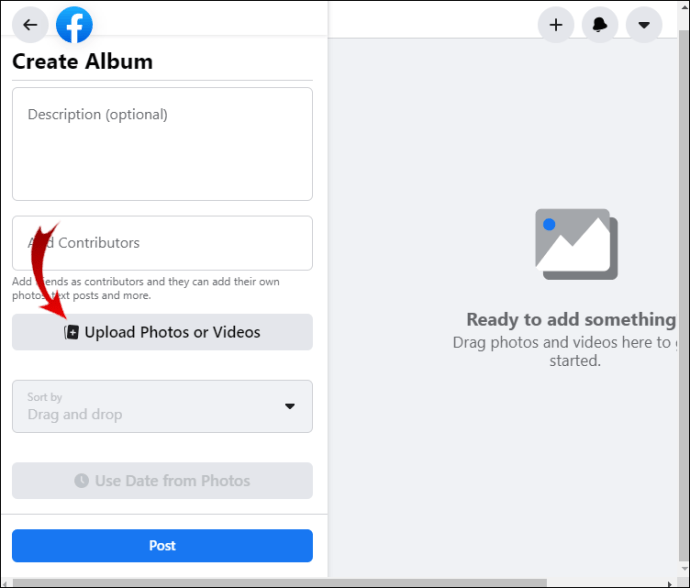
- To complete the upload, click “Open.”

- Fill in the information about the album. Add a title under “Album Name” and further details in the “Description” section below.

- If you want Facebook to automatically fill in the time and date, click on the “Use Date from Photos” bar.

- You can also add the location by clicking on the small icon in the bottom-left corner of the picture. Start typing the location name and select it from the drop-down menu.

- Select a photo for the album cover. Tap on the three dots in the top-right corner to open a drop-down menu. Choose the “Make Album Cover” option and select the photo you like.

- Once you’re done, click “Post” to add the album to your Timeline.

When you’re done, the new album will automatically appear in the ‘’Photos’’ section. You can also create albums by using the Facebook mobile app. Here’s how to upload photos from your phone onto Facebook:
- Open the Facebook app on your phone.

- At the top of the screen, click on the “What’s on your mind?” box next to your profile pic.

- A list of options will appear. Click on “Photo/Video.”

- Click the downward arrow at the top of the screen to choose a folder. You can upload photos from your phone’s local storage space, the SSD card, and cloud drive.

- Tap on the photos you want to include. The order in which you click on them is the order in which they’ll appear in the album.

- In the top-right corner of the screen, click the “Done” button to complete the upload.

- Below your username, click on the “+ Album” tab to open a drop-down menu.

- Click the “+ Create a New Album” box. Add the album name and description.

- In the top-right corner of the screen, click the “Create” button.

You can choose to tag people as you go by clicking on individual photos. However, if you want to tag someone in an entire album, there’s another way. Here’s how to tag someone in an album on Facebook:
- Go to Photos > See All Photos > Albums.

- Click on “+ Create Album” and upload the photos.

- Under “Album Name” type in your friend’s username. That way, you’ll tag them in the album description. If that doesn’t work, try adding @ in front of their username.

How to Add a Contributor to a Facebook Album?
You can allow a friend to contribute to your album by making them a contributor. That way, they’ll be able to upload new photos, edit and delete them, and even tag people.
Making a shared album only takes a few additional steps. Here’s how to add a contributor to an album on Facebook:
- Go to your Facebook profile and find the “Photos” section.

- Click on “See All Photos” and then open the “Albums” section.

- Find the album you want to share, and open it.
- In the top-right corner, click on the three horizontal dots. A drop-down menu will appear. Select “Edit Album.”

- Find the “Add Contributors” section. Type in the name of the friend you want to add.

- Click “Save” to complete the process.

Your friend can now add new content to your album and invite other contributors. However, contributors can’t make changes to the existing folder. That means they can’t delete any photos or videos uploaded by the owner.
When you’re done sharing the album, you can simply remove all the contributors and delete their content.
Additional FAQs
How Do You Tag a Picture on Instagram?
Instagram also allows you to tag your followers in your posts. Here’s how to tag a picture on Instagram:
1. Open the Instagram app and go to your profile.

2. At the top of the screen, click on the plus + icon.

3. Select a photo from your device.

4. Below the photo, find the option to “Tag People.” Click on it.

5. Type in the username of the person you want to tag.

6. Click “Done” if you’re an iPhone user, or a checkmark ✓ if you have an Android device.

In case you’ve forgotten to tag someone before sharing the photo, you can simply add the tag later. Here’s how to do it:
1. Open the photo on your Instagram profile.

2. Tap the three dots in the upper-right corner.

3. Choose “Edit” from the list of options.

4. A small tag icon will appear in the lower half of the photo. Click on it and then tap on your friend’s face in the photo.

5. Type their username in the search box. Select it from the drop-down menu.

6. When you’re done, click “Done” for iPhone or the checkmark ✓ for Android.

Can You Still Tag Photos on Facebook?
Facebook will usually automatically tag the friend that appears in your photo thanks to facial recognition technology. If there’s more than one person in a photo, a small suggestion box will appear next to each face. You can just tap on your friend’s username to tag them.
Of course, sometimes the person you want to tag isn’t on the recommended list. In that case, you can tag photos manually before you post them. Here’s how to do it:
1. Go to your Facebook News Feed and click on the “What’s on your mind?” box.
2. Choose “Photo/Video” from the options.
3. Tap on the photo you want to upload. Click “Open.”
4. Click on the person you want to tag. You can also click on the small price tag icon beneath the photo.
5. A new window will appear. Type your friend’s name in the search bar and click “Enter.” Usually, Facebook will show you a list of suggestions after typing the first few letters. In that case, choose your friend’s name from the drop-down menu.
6. Once you’re done, press “Post” to upload the photo.
You can also tag your friends on photos and videos you already shared. Here’s how to do it:
1. Go to your profile and find the photo on your timeline.
2. Open it and then click on the small price tag icon in the top-right corner.

3. Tap on your friend’s face and type in their name.

4. A list of suggestions will appear. Click on their username to tag them.
5. To finish, click the “Done Tagging” button.

Facebook allows you to tag as many as 50 people in one photo. You can also tag people who don’t have a Facebook account. However, the text will appear in a different color as there’s no link to follow to their profile.
How Do You Make an Album Appear on a Friend’s Timeline?
When you tag someone in a post or an album, they can choose to show it on their Timeline. That way, their Facebook friends can also view and react to the content.
Remember to adjust the Privacy Settings. As the album creator, you decide who gets to see it. There are three options:
· Public. That means anyone on or off Facebook can see your photos, even if you’re not friends.
· Friends. People on your friend list can view and react to the album.
· Only me. That means your photos will be stored on your profile, but no one will be able to see them.
· Friends Except. The option to hide your Facebook posts from certain people. Just click on it and select who you don’t want to see the post from your friend list.
In case you just want to share the album without tagging your friend, you can do so as well. All it takes is posting a link to the album on their Timeline. Here’s how to do it:
1. Go to Photos > See All Photos > Albums.
2. Open the album you want to share.
3. At the top of the screen, you’ll see the “Share” option. Click to open a drop-down menu.
4. You’ll see a list of options. If you want to share the album on your friend’s Timeline, choose the “Share on a friend’s profile” option.
How Do You Save Tags on Facebook?
Facebook automatically saves your tagged photos in the “Photos of You” album. However, if you want to automatically download tagged photos on your computer or phone, you have to use a third-party service. Here’s how to save tags on Facebook by using If This Then That:
1. Open your browser and go to ifttt.com.
2. Create an account.
3. Find the “Create a Recipe” option on your profile. Click “This.”
4. Choose Facebook from the list and then “You are tagged in a photo.” Click to “Create Trigger.”
5. To choose where you want to store the photos, click “That.”
Once you’re done, whenever someone tags you, IFTTT will automatically send the photos to your chosen destination.
If you want to make it easier for people to tag you, you can activate face recognition on your profile. That way, Facebook will recognize your face in photos and posts all across the platform. Here’s how to do it:
1. Open your browser and go to Facebook.
2. In the top-right corner, click on the downward arrow to open a drop-down menu.
3. Go to Settings and Privacy > Settings > Facial Recognition.
4. On the right-hand side, you’ll see the “Do you want Facebook to be able to recognize you in photos and videos?” question. Click “Yes” to turn it on.
Keep in mind that face recognition is meant for adults only. If you’re underage, the feature is won’t appear on your profile.
Why Can’t I Tag Someone in a Photo on Facebook?
If you’re having trouble tagging someone in a photo, there are a few potential causes. Usually, it’s because they declined the tag. The “Tag Review” policy allows users to remove themselves from posts they don’t wish to include in their profile. That includes photos, videos, and comments.
The person also could have blocked you or removed you from their friend list. The quickest way to confirm this is by trying to access their profile. If you’re no longer friends, the option to “Add Friend” will appear under their profile pic. If they blocked you, their name simply won’t appear in the search result.
However, if none of this is the case, there may be an underlining issue with your profile. The best thing to do would be to report the problem. Here’s how:
1. Log in to your Facebook account.
2. In the top-right corner of the screen, click the downward arrow.
3. Click on “Help and Support” and then “Report a Problem.”
Facebook will then refer you to the potential causes of said problem and offer a list of solutions.
Tag, You’re It!
There’s more than one way to share an album with your Facebook friends. You can either tag them in individual photos or in the album description. There’s also the option to invite them to contribute by adding their own content.
Whatever you decide, make sure to adjust the privacy settings accordingly. If you only want to keep private albums on your profile, you have to change the default setting. Your Facebook friends are also free to choose what will show up on their Timelines. That means that sometimes you won’t be able to tag someone in a photo.
How many albums do you have on your Facebook profile? Do you like to curate your photos? Comment below and tell us what kind of things you post on your Facebook page.
Original page link
Best Cool Tech Gadgets
Top favorite technology gadgets






0 comments:
Post a Comment