GroupMe is a hugely popular messaging platform that facilitates communication between colleagues, classmates, and other team members. By conversing with other users, you can be more productive and finish your tasks sooner. However, once you’re done with your project, you may no longer have any reason to stay in a particular group. Since future conversations won’t interest you, you want to remove yourself from the group.

In this entry, we’ll explain how you can leave a group in GroupMe.
How to Leave Group in GroupMe
Leaving a group in GroupMe only takes a few seconds:
- Choose the group in GroupMe you wish to leave.
- Go to the group chat avatar.
- Press the “Settings” button.
- Go down the list and choose the “Leave Group” option. You can also choose to end your group, which will delete it entirely. So, make sure to pass the ownership onto another user before you do this.

How to Leave a Group in GroupMe Without Notifying
As of today, you can’t leave a GroupMe group without notifying the other members. When you leave a group, a message will show up in the chatbox, informing the users about your departure. Your best chance of covering up your exit is if other notifications pile up in the group and your fellow users don’t scroll through them until hours later. Another reason they may not notice you’re gone is if all the members have turned off their notifications.
How to Leave a Group SMS in GroupMe
If you’re using SMS in GroupMe, you can leave a group by entering a command:
- Open GroupMe and navigate to the “Groups” section.
- Find the group you want to leave.

- Hit the “Compose” button to type in your text message.

- Enter “#exit” in the message body.

- Press the “Send” button to terminate your group membership.
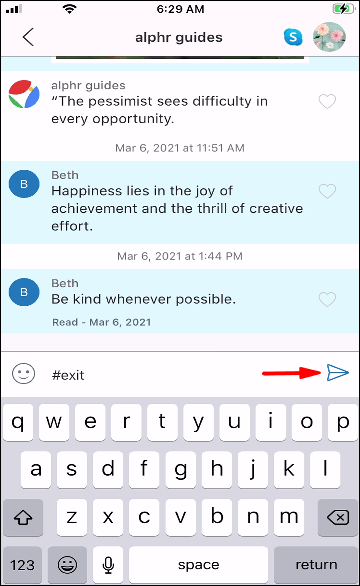
- Repeat this process for as many GroupMe groups as you like.
How to Get Out of a Group in GroupMe

Getting out of a group is quite straightforward in GroupMe:
- Launch the app and find the group you’ll remove yourself from.

- Navigate to your group chat avatar and hit the “Settings” button.
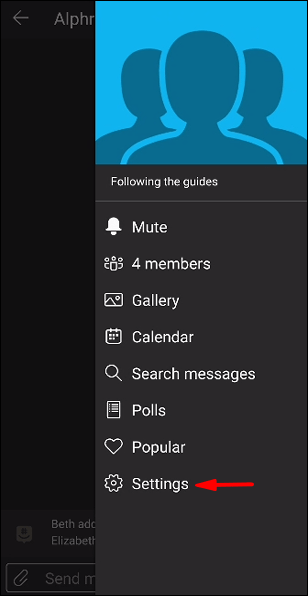
- Keep scrolling until you find “Leave Group.” Press this option, and you’ll be gone from the group.

How to Delete GroupMe Conversations
GroupMe allows you to delete chat history for group chats or individuals. This deletes the conversations on your phone or computer, but other group members will still have access to the chat. Plus, bear in mind that you can’t recover your conversations once you’ve deleted them.
If you still wish to proceed, take the following steps to delete your GroupMe conversations:
- Choose the individual or group chat that will be removed.

- Press the avatar of the chat, and hit the “Settings” button.
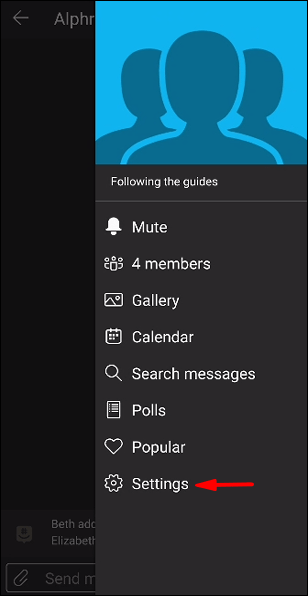
- Click or tap the “Clear Chat History” button.

- Press the “Clear” option in the next pop-up window, and your conversation will be deleted.

Additional FAQs
GroupMe is a greatly platform for keeping large numbers of people organized through its simple interface. If you’re still learning, we’ve included this section to answer more questions.
Where Can I Download GroupMe?
If you plan on using GroupMe for your iPhone or Android, you can get the latest version on your App Store or Google Play Store, respectively. Alternatively, here’s a link to the GroupMe web version and a website where you can get the program for your Windows PC.
Does GroupMe Use Data?
GroupMe uses your web data when sending and receiving text messages. However, you can modify the app to use SMS. This way, you’ll be able to chat using non-smartphone devices.
How Do You Leave a GroupMe Chat on Android?
This is how you can leave your GroupMe Chat on an Android device:
• Start the app and log in if you haven’t already done so.

• Tap the chat you wish to leave.

• Press the profile picture in the upper part of your screen.

• Hit the “Settings” button from the bottom of the menu.

• Tap the red “Leave Group” button in the lower part of your screen. This will remove the group from your list of GroupMe chats.

How Do You Leave a GroupMe Chat on iPhone?
Leaving a GroupMe chat on iPhone works the same:
• Start GroupMe and find the chat you’ll remove yourself from.

• Hit the chat’s avatar.

• Keep scrolling and press the “Settings” button.

• Hit “Leave Group” and tap “Leave Group” again to confirm your decision.

What Happens When You End a Group on GroupMe?
The end-group function allows you to delete your GroupMe groups. If you use this feature, the affected group will no longer appear in the Archive. Therefore, consider finding a different owner for the group before deleting it if there are members who want to hold onto it.
How Do I Leave a GroupMe Group Without Notification?
As previously mentioned, you can’t leave a GroupMe Group without notifying everyone in the group. The moment you depart from the group, a text message appears in the group chat and alerts other users of your exit. Nonetheless, people may miss this message if their notifications are disabled or if it’s buried under a large number of other texts.
Does Leaving a Group in GroupMe Send a Notification?
Leaving a group in GroupMe sends a notification to the entire group. Therefore, if you no longer wish to communicate with members of a certain group, bear in mind that your leave will likely be noticed.
Good Riddance
While your GroupMe group chats have a lot of benefits for communicating between colleagues or friends, working on a project or organizing an event, there might come a time when you no longer wish to form part of a particular group. Luckily, leaving a GroupMe group is very straightforward and, now you know how to do just that.
How many GroupMe groups are you a member of? Have you left any of them? Are you considering rejoining one? Tell us in the comments section below.
Original page link
Best Cool Tech Gadgets
Top favorite technology gadgets






0 comments:
Post a Comment