One of the great things about Android devices is just how much customization the platform allows. If you have an Android phone, you might also be aware that it has come a long way regarding background and wallpaper possibilities.

Most newer Android devices allow for a feature called live wallpaper, which essentially means using a video as your background.
Some manufacturers, such as Samsung, have even made this a built-in feature they use as a selling point. In this article, we’ll go over all the options for using and making videos for use as wallpaper on Android devices.
How to Use a Video as a Wallpaper on Android
Smartphone users tend to pick up their devices many times during the day. But looking at the same wallpaper all the time can become tiring fast. That’s why having a fun wallpaper, or one of sentimental value, can make all the difference.
One of the best ways to make your wallpaper more dynamic is to use a video instead of a still image. Most Android manufacturers offer at least a workaround solution for this option. But it’s Samsung that took this option more seriously and incorporated it into one of their more prominent features.

So, if you have a Samsung device that runs on the Android platform, here’s how you can use one of your videos as a wallpaper:
- Click on the Samsung Gallery icon and find the video you want to use.

- Click on the video (without playing it), then click on the upper right corner of the screen on the three vertical dots.

- From the pop-up menu, select the “Set as wallpaper” option.

- The screen will automatically fit the video to give you a preview of how it will look like wallpaper. At the center of the screen, click on the scissors icon.

- You can drag the video to adjust which 15 seconds of the clip will become the wallpaper.
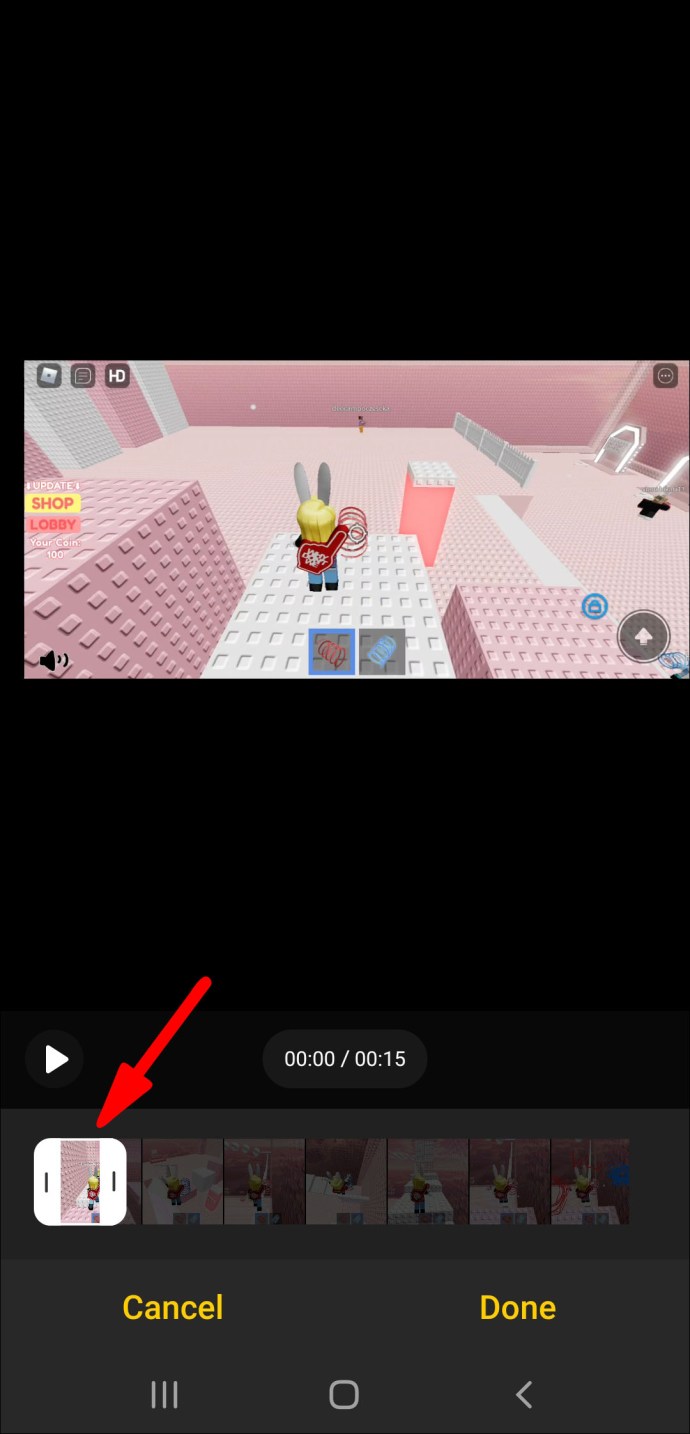
- When finished, select “Done.”

The video will automatically appear as your smartphone background, and will run in a continuous 15-second loop.
How to Convert a Video Into a Wallpaper on Android
Whereas Samsung made it easy and fun to turn any video into wallpaper, other Android devices require a bit more effort. Users will need to download a free video live wallpaper app from Google Play Store to enable this option.
Many free apps can deliver this feature, and one of them is called Video Live Wallpaper, and you can download it here. The app will allow users to transform any video from their gallery into wallpaper or a lock screen live video background.

Additional FAQs
What Is Live Wallpaper on Android?
In simplified terms, a live wallpaper on Android is any type of wallpaper that includes a form of animation.
It can be made from an existing video or a combination of photographs in sequence. If it has even the slightest of animation involved, it’s considered a live wallpaper.
How Do You Set a Video as Your Background on Android?
We’ve covered how to use and convert your own video into a live paper on an Android device when necessary. But Samsung users have another ace up their sleeve when it comes to setting a video as their background.
Since the company chose to focus on wallpaper customization significantly, they offer many animated wallpapers in their Galaxy Store. So, if you are a Samsung user, go to “Settings” and select “Themes.” At the bottom of the screen, tap on “Wallpaper” and then continue to browse.
You’ll notice that not all wallpapers are animated, but many of them are. The video wallpapers will have the “Video” tag at the bottom, and simpler animations will read “Animated.” Keep in mind that even though there are many free video wallpapers, some are for sale.
How Do I Make a Video My Lock Screen on Android?
For Samsung users, every live wallpaper from the Galaxy Store can double as a lock screen video. You’ll be prompted to choose whether you want to use the video as wallpaper or a lock screen when you select it. However, you’re only able to use videos from your gallery as a home screen wallpaper, not a lock screen. You can create an animated video from 15 images max. Here’s how to do it:
• Go to “Settings” and tap on the “Lock screen” option.

• Select “Wallpaper services,” followed by tapping the “Dynamic Lock screen” option.

• Go to “Settings” again, select “Gallery,” and then select up to 15 photos.

• Tap “Done.”

You’ll automatically see an animation created from your images on the Samsung lock screen.
Android devices that don’t have this built-in feature will need a video live wallpaper app that supports setting the video or animation on the lock screen.
Enjoying Videos on Your Android Device
Android users can get as imaginative as they want when creating a video wallpaper for their phones. This feature is easy to master, even without the convenient options Samsung has made possible for their users.
However, keep in mind that video wallpapers could drain your battery faster, especially if you have an older device. Making the most of the video wallpaper is a great way to enjoy your Android device even more.
What types of videos would you use as a wallpaper on your Android? Let us know in the comments section below.
Original page link
Best Cool Tech Gadgets
Top favorite technology gadgets






0 comments:
Post a Comment