Have you ever wondered exactly where your Viber number is located? Well, the process of viewing your profile information on Viber only takes a few quick steps. What’s more, you can view your Viber phone number on both your mobile device and the desktop app, but you can only change it on your phone.

In this guide, we will show you how to check your Viber number and Viber ID across different devices. We will also go through the process of changing your Viber number.
How to Check Your Viber Number?
Before we explain the process of locating your Viber number, it’s worth mentioning that your Viber number is essentially your phone number. When you first install the app on your phone, Viber asks you to enter your phone number, after which your entire contact list is synced to the app.
You can view your Viber number any time you want. It can be convenient in situations when you forget your phone number, so you can quickly check it. We will show you how to do it on different devices.
Mac
Even though the mobile app is more frequently used than the desktop app, it’s possible to view your Viber phone number on your computer too. Here’s how you can check your Viber number on your Mac:
- Open the desktop app on your Mac.
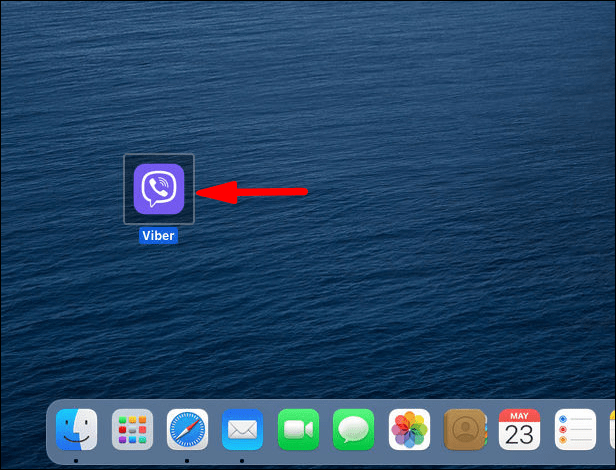
- Click on the three dots on the left sidebar.
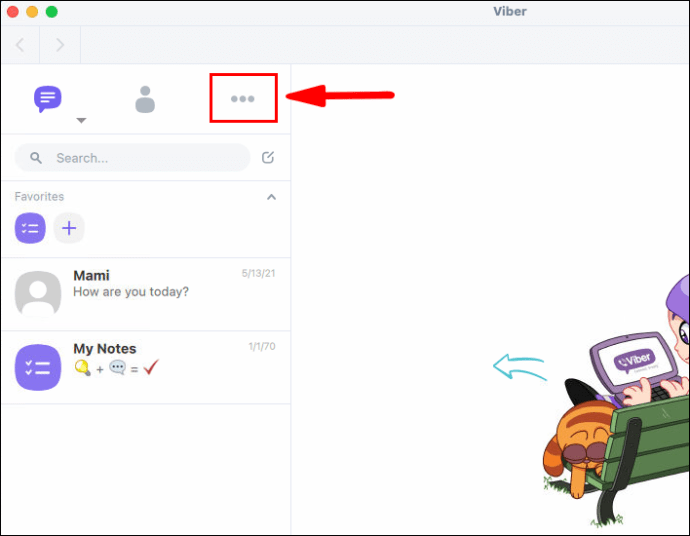
- Your Viber number is located directly under your name and profile picture.

Windows 10
The process of checking your Viber number on Windows 10 is relatively straightforward. Here’s how you can do it in a few quick steps:
- Open the Viber desktop app on your computer.

- Go to the three dots on the left side of your screen.

- Your Viber phone number is right under your Viber name.

That’s about it. Thankfully, the desktop app is just as easy to use as the mobile version.
Android
If you are interested in finding out how to check your Viber number on your mobile device, then stick around. Here’s how you can do it on an Android device:
- Run the app on your Android.

- Go to the three horizontal lines in the bottom-right corner of your screen.

- Your Viber number is located under your profile picture and your Viber name.

You can also view your profile picture and notes while you are there. From this point on, you can access settings, add contacts, invite friends, and more.
iPhone
To check your Viber number on your iPhone, follow the steps below:
- Open Viber on your iPhone.
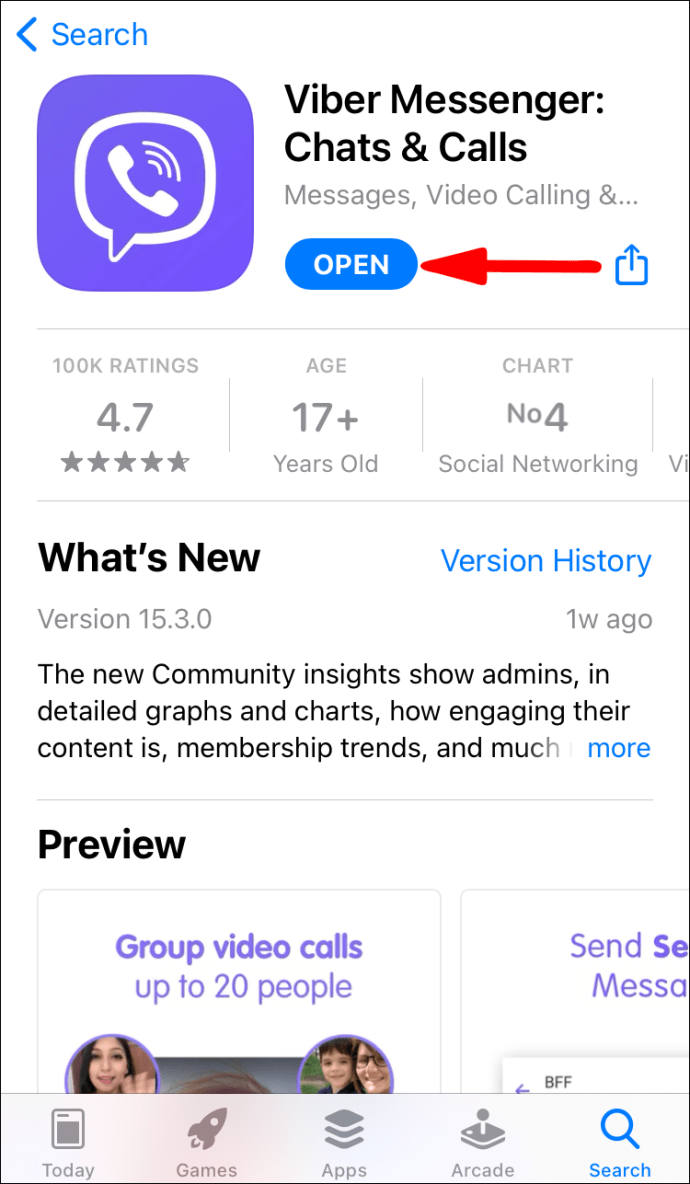
- Tap on the three dots in the bottom-right corner of your screen.

- Your Viber number is under your profile picture and your Viber name.

As you can see, finding your Viber number only takes a couple of seconds.
How to Check Your Viber ID?
Your Viber ID is actually your Viber phone number. If you are interested in finding out its location, go back to the previous section. Apart from your phone number, Viber also lets you choose your Viber name when you first install the app.
If you are interested, you can view and change your Viber name in a few quick steps. Here’s how it’s done on different devices:
Mac
To view your Viber ID and name, and edit your Viber name on your Mac, follow the steps below:
- Run the app on your desktop.
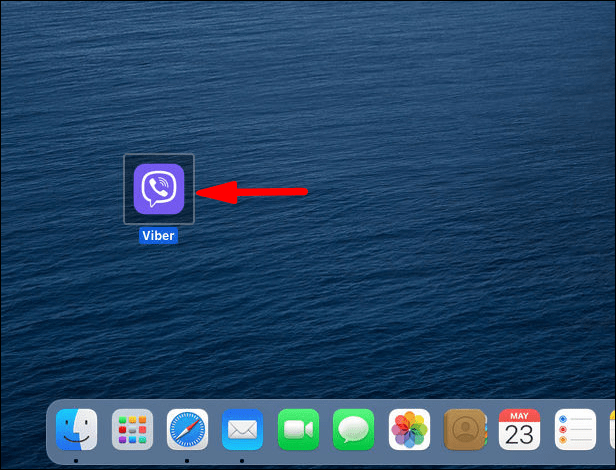
- Click on the three dots on the left sidebar.
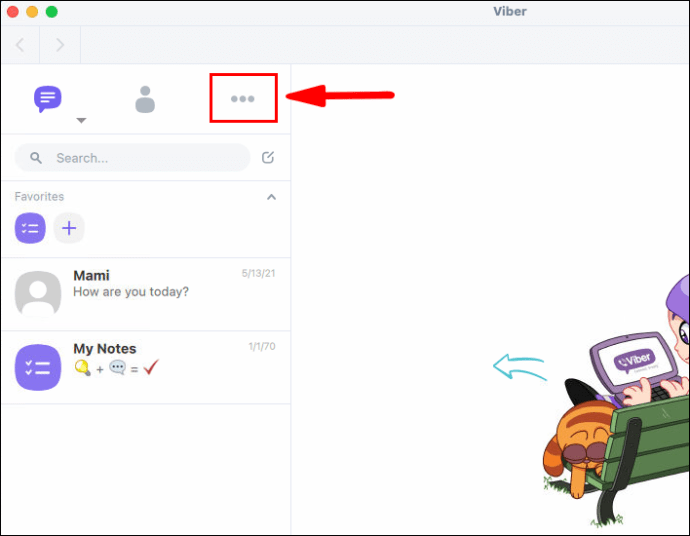
- Your ID and your name are in the upper-left corner of the desktop app.
- To change your Viber name, click “Edit.”

- Type in your new Viber name.
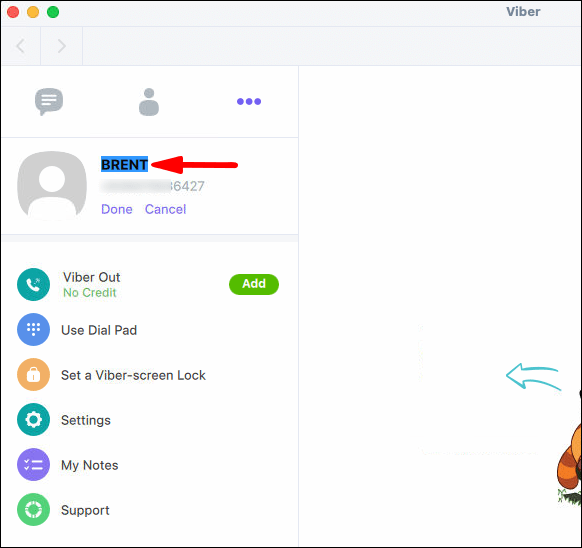
- Click “Done.”

When you change your Viber name on the desktop app, your phone app will be automatically updated as well.
Windows 10
To view and edit your Viber name on Windows 10, follow these instructions:
- Open Viber on your computer.

- Go to the three dots on the left side of your desktop app.

- Click on the “Edit” option under your Viber name and ID.
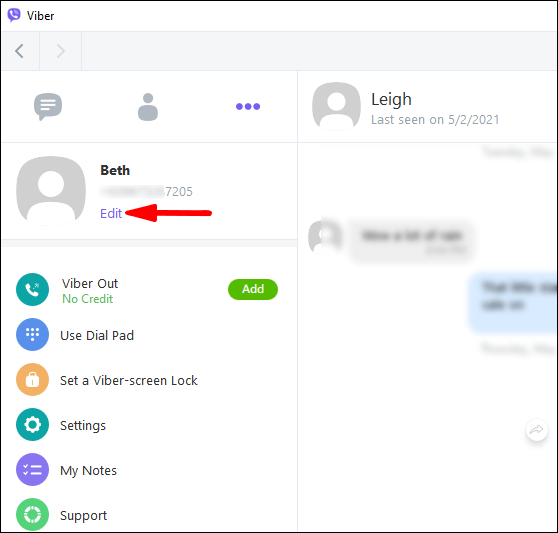
- Type in your new Viber name.
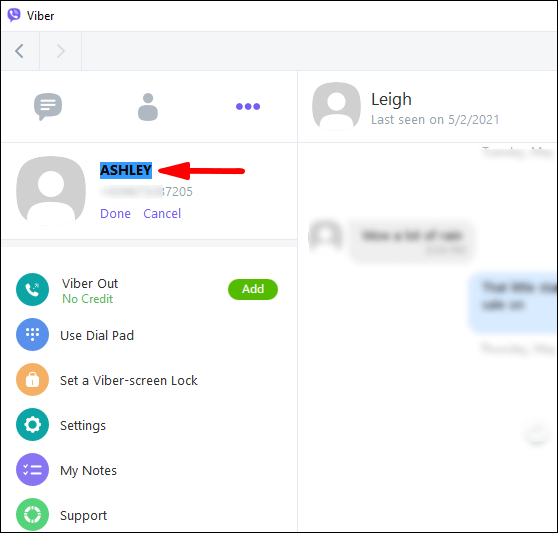
- Choose “Done.”

Android
To process of viewing and editing your Viber name on the phone app is quick and easy. Here’s how it’s done on an Android:
- Open Viber on your Android.

- Tap on the three horizontal lines in the bottom-right corner of your screen.

- Tap on your Viber name. You will be taken to your profile information.

- Tap your name once again and delete it.
- Type in your new Viber name.

- Select “Done” in the upper-right corner of your screen.
You can also change your birthday and your email address on the same page. You will just need to confirm your new email address.
iPhone
To change your Viber name on your iPhone, follow the steps below:
- Launch the app on your iPhone.
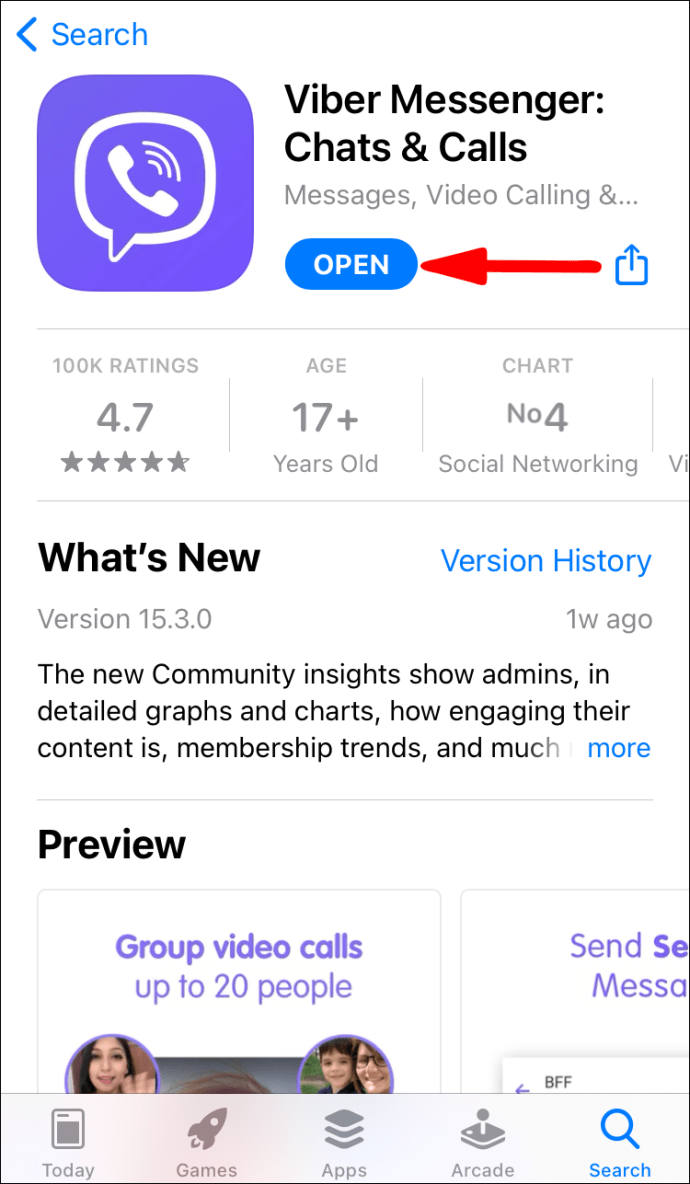
- Tap the three dots in the bottom-right corner of your screen.

- Tap on your name.

- Tap on your name again and delete your current Viber name.
- Type in your new Viber name.

- Tap “Done” in the upper-right corner of your screen.
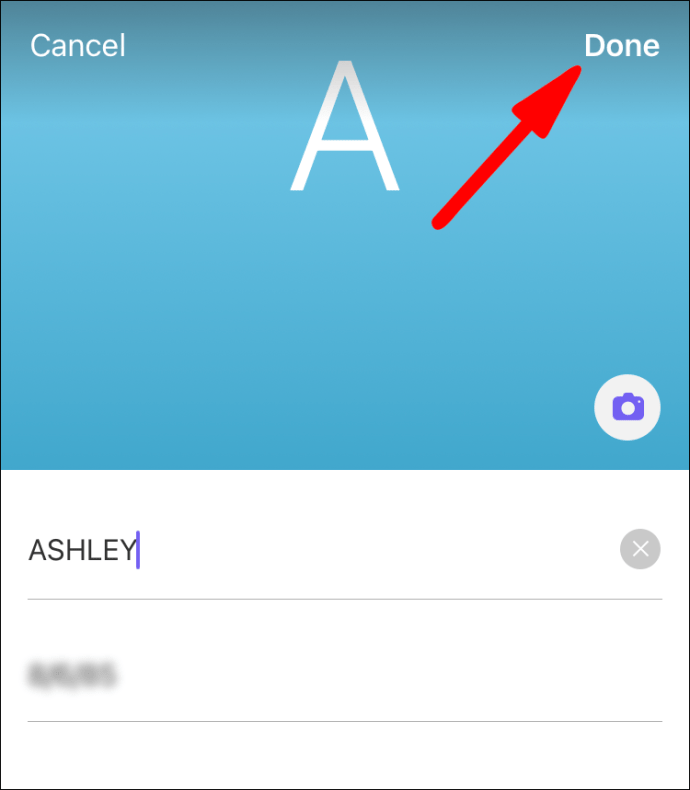
How to Change Your Viber Number?
It’s important to note that you can only change your Viber number on your mobile device. It isn’t possible on the desktop app. On the other hand, you can change your Viber name on the desktop app. Here’s how you can change your Viber phone number:
Android
If you want to change your Viber number on your Android device, follow these instructions:
- Launch Viber on your Android.

- Go to the three horizontal lines in the bottom-right corner of your screen.

- Tap “Settings.”

- Navigate to “Account.”

- Choose the “Change Phone Number” option.

- Either tap “New Phone Number” or “New Phone Number and New Device.”
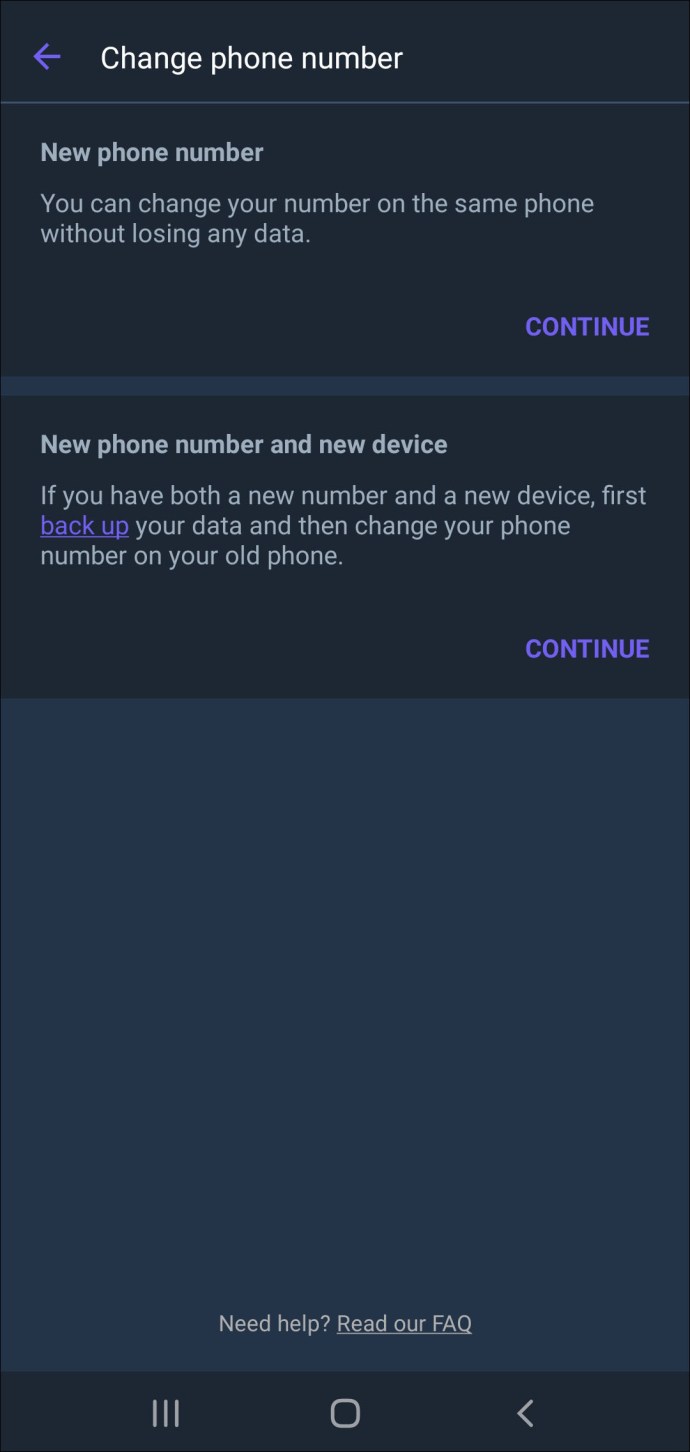
- Type in your new number.
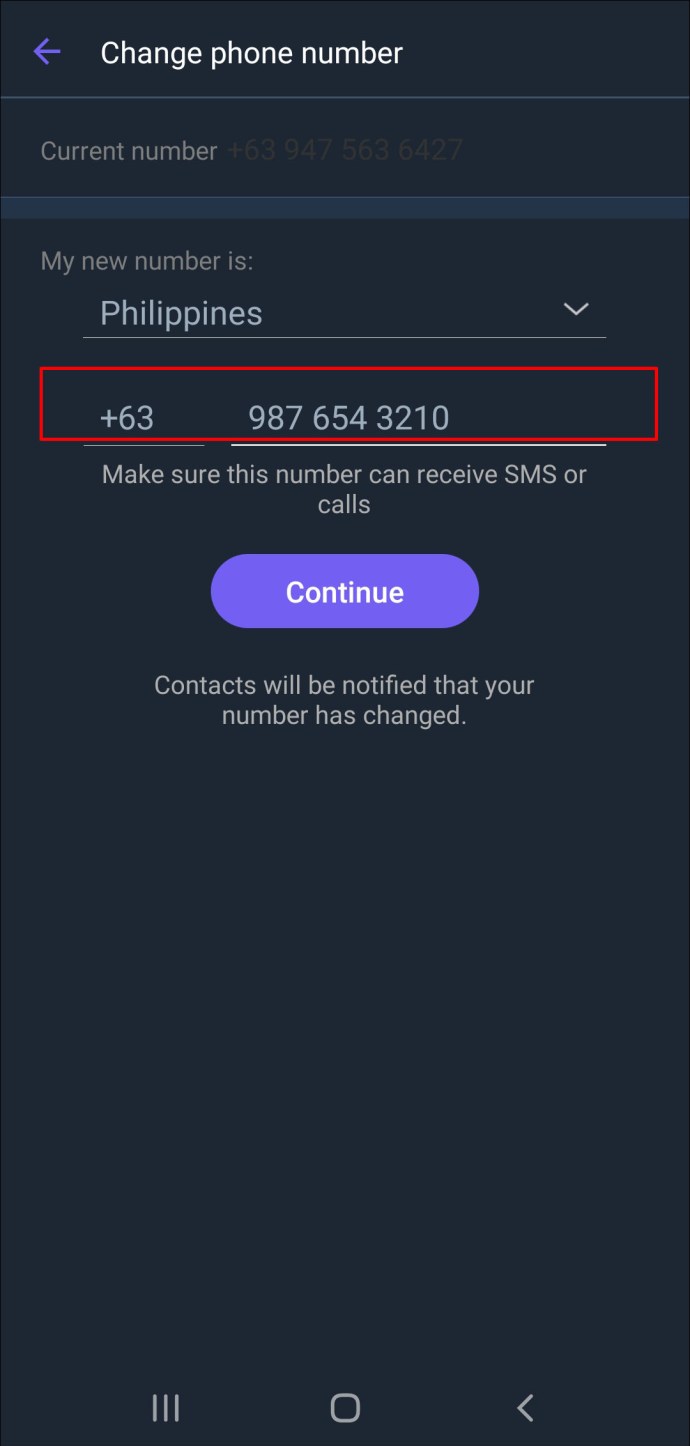
- Verify the new Viber number by entering the code you receive on your phone.
If you pick the first option, you won’t lose any data. If you are planning on switching to a new phone, then you should choose the “New Phone Number and New Device” option. However, if you want to keep all your contacts and chat history, make sure to back up your data first.
iPhone
To change your Viber number on your iPhone, follow the steps below:
- Open Viber on your iPhone.
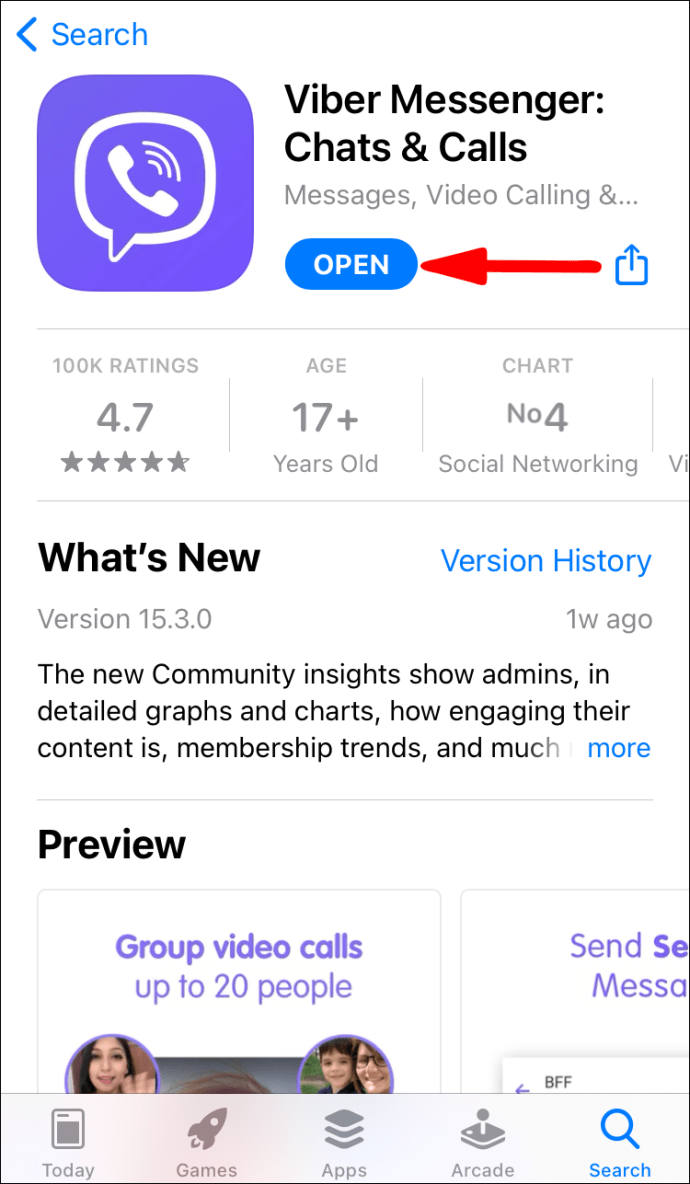
- Tap on the three dots in the bottom-right corner of the screen.

- Find “Settings” on the list of options.
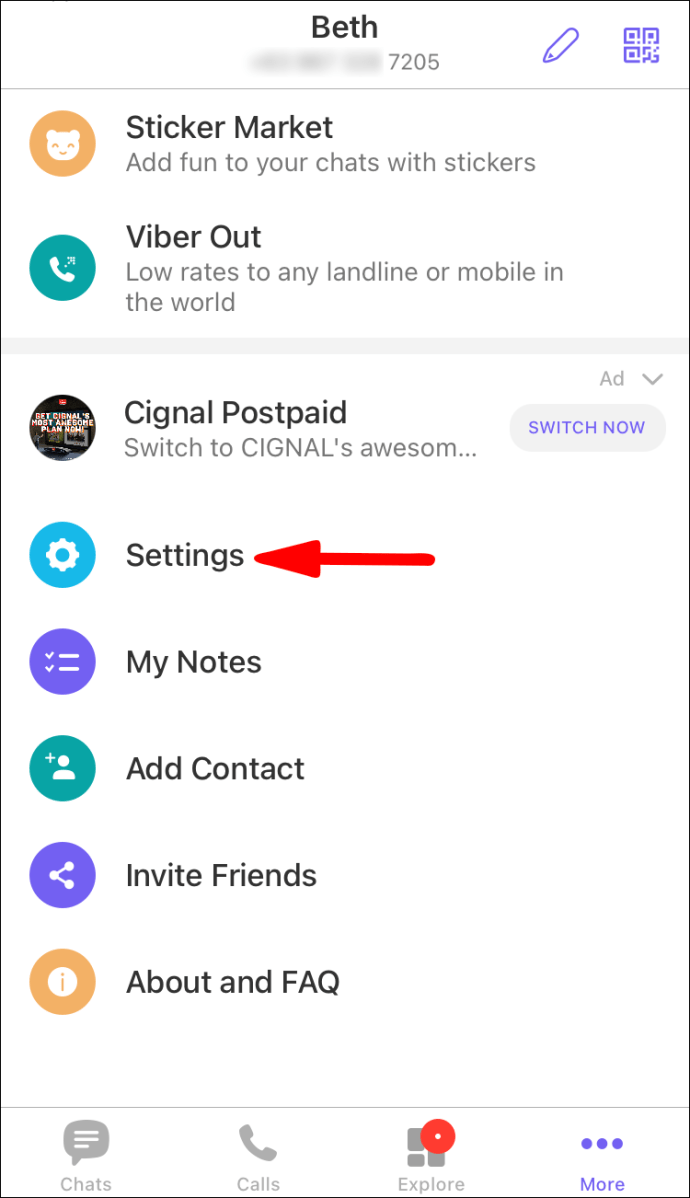
- Select “Account.”

- Tap the “Change Phone Number” option.

- Select either “New Phone Number” or “New Phone Number and New Device.”
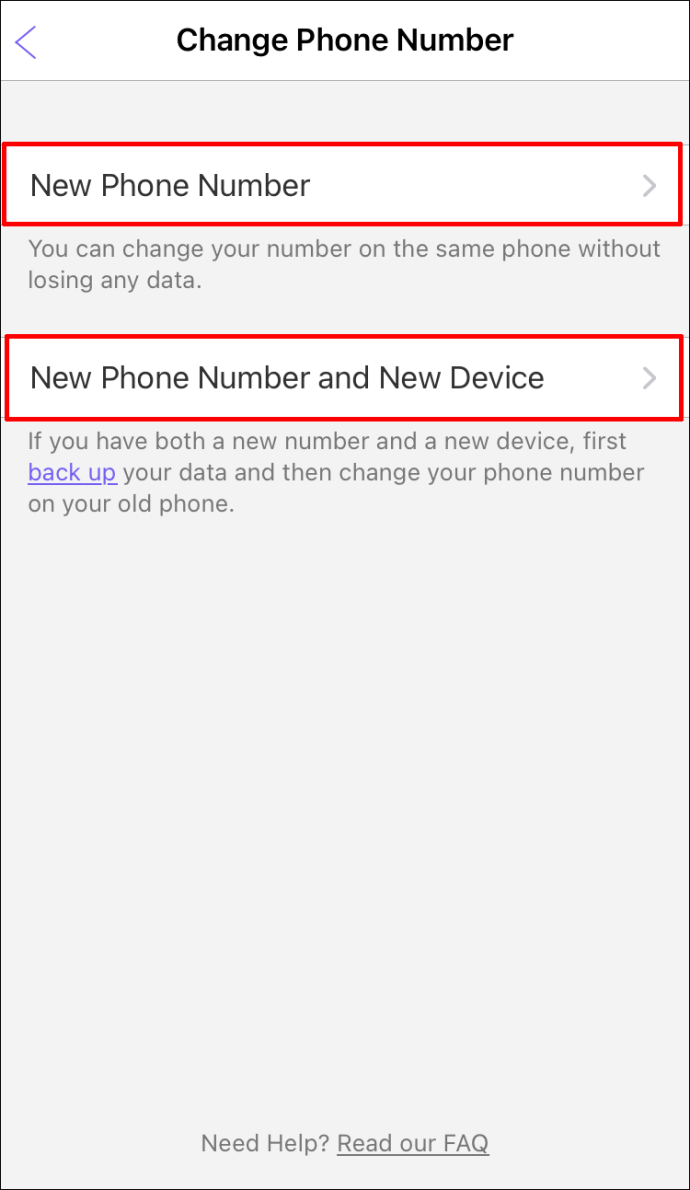
- Type in your new number.

- Verify your new number by entering the code Viber will send to you in a text message.
Keep in mind that if you change your Viber phone number, all your Viber contacts will be notified that you changed your number.
Additional FAQs
Can I Hide My Phone Number on Viber?
Unfortunately, it currently isn’t possible to hide your phone number on Viber, since you can only chat to Viber users who are already on your contact list, and users who might have your phone number as well. You can only hide chats on Viber by protecting it with a 4-digit code.
Access Your Profile Information on Viber Effortlessly
Now you know how to view your Viber phone number and Viber name across different devices. You also know how to edit your Viber name and change your Viber phone number. Once you made all the necessary changes on Viber, you can go back to chatting without worry.
Have you ever checked your profile information on Viber? Did you use any of the methods outlined in this article? Let us know in the comments section below.
Original page link
Best Cool Tech Gadgets
Top favorite technology gadgets






0 comments:
Post a Comment