Photo editing and social media tool Snapchat offers hours of fun communication, and amusement for young people and grownups alike. In the Snapchat world, the people you interact with frequently will become your best friends; therefore, you may want to adjust your chat settings to manage communication.

In your friend’s “Friendship Profile,” you can configure chat settings like notifications and when messages self-destruct, etc. We’ve outlined the steps on exactly how to do this in this article.
In addition, we’ve covered Snapchat’s pros and cons, and listed some of the best Snapchat spy apps should you need to monitor someone’s Snapchat activity.
How to Change Snapchat Chat Settings on an iPhone
To change chat settings for individual friends via your iPhone:
- Launch Snapchat and go to “Chat.”

- At the top of the screen, click on your friend’s icon to open their “Friendship Profile.”

- Click on the three-dotted horizontal menu.

- Select the setting[s] you wish to change.
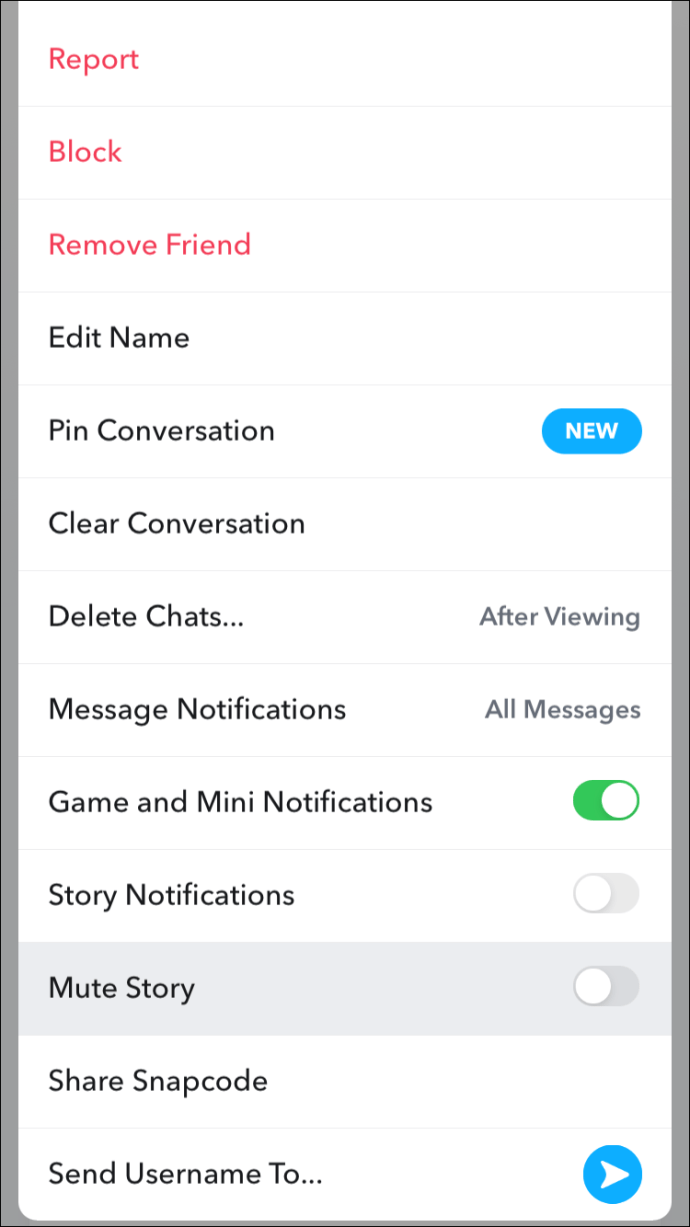
How to Change Snapchat Chat Settings on an Android Device
To change chat settings for individual friends via an Android device:
- Launch Snapchat and go to “Chat.”

- At the top of the screen, click on your friend’s icon to open their “Friendship Profile.”

- Click on the three-dotted vertical menu.

- Select the setting you wish to change.

How to Change Group Chat Settings in Snapchat
To change your “Group Chat” settings from a mobile device:
- In Snapchat open a “Group Chat.”
- At the top, select the “Group Chat” icon to launch “Group Profile.”

- Click on the three-dotted vertical menu at the top.

- Select the setting you wish to change.

How to Change When Messages Expire on Snapchat
To change when your snaps expire after being accessed via your mobile device:
- Launch Snapchat.

- If prompted, sign in to your account.

- At the bottom left of the screen, go to “Chat.”

- Select a conversation that you wish to change.

- Long-press on a friend’s name, then towards the top right, click on the three-dotted menu.

- From the menu, select “Delete Chats.”

- Select whether you wish chats to disappear immediately or 24 hours after viewing.

Additional FAQs
What Happens if You Don’t Open the Message on Snapchat?
Unopened messages on Snapchat are automatically deleted after 30 days. However, unopened Group Chat messages have a shorter grace period and go away after 24 hours.
How Do You Change How Long Messages Are Kept on Snapchat
To set how long your messages expire after being read, do the following:
1. Launch Snapchat.

2. If prompted, sign in to your account.

3. At the bottom left of the screen, go to “Chat.”

4. Select a conversation that you wish to change.

5. Long-press on a friend’s name, then towards the top right, click on the three-dotted menu.

6. Select “Delete Chats” from the menu.”

7. Select whether you wish chats to disappear straight after or 24 hours after viewing.

Does Snapchat notify your friends when chat settings are changed?
Once you’ve made a change to your chat settings, you and your “friend” will see a message advising that the chat settings were changed.
How do I change my Privacy settings in SnapChat?
Managing interactions with Friends in Snapchat is mostly done via “Privacy Settings.” To change your “Privacy settings” check out the steps below:
1. Launch Snapchat.

2. At the top-right, click on the gear icon to access “Settings.”

3. Towards the bottom, locate the “Who can…” section and choose an option.

4. Once complete, click the back button to save your selection.

Removing Someone From Your Best Friends List
Your best friends are the people you interact with the most. Sending and receiving Snaps back and forth to the same people and eventually, Snapchat will put them in a special category. These Snap besties will have an emoji appear beside their name to denote their special status.
Currently, the platform doesn’t allow you to remove people from your best friends list. If you prefer not to interact with them anymore, decrease your interaction with them and increase interaction with other people to update the list. This change can happen in as little as one day.
Alternatively, blocking then unblocking them resets the algorithm that determines them to join your best friend list. To block someone:
1. Open Snapchat.

2. Locate the user via the conversations tab or enter a search for the person’s name.

3. Open a chat with the user by clicking on them.

4. From the top left corner of the chat tab, select the menu icon.

5. Select “Block” from the menu list.

6. Click on “Block” via the confirmation box to confirm you wish to block the user.

To unblock someone:
1. Towards the top-left, click on your username or Bitmoji.

2. At the top-right, click the gear icon to access “Settings.”

3. Scroll up to the “Account Actions” section, then select “Blocked.”

4. Your list of blocked people will display. Click on the “X” next to the username of the person you wish to unblock.

5. Click “Yes” to the confirmation prompt.

Their name will now disappear from your “Blocked” list.
Snapping and Chatting in Snapchat
The snap and chat app Snapchat, allows you to converse using heaps of visuals like personal video clips, Bitmoji, and quirky filtered pictures. It’s rated as one of the best social media and photo editing apps. As chatting is such an integral part of the experience, Snapchat allows you to tailor your chat settings to suit you.
What are some of the things you most and least enjoy about Snapchat? What filters do you enjoy using the most? We’d love to know what you think about Snapchat in general, tell us in the comments section below.
Original page link
Best Cool Tech Gadgets
Top favorite technology gadgets






0 comments:
Post a Comment