Viber is one of the most popular messaging apps today. It’s available as a mobile and desktop platform, which makes it widely popular. One of the many interesting features of Viber is it lets you customize the names of your contacts.

Each Viber user can create a unique name that will be shown on Viber. This allows you to see the names of people trying to contact you even when you don’t have them in your contacts. But if you do have them in your contacts, Viber allows you to change the names according to your liking. This can help you avoid confusion with users of similar names. So keep reading this article, and we’ll provide you with a detailed step-by-step guide on how to change your contacts’ names on Viber.
Viber How to Change Contact Name?
You don’t have to go to your contacts list to change a person’s name. With Viber, you can do it directly from the app.
Viber How to Change Contact Name on iPhone or iPad?
If you’ve never messaged or called the person on Viber, you can change their name on iPhone or iPad by following these steps:
- Open Viber.

- Tap “Calls.”

- Find the contact name you want to change and tap it.

- Tap the pen icon at the top-right corner.
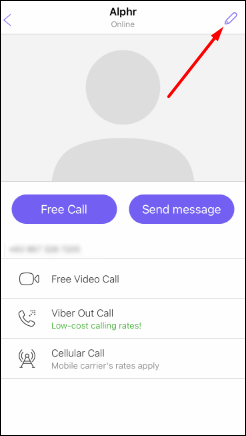
- Change the name.

- Tap “Save.”

If you’ve messaged or called the person on Viber before, you can change their name by following these steps:
- Open Viber.

- Find the chat with the person whose contact name you want to change and tap it.

- Tap the name of the person.

- Tap “Chat info & Settings.”

- Tap the pen icon at the top-right corner.

- Change the name.
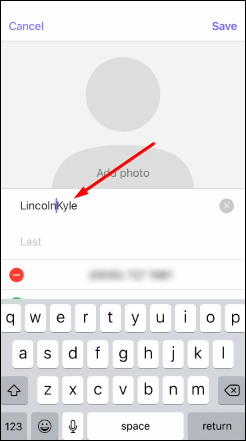
- Tap “Save.”

Viber How to Change Contact Name on Android
If you’ve never messaged or called the person on Viber, here’s how you can change their name on Android:
- Open Viber.

- Tap “Calls.”
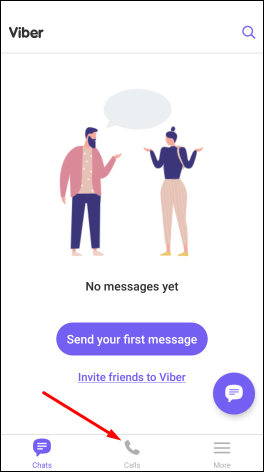
- Find the contact name you want to change and tap it.

- Tap the pen icon at the top-right corner.
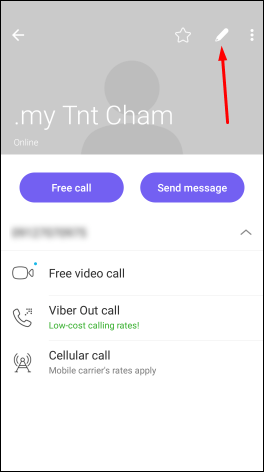
- Change the name.

- Tap “Save.”

If you’ve already messaged or called the person on Viber on Android, you can change their name by going back to the chat:
- Open Viber.

- Find the chat with the person whose contact name you want to change and tap it.

- Tap the three dots icon at the top-right corner.

- Tap “Chat info.”

- Tap the three dots icon again.
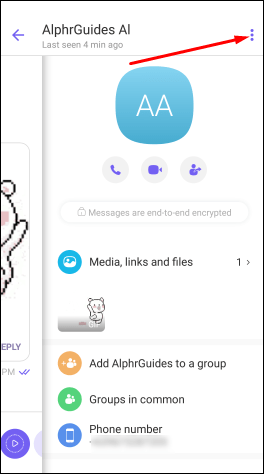
- Tap “Edit.”

- Change the name.

- Tap “Save.”

How to Change a Group’s Name?
If you’re an admin or a member of a Viber group chat, you can change its name.
How to Change a Group’s Name on iPhone or iPad?
- Open Viber.

- Find the group chat and tap it.

- Tap the name of the group.

- Tap the pen icon at the top-right corner.

- Change the name of the group.

- Tap “Done.”

How to Change a Group’s Name on Android?
- Open Viber.

- Find the group chat and tap it.

- Tap the three dots icon at the top-right corner.

- Tap “Chat info.”
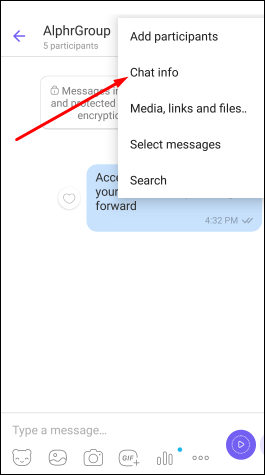
- Tap the pen icon at the top-right corner.

- Change the name.

- Tap the purple checkmark once you’re done.
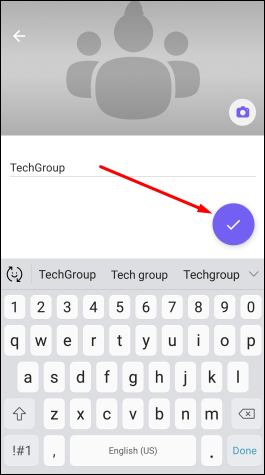
How to Add a Contact’s Profile Picture in Viber?
You can use Viber to add your contact’s profile picture. If your contact doesn’t have a profile picture, you can add one, and the picture will show up in the app.
If a person is not saved in your contacts, you won’t be able to change the profile picture.
How to Change a Contact’s Profile Picture in Viber on iPad or iPhone?
If you haven’t communicated with the person in Viber on iPad or iPhone, follow these steps:
- Open Viber.

- Tap “Calls” and find the contact whose profile picture you want to change.

- Tap the pen icon at the top-right corner.

- Tap “Add photo.”

If you’ve communicated with the person in Viber, follow the steps below:
- Open Viber.

- Find the chat and tap it.

- Tap the person’s name.

- Tap “Chat Info & Settings.”
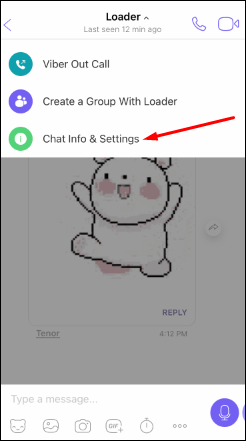
- Tap “Add photo.”

- Add a profile picture.
Note that if a contact already has a profile picture in Viber, there will be no options to add one.
How to Change a Contact’s Profile Picture in Viber on Android?
If you haven’t communicated with the person in Viber, follow these steps for Android:
- Open Viber.

- Tap “Calls” and scroll down to find the contact and tap it.
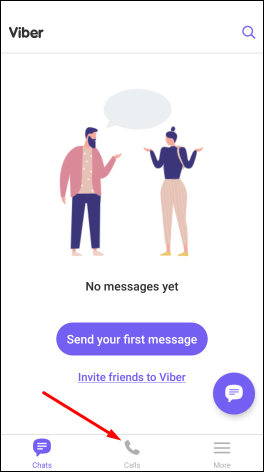
- Tap the pen icon at the top-right corner.

- Tap the camera icon or the existing photo.
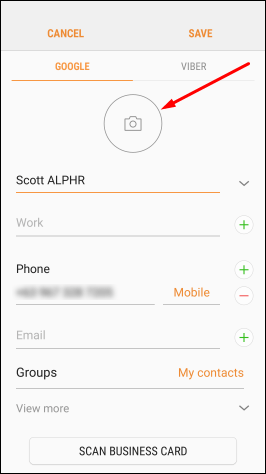
- Add a profile picture by selecting one from the gallery or by taking a new one.

- Once you’re done, tap “Save.”

If you’ve communicated with the person in Viber, follow these steps:
- Open Viber.

- Scroll down to find the chat and tap it.
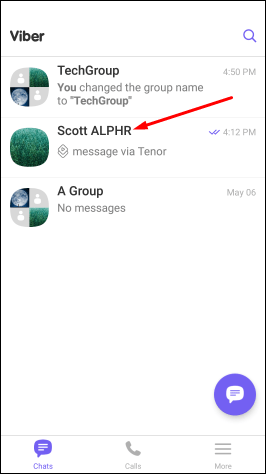
- Tap the three dots icon at the top-right corner.

- Tap “Chat info.”

- Tap the three dots icon again.
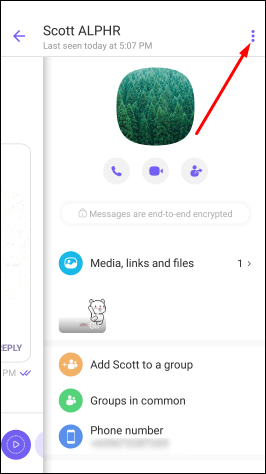
- Tap “Edit.”

- Tap the camera icon or the existing photo.

- Add a profile picture.

- Tap “Save.”

If your contact already has a profile picture in Viber, you might have the option to add another. However, it’s important to note that the profile picture of the contact will remain the same in the app. In this case, only the picture in your contacts list will change.
How to Change a Group’s Profile Picture in Viber?
While you can’t change an individual’s profile picture in the app, you can change the profile picture of a group. In this case, the photo will show up in the app.
How to Change a Group’s Profile Picture in Viber on iPad or iPhone?
- Open Viber.

- Find the group chat and tap it.

- Tap the group’s name.
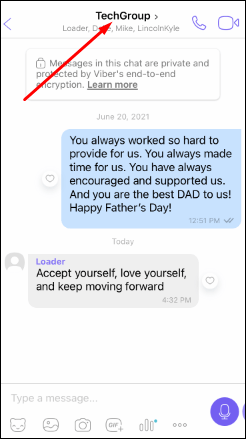
- Tap the pen icon at the top-right corner.

- Change the profile picture.
- Tap “Done.”
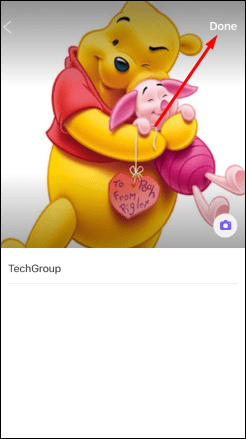
How to Change a Group’s Profile Picture in Viber on Android?
- Open Viber.

- Find the group chat and tap it.

- Tap the group’s name.

- Tap the pen icon at the top-right corner.

- Change the profile picture.

- Once you’re done, tap the purple checkmark.

How to Change My Profile Picture in Viber?
If you want, you can customize your profile picture in Viber by adding an existing photo from your gallery or taking a new one.
How to Change My Profile Picture in Viber on iPad or iPhone?
- Open Viber.

- Tap the three dots icon at the bottom-right corner.
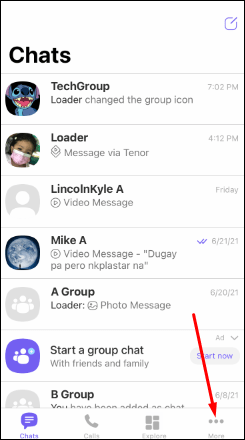
- Tap the pen icon at the top-right corner.

- Tap the camera icon.
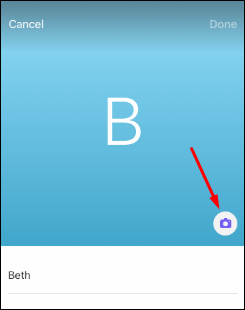
- Change your profile picture.
- Tap “Done.”

How to Change My Profile Picture in Viber on Android?
- Open Viber.

- Tap the three lines icon at the bottom-right corner.

- Tap the pen icon.

- Tap the camera icon.

- Change your profile picture.
Additional FAQs
How to Change My Display Name on Viber?
Viber enables you to customize your name in the app. This name will show up every time someone contacts you on Viber but doesn’t have your number saved in contacts.
How to Change My Display Name on Viber on iPhone or iPad?
1. Open Viber.
2. Tap the three dots icon at the bottom-right corner.
3. Tap the pen icon at the top-right corner.
4. Change your name. You can also add your birthday and email address.
5. Tap “Done.”
How to Change My Display Name on Viber on Android?
1. Open Viber.
2. Tap the three lines icon at the bottom-right corner.
3. Tap the pen icon at the top-right corner.
4. Change your name. You can also add your birthday and email address.
5. Once you’re done, tap the left arrow at the top-left corner.
Will My Contact Get a Notification About Changing Their Name?
Your contact will not be informed of you changing their name. This change happens only on your version of the app, so nobody else is informed.
Your contacts also won’t have the information on what you’ve named them on your phone.
Why Can’t I Change Contact Name in Viber?
It’s important to note that you can only change a person’s contact name if you already have them in your contacts. If you’ve messaged someone outside of your contact list, you won’t be able to change their name. You’ll only see the name they’ve set up.
If I Change a Person’s Name in Contacts, Will It Change in Viber?
Each time you change a person’s name in your contacts, it will automatically sync with your other Viber info about them, which goes both ways. So, every time you change someone’s name in Viber, it will automatically be changed in your contacts, too.
Customizing Your Contacts in Viber Has Never Been Easier
Now you’ve learned how to change contact names in Viber. Besides that, you can add a profile picture, birthday, or email address. If you want to customize your contacts and make them unique, Viber offers plenty of options. Besides that, you can be sure all your chats and calls are secure, so you can enjoy Viber without worrying about privacy.
Do you often use Viber? Tell us in the comment section below.
Original page link
Best Cool Tech Gadgets
Top favorite technology gadgets






0 comments:
Post a Comment