By default, the sign text in Minecraft is black. It’s visible on oak or birch signs but may become difficult to read when placed on a dark oak plate. If you’re wondering how to edit the sign color in Minecraft, we’re here to help.

In this guide, we’ll explain how to change the sign color in Minecraft Java Edition, Bedrock, Pocket Edition, and on Xbox. Additionally, we’ll share the color codes and provide instructions on finding the “§” symbol on your device’s keyboard.
How to Color Signs in Minecraft
Coloring signs in Minecraft is fairly easy. The whole process requires entering only two symbols. However, there may be certain complications. Read on to find instructions for your game version.
Java Edition
If you’re playing Minecraft Java Edition, follow the steps below to edit the sign color in the game:
- When creating a text sign in Minecraft, type in the “§” symbol in front of your text.

- After the “§” symbol, type in the desired color code.

- Enter your text and save it.

Bedrock Edition
Changing the sign color in Minecraft Bedrock isn’t any different from doing it in the Java Edition. Follow the instructions below:
- When creating a text sign in Minecraft, type in the “§” symbol in front of your text.

- After the “§” symbol, type in the desired color code.

- Enter your text and save it.

Pocket Edition
On the mobile Minecraft version, the process of editing text color on signs is slightly different from a PC:
- When creating a text sign in Minecraft, open the symbol keyboard on your phone.
- Tap and hold down the “&” symbol and wait until more suggestions pop up.
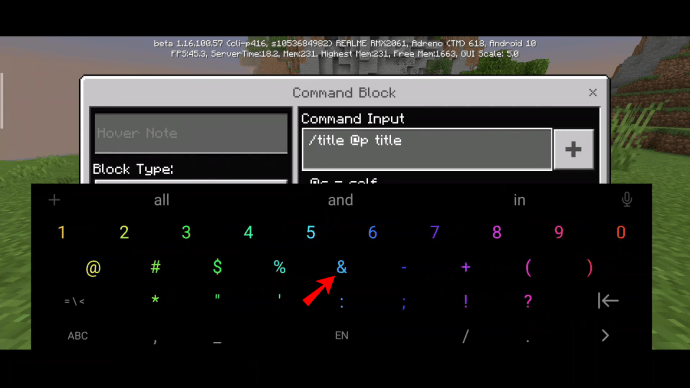
- Select the “§” symbol.

- After the “§” symbol, type in the desired color code.

- Enter your text and save it.

Xbox
Xbox players can edit the sign text color in Minecraft just as easily as PC or mobile players, though the required symbol has a different location. Here’s how to find it and modify your sign:
- When creating a text sign in Minecraft, press the left trigger on your controller to open the symbols list.
- Find a paragraph symbol – “ฯ”, click it and hold for a couple of seconds.

- When other symbol suggestions appear, select the “§” symbol.

- After the “§” symbol, type in the desired color code and enter your text.

Minecraft Color Codes
Naturally, to change the sign text color in Minecraft, you have to know the color codes. Minecraft allows you to choose the color you prefer among 16 variations:
- Black – 0
- Dark blue – 1
- Green – 2
- Cyan – 3
- Dark red – 4
- Purple – 5
- Gold – 6
- Light grey – 7
- Grey – 8
- Blue – 9
- Light green – A/a
- Light blue – B/b
- Red – C/c
- Pink – D/d
- Yellow – E/e
- White – F/f
- Random – K/L/M/N/O/R
Customize and Adapt
Now that you know how to edit text color in Minecraft, your signs should be readable at all times. No matter which material you used for building, contrasting text color is always a good idea. If you find the process of typing the “§” symbol too complicated, consider saving it to a separate note on your computer to ease copy-pasting.
What do you use signs in Minecraft for? How do you protect your signs from other players? Share your experiences in the comments section below.
Original page link
Best Cool Tech Gadgets
Top favorite technology gadgets






0 comments:
Post a Comment