If you have an email account, you’ve probably gotten lots of spam (unsolicited emails) in your inbox and are unhappy about it. They may be from someone who may be trying to sell you a product you don’t need, or they could be from unknown senders you’ve never met trying to scam you.

We all know the frustration of spam emails. It creates an endless cycle of sorting through your inbox, deleting one, then another, then another just so you can find that one email from a colleague or friend you haven’t heard from in a while. It can be time-consuming and rob you of your privacy.
You’ll be pleased to learn that there are certain steps you can take to protect your inbox from a barrage of junk mail. It’s time to deal with them once and for all and you have the power to do it. Let’s get down to it.
1. Never Click a Link From a Spam Email
One of the best ways to deal with spam emails is to minimize all interactions with them. You shouldn’t even open them, but if you do, avoid clicking on any link within them. Clicking on links alerts the spammer that the account is active, thereby giving them the push to continue inundating you with more.
2. Never Respond to a Spam Email
When someone bombards you with tons of junk mail, you may be tempted to respond and perhaps tell them to stop. That’s a mistake that most people make. Responding to the email could be validation for the sender with malicious intent, and it may result in an escalation of spam email. In some cases, you may end up giving away more of your personal information.
3. Use an Alternate Email Address
Today, most email services, including Gmail and Yahoo Mail, come with an option to set up an alternate email address alongside your primary address. With an alternate address, you can interact with websites and platforms or forums that could potentially inundate you with spam messages. You can even filter anything addressed to your alternate address into a specified folder for easier management (more on that below).
4. Unsubscribe From Mailing Lists
A good way to avoid spam is to unsubscribe from marketing emails. This way, your inbox volume will be kept at a reasonable level without having to delete junk messages. Once you’ve unsubscribed, marketers will exclude you from future mailing lists. But even if they don’t, their messages will no longer find their way into your inbox.
Most companies include an unsubscribe button at the bottom of the email. In fact, the Federal Trade Commission requires companies to include an opt-out link in their marketing campaigns. However, there are a few unscrupulous marketers that won’t do so. If your spam emails don’t include the unsubscribe button, you should deal with them through the other ways discussed in this article.
5. Don’t Interact With Spam Emails
Spam emails are not just annoying; they can also be dangerous. With the exponential rise of cyber-attacks, it’s important to be vigilant when dealing with suspicious emails.
Spam messages can contain malicious attachments and viruses that could damage your device or infiltrate your system with malware in seconds. Most spam emails will try to trick you into doing something harmful, such as divulging personal information or clicking on a damaging link. Thus, it’s important not to fall into these traps by avoiding all interactions with suspicious emails.
6. Block the Spam Emails
Blocking emails from specific senders is an effective measure to stop spam. Most email services offer users a way to block senders in just a few steps. For example, here’s how to block a sender on Gmail:
- Open Gmail and then open one of the sender’s messages.

- Click on “More” in the top right corner.
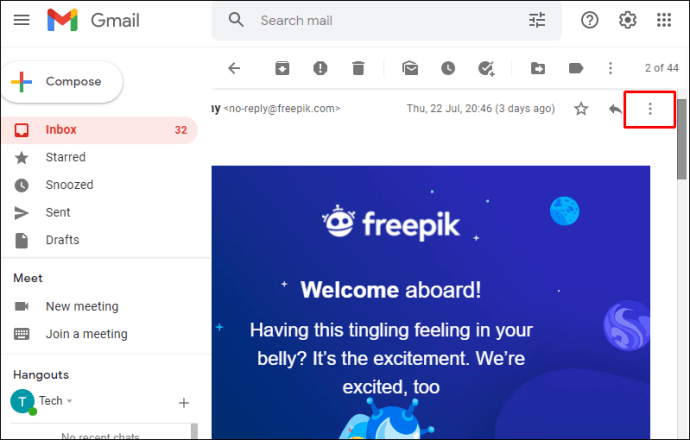
- Click on “Block.”
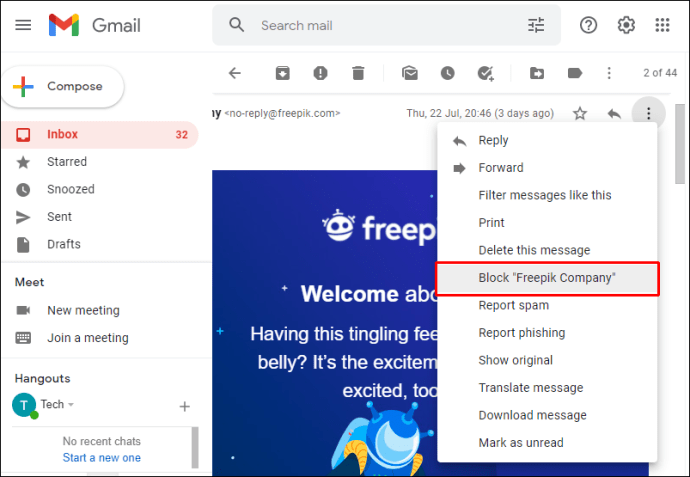
7. Use Email Filters
Interestingly, most email services ignore all periods in the address before the domain name. For example, messages sent to [email protected], [email protected], and [email protected] will all end up in the same inbox. This means you can use a version of your email address with periods whenever you want to sign up for a service that could potentially be a source of spam messages. When you want to isolate the emails, you can then instruct your service to move all messages sent to that address to a folder of your choice.
8. Don’t Post Your Email Address
If you want to keep your inbox clean and reduce the number of spam emails landing in your account, you should consider not posting your email address in public spaces. These include social media platforms such as Facebook and Twitter and professional growth spaces like LinkedIn. But what if your job requires you to publicize your contact details, including your email address? In this situation, you may create an alternate address to filter out the junk.
How to Stop Spam Emails on the iPhone
No matter what device you use to access your mailbox, spam emails are a pain. If you have an iPhone, there’s an easy way to stop unwanted spam messages before they reach your phone. Here are the steps:
- Open one of the emails received from the address you’d like to block.
- Tap on “More.”

- Tap on “Block [Sender].”

Alternately, you may unsubscribe from the sender’s email campaign by tapping on the “Unsubscribe” button, usually found at the bottom of the email.
How to Stop Spam Emails on an Android
If you have an Android phone and are tired of spam emails, here’s how you can fix the problem:
- Open the email service and open the spam message.

- Tap on “More” in the top right corner.

- Select “Block [Sender].”

How to Stop Spam Emails in Outlook
To stop spam emails in Microsoft Outlook:
- Select the spam email sent from the source you want to block.
- Right-click on the message.
- Select “Junk” from the drop-down submenu.
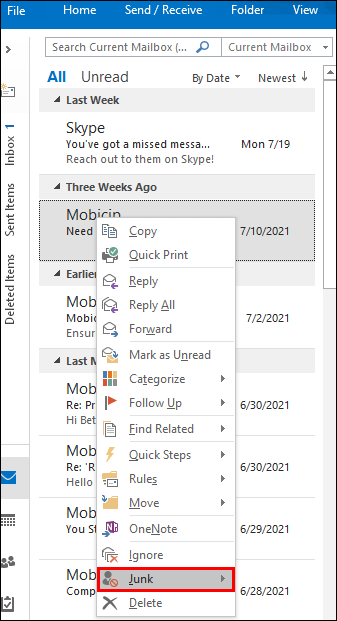
- Click on “Block [sender].”

How to Stop Spam Emails From Texting
We live in an increasingly digital age, where many people communicate via text messages. And just as with email-based spam messages, your phone can be flooded with text messages from unknown sources, some of which can even attempt to steal your data. There is a plethora of companies that send out unsolicited messages to everyone on their contact list.
If you receive unwanted messages, you can block the sender as soon as the message arrives. Although the steps needed differ slightly depending on the type of device you’re using, generally, you need to open the message settings section, look for the “block” button, and then enter the phone number to be blocked.
How to Stop Spam Emails in Hotmail
Hotmail is one of the most popular email services globally, but it isn’t immune from spam emails. To stop spam messages from flooding your Hotmail account, you can use the unsubscribe button at the bottom of the email message.
Another way to stop spam emails in Hotmail involves adding unwanted senders to the “Blocked List.” Here’s how to do it:
- Open your Inbox.
- Open settings by clicking on the gear icon at the upper-right corner.

- Select “More.”
- Under “Preventing junk email,” click on “Safe and blocked senders.”

- Click on “Blocked senders.”

- Enter the email address you’d like to block.

- Click on “Save to list” to complete the process.

How to Stop Spam Emails in Xfinity Mail
Are you tired of spam messages clogging up your Xfinity mail account? The best option is to set up spam filters that will automatically send all incoming messages to the spam folder. Here’s how to set it up:
- Open your Xfinity Connect account.
- Click the gear-shaped icon in the top right corner.
- Click on “Settings.”
- Select “Advance settings.”
- Select “Automatically move spam and potentially harmful messages to the Spam folder.”
All messages directed into the spam folder are deleted after seven days.
How to Stop Spam Emails in Yahoo Mail
Yahoo Mail comes with a spam filter tool that keeps them out of your inbox. However, some spam may still find its way into your inbox. If this happens, you can take steps to train the filter and improve its ability to catch unwanted emails. Here’s what to do:
- Open the spam email.
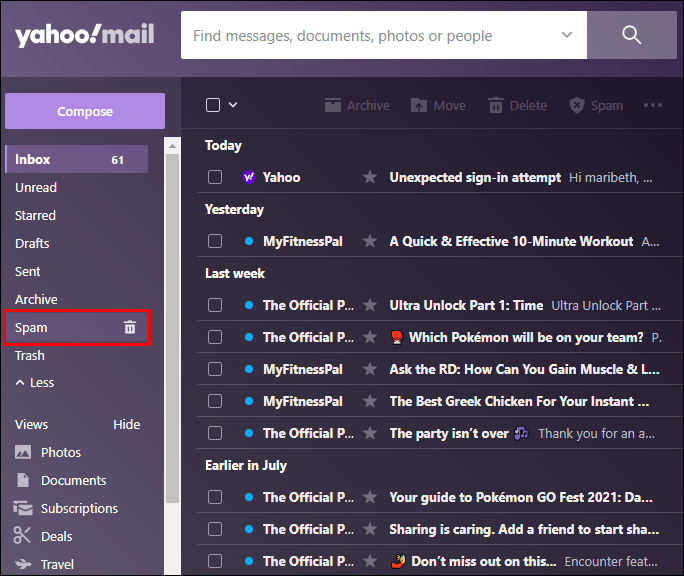
- Click on the ellipsis (three small dots) in the top right corner.

- Click on “Filter messages like this….”

Alternately, you may click on the “unsubscribe” button at the bottom of the email message.
Additional FAQs
Why am I suddenly getting a lot of spam emails?
Spammers usually buy email addresses from special providers in bulk to add them to their mailing lists. If you’ve noted a sudden increase in the number of spam emails landing in your account, there’s a high chance that your address was part of a list recently sold to one or more scammers. This usually happens when you enter your email in a field that looks safe but is actually a tool used by scammers to harvest email addresses.
How can I report spam emails to authorities?
You can report spam emails to the Federal Trade Commission by visiting the following page: www.ftc.gov/complaint.
All reports are sent anonymously, so scammers and the authorities themselves cannot trace them back to you.
How do I spot spam e-mails?
Spammers often send emails in a way that makes them seem urgent, important, or personalized.
Good tips to spot spam emails include realizing you’ve never previously engaged with the sender. Another way is identifying email that is different from known product updates from a company. Always check the “From” address: if it does not match the company’s official contact email address, it’s most likely a fake email.
Regain Control of Your Inbox
Spam emails are a nuisance and can affect receiving critical information, such as online banking details. You could end up losing your money or exposing your organization to fraud. If you’re tired of your inbox being bogged down by unwanted messages, it’s time to take a stand. Follow some of the steps we’ve outlined for the most effective ways to stem the flow of spam and regain control of your inbox.
Have you tried these tips? Did they work for you? Let us know in the comments section below.
Original page link
Best Cool Tech Gadgets
Top favorite technology gadgets






0 comments:
Post a Comment