If you work with Word and PDFs often, you might be wondering if you can combine the two. Fortunately, you can insert a PDF into Word. What’s more, the process is relatively straightforward.

In this article, we’ll show you how to do just that across some of the most popular platforms. We’ll also answer some of the burning questions about PDFs that you may have.
How to Insert a PDF Into Word
If you want to insert a PDF into your Word document, follow these steps:
- Place your cursor to where you’d like to insert the PDF and click once.

- Select the “Insert” tab.
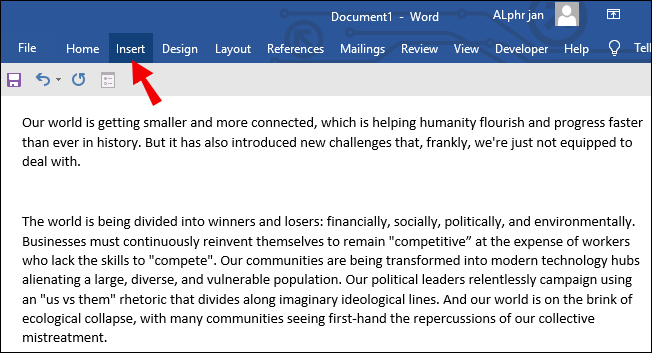
- Locate the “Object” option and select the arrow.

- Select “Object.”
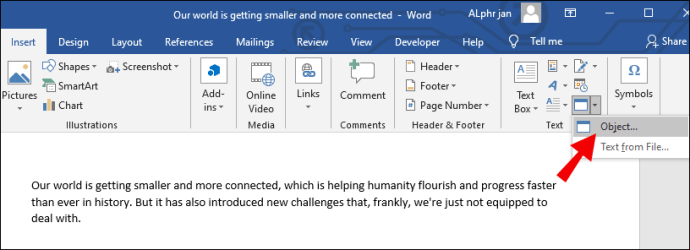
- You’ll now see the “Object” window, select the “Create from File” tab, and then the “Browse” option.

- Find your PDF, tap on it, and then select “Insert.”

At this stage, you have to choose between creating an icon and linking it to the source file. Linking it to the source file will allow the PDF to be updated whenever you modify the source file itself. When you display the PDF as an icon, you can save a lot of space on the page, since it won’t be displayed in its entirety.
After considering these factors, select “OK” and Word will take care of the insertion process.
How to Insert a PDF Into Word as an Image
You can also insert a PDF in the form of an image. This is useful if you only want to display a certain image from the PDF instead of embedding it as an object. As an image, the PFD is static and you can’t click or expand it.
Before inserting the image, you need to convert the PDF into JPG format. This will allow you to insert it as an image. Bear in mind that when you convert the PDF, each page will become its own image file.
- Convert the PDF into an image.
- Open Word.

- Place your cursor at where you’d like to insert the PDF and tap once.

- Select the “Picture” option.

- This will open the “Insert Picture” dialog box.

- Locate the image file and select “Insert.”

Usually, this works better with older versions of Word because they might not have an Insert PDF feature built-in.
How to Insert a PDF Into WordPress
When you use WordPress to create and edit your website, you can also insert PDFs into your posts and pages. This is very convenient and saves you from having to copy the text from the original PDF. Let’s take a look at a completely free method to do this.
It involves using Google Drive and eliminates the need for users to install plugins. It’s very convenient as well.
- Make sure your PDF is uploaded to Google Drive before you proceed.

- Once the PDF is uploaded, double-click the file and select the three dots in the top right corner of the screen.

- Select “Open in new window.”

- In the new window, click the three dots again and select “Share.”
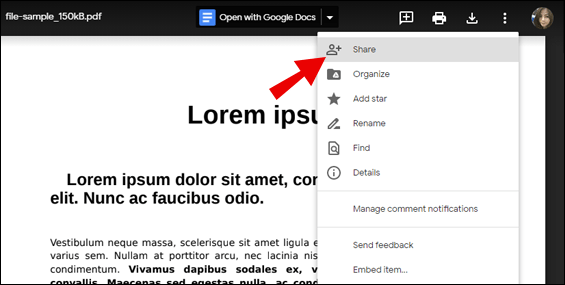
- A popup will appear. Select “Get shareable link” to make it public for viewing.

- Click on “Done.”

- To embed it in your WordPress website, tap on the three dots again and select “Embed item.”

- You’ll see some HTML code, and you can copy it.

- Return to WordPress and go to where you wish to insert the PDF.
- Switch to text mode and paste the code.
When you make your PDF public, you can also disable downloading, printing, and copying by viewers. This can be enabled in the “Advanced” button by selecting the option.
How to Insert a PDF Into Word on Mac
The process of inserting a PDF into Word on Mac is straightforward. It shouldn’t take more than a few minutes.
- Select where you’d like to insert the PDF so it appears at the right place.
- Select the “Insert” tab.
- Find the “Object” option and tap on the arrow to open the dropdown menu
- Select the “Object” option.
- You’ll now see the “Object” window, click the “From File” tab, and then select the “Browse” option.
- Find your PDF.
- Select “Insert” to embed the PDF file into Word.
The process is similar on Windows. Other than the buttons and labels having different names, there are no other major differences.
How to Insert a PDF Into Word on Windows
Just like on Mac, it’s easy to insert a PDF into Word on Windows. Let’s see how it’s done:
- Place your cursor where you’d like to insert the PDF and tap once.
- Select the “Insert” tab at the top left.
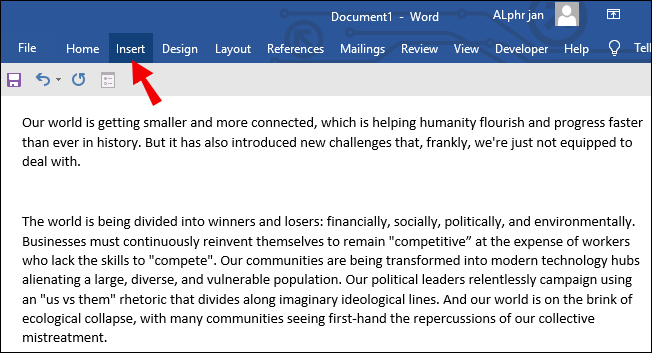
- Look for the “Object” option and click on the arrow.

- Click “Object” when the small menu appears.
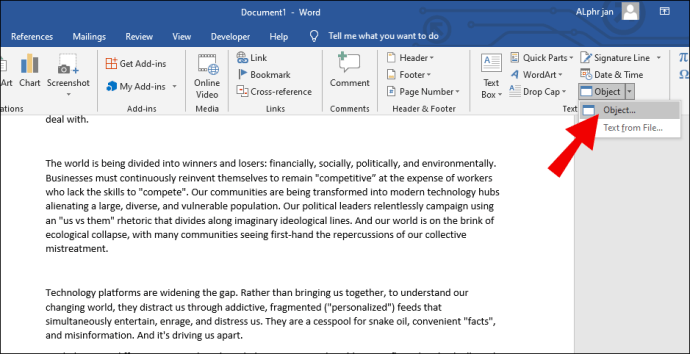
- In the “Object” window, select the “Create from File” tab.

- Select the “Browse” option.

- Find your PDF, click it, and then select “Insert.”

Just like the section above, you can choose to display the PDF as an icon or link to the source file. Linking to the source file allows any updates to show without reinserting the PDF. As an icon, the PDF also takes up less space.
How to Insert a PDF Into Word on Office 365
Microsoft Word is currently part of Office 365, which includes Excel, OneNote, and more. Office 365 was renamed Microsoft 365. Office 365 also allows you to insert a PDF into a Word document directly.
- Place your cursor where you’d like to insert the PDF and click once.
- Look for the “Text” group.
- Select the “Insert” option.

- Look for the “Object” option from “Insert.”

- Look for the PDF you wish to insert.

- Selecting “Open.”
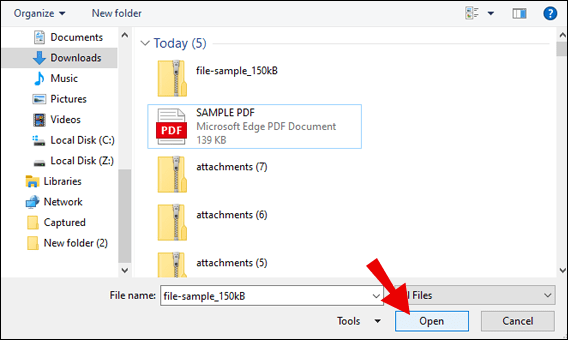
- End by tapping “OK.”

After inserting the PDF, you can’t edit it, but you can resize it to your preferences.
How to Insert a PDF Into WordPress Page
While you can use Google Drive to embed a PDF into a WordPress page, you can also use the Gutenberg Editor. WordPress comes with Gutenberg by default. All you need is a WordPress page ready.
- Before the actual insertion process, go to the WordPress dashboard.

- Select “Media,” which opens up the “Add New” option.
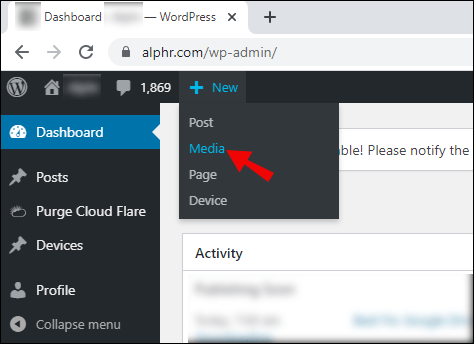
- Click on “Select Files” or drag-and-drop your PDF to upload it.
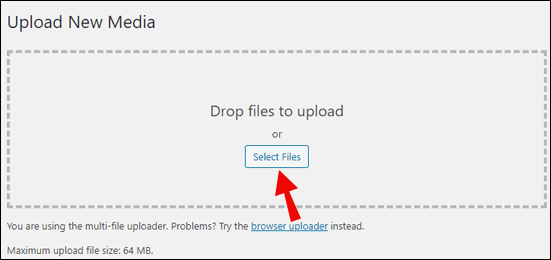
- Open a WordPress page.
- Select where you want to insert your PDF.
- Using the Editor, click “Add Block” or “Add Image.”

- When the block appears, select “Media Library.”
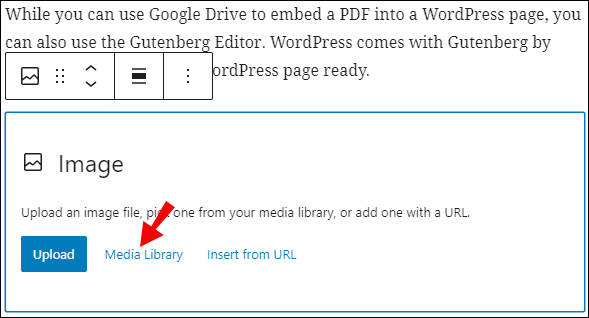
- Browse for your PDF and click on “Insert into Post.”

This is the default method to inserting a PDF into a WordPress page. There are many other ways out there, but this method is simple and free. You don’t need any plugins.
Additional FAQs
Here are frequently asked questions about the topic.
How Do I Insert an Adobe File Into a Word Document?
You can click “Insert” and choose the “Objects” option. You will be able to browse for the Adobe file you want to insert. When you locate it, click “Insert”, and it will appear in your document.
How Do You Insert Clipart Into a Word Document?
You can find clipart with the “Insert” tab, select “Online Pictures,” and enter a keyword. Choose the one you want and tap on “Insert”.
How Do You Create a PDF in Microsoft Word?
You can select “File” and then “Export.” There, you will see the “Create PDF/XPS” option. Select PDF as your chosen format and click “Publish.”
How Do I Insert PDF Into Word as a Linked Object?
To link a PDF file, follow the same steps as inserting a file into Word, but when you reach the “Object” window, make sure to select “Link to file.” This will create a shortcut to the original PDF file.
What Is a PDF file?
PDF is short for portable document file. These files are meant to be viewed and not edited by recipients. This prevents unwanted tampering.
Time to Spice Things Up
Now that you know how to insert a PDF into Word, you can continue with your creative efforts. You can spice up your online menus, websites, and documents any way you want. For all the platforms mentioned above, the process is quite simple and doesn’t require much else on your behalf.
Have you ever inserted a PDF into Word? What do you think of the methods outlined above? Let us know in the comments section below.
Original page link
Best Cool Tech Gadgets
Top favorite technology gadgets






0 comments:
Post a Comment