eBooks have revolutionized reading. For starters, they’re lightweight, portable, and can be opened across all of your devices. But eBooks sometimes download as ACSM files.

You can’t open an ACSM file by double clicking or double tapping on it. Yet without the file, you can’t read your eBook.
In this article, we’re going to show you how to open an ACSM file across a range of devices so that you can read your favorite eBook whenever you want.
A Guide – How to Open an ACSM File
To open an ACSM file, you have to download and install Adobe Digital Edition, an application built to read eBooks and other types of online publications. In addition, you need an Adobe ID created through the official Adobe website.
Whenever you attempt to open an ASCM file, Adobe Digital Editions verifies your ID to establish whether you have the necessary permissions to convert the file into a readable eBook. As soon as the permission is granted, the eBook downloads in PDF or ePub format.
Now let’s outline the precise steps you need to follow to open an ACSM file on Windows.
How to Open an ACSM File on Windows
Before you can open an ACSM file using Adobe Digital Edition (ADE), you need to have an Adobe ID. If you don’t, here’s how you can create one:
- Visit the official Adobe website and click on “Sign in.”
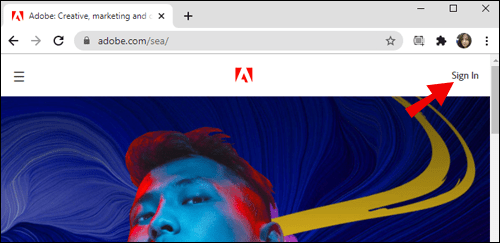
- From the resulting page, select “Get Adobe ID.”

- Enter your Email address and then click on “Sign up.”

Once you have an Adobe ID, proceed as follows:
- Download and install Adobe Digital Editions.

- To authorize your computer with Adobe Digital Editions, Run Adobe Digital Editions, and then enter your Adobe ID and password.
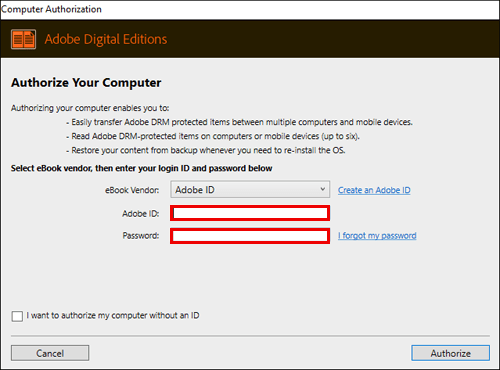
- Download the ACSM file you’d like to convert.
- Drag and drop the file into the ADE window. Alternatively, right-click on the ACSM file, select “Open with”, and then choose “Adobe Digital Systems.”

- Your ACSM converts to ePub or PDF automatically.
How to Open an ACSM File on Mac
If you own a Mac, opening an ACSM file is straightforward.
- Download and install Adobe Digital Editions for Mac devices.

- Link your Adobe ID to ADE. To do so, run Adobe Digital Editions and then enter your Adobe ID and password.

- Download the ACSM file you’d like to convert.

- Drag and drop the file into the ADE window.

- Your ACSM converts to ePub or PDF automatically.
How to Open an ACSM File on iPhone
If you’re wondering how you can read an ACSM file on iPhone, you’ll be pleased to learn that there are actually many ways to go about it.
The first involves decrypting ACSM files to remove Adobe DRM – the proprietary rights management system that ensures that you can only open protected books with Adobe Digital Editions. Once you’ve done this, you’re able to open your books with any other ePub or PDF reader on the market.
Maybe you’re thinking that this option isn’t for you because it involves description, and you’re probably not a tech wizard. Worry not. There’s an app that can help you decrypt ACSM files in just a few clicks.
Let’s see exactly how you can end up with a freely readable eBook if all you have is an ACSM file.
- Download and install ADE on your Mac or Windows device.

- Open the ACSM file using ADE. When ADE sees your file, it should automatically download the PDF or ePub file. After that, you should be able to read your eBook right on your device.

- Now it’s time to decrypt your eBooks to remove Adobe DRM protection. To do this, you need to download and install PDF ePub DRM Remove, a third-party application.|

- Once downloaded, run PDF ePub DRM Removal. The app comes with a user-friendly interface, and you’re able to import all Digital Editions eBooks with just a single click. To remove DRM protection from an eBook, simply drag and drop it into the conversion window, and then click on “Remove DRM.” In a few seconds, you should have an EPub or PDF in the output folder. The output folder is blue in color and is located in the bottom right.

- Transfer your decrypted books to your iPhone and read them with iBooks.
The second option involves a third-party reading app. In this case, you don’t have to work with your desktop. Everything can be done right on your iPhone. Here’s how you can do it:
- Visit your App Store.
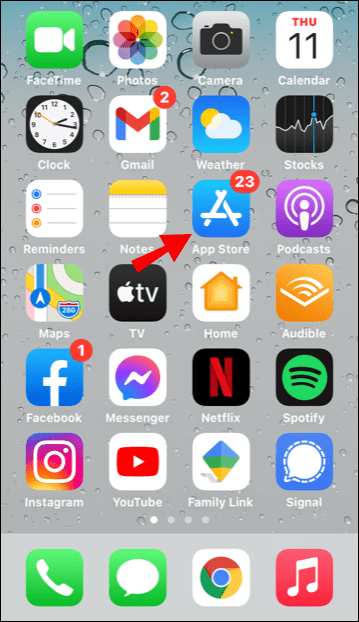
- Download and install ADE for iPad. You can simply enter “ADE” in the search bar.

- After installation, download the ACSM file and open it with ADE for iPhone.

ADE for iPad can be a good way to read DRM-protected books right on your iPad, but some users have found its display a bit wanting, which is why we present yet another option.
There are apps that are built specifically to read eBooks in PDF and ePub formats on iPhone devices. And they do so even if the eBook is DRM-protected. One such app is the Bluefire app for iPhone. So, how does it work?
- Download and install Bluefire Reader on iPhone.
- Open your ACSM files on your computer and use ADE to get the eBooks in ePub or PDF format.
- Use iTunes to transfer the eBooks to your iPhone.
- Once transferred, Bluefire Reader on your iPhone should automatically detect and display all the eBooks on your device.
- To open an eBook, simply tap on it and enter your Adobe ID and password.
How to Open an ACSM File on Android
The good thing about Android devices is that they are Adobe supported. That means you can transfer eBooks that have been unlocked on a computer to your Android device and open them directly without any issues. The only thing you need to remember is that your Adobe ID credentials do not change, whether you’re using a desktop or mobile device.
If you don’t want to work with your Adobe ID across all your devices, you can choose to remove Adobe DRM protection using Epubor Ultimate. Here’s how that works:
- Download and install ADE on your Mac or Windows device.

- Open the ACSM file using ADE, which should automatically download the PDF or ePub file.

- Download and install Epubor Ultimate.
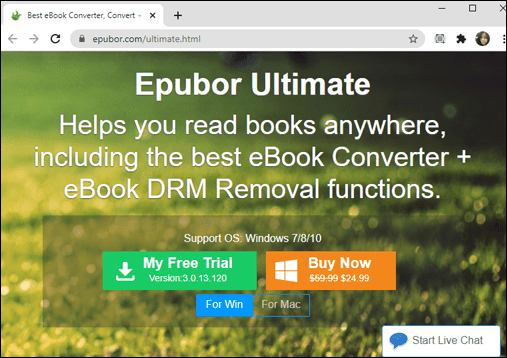
- Once installed, run Epubor Ultimate. To remove DRM protection from an eBook, simply drag and drop it into the conversion window, and then click on “Convert.”

- Transfer your decrypted books to your Android device and read them with Google Play Books App.
How to Open an ACSM File on Linux
If your computer is running on Linux, here’s how you can get readable PDFs out of ACSM files:
- Download and install Adobe Digital Editions for Windows.
- Run Adobe Digital Editions and then enter your Adobe ID and password. If you don’t have an Adobe ID, simply sign up to get one.
- Download the ACSM file you’d like to convert.
- Drag and drop the file into the ADE window. Your ACSM should convert to ePub or PDF automatically.
How to Open an ACSM File on iPad
When it comes to iPads and iPhones, the same tools apply when you want to open an ACSM file. First, you can decrypt the ACSM files and get a freely readable eBook that’s not bound by DRM protection. Here’s how you can achieve this:
- Download and install ADE on your Mac or Windows device.
- Open the ACSM file using ADE and download the real eBook.
- Download and install PDF ePub DRM Remove.
- Run PDF ePub DRM Removal. To remove DRM protection from an eBook, drag and drop it into the conversion window, and then click on “Remove DRM.”
- Transfer your decrypted books to your iPad and read them with iBooks.
Alternatively, you can choose to keep DRM protection by working with the Bluefire Reader app:
- Download and install Bluefire Reader on iPad.
- Open your ACSM files on your computer, and use ADE to get the eBooks in ePub or PDF format.
- Use iTunes to transfer the eBooks to your iPad.
- Once transferred, Bluefire Reader on iPad should automatically detect and display all the eBooks on your device.
- To open an eBook, simply tap on it and enter your Adobe ID and password.
How to Open an ACSM File on Kindle
To open ACSM files on Kindle, you have to convert the files into Kindle format. To do this, you need ePubor Ultimate. Here’s how you should proceed:
- Download and install ADE on your Mac or Windows device.
- Open the ACSM file using ADE, and download the PDF or ePub file.
- Download and install Epubor Ultimate.
- Run Epubor Ultimate to remove DRM protection from an eBook. To do so, simply drag and drop the eBook into the conversion window, and then click on “Convert.” Choose Kindle/azw3 as the preferred format.
- Transfer your formatted books to your Kindle device via USB.
How to Open an ACSM File on Chromebook
You can open an ACSM file on Chromebook, but you have to be a little creative to do so because Chromebook is not compatible with Adobe Digital Editions. This means you can’t download and install ADE as you would on a Windows or Mac device.
So what you need to do is to decrypt DRM-protected eBooks using a tool like ePubor ultimate. But ePubor Ultimate only works on Windows or Mac computers. This means you’ll need to work with one of these. Once the decrypted eBooks are ready, upload them to your Google Drive and then open them on your Chromebook.
How to Open an ACSM File in PDF
To open an ACSM file in PDF, you have two options:
- Download and install ADE on your device. ADE automatically converts ACSM files into PDFs.

- Use a third-party app like the Bluefire Reader app.
Additional FAQs
1. How Do I Convert an ACSM File to EPUB?
Download and install Adobe Digital Editions on your device and use it to open the real eBook in ePub.
2. What Program Will Open a ACSM File?
Adobe Digital Editions is the proprietary tool used to open and read ASCM files.
3. How to Convert Adobe Digital Editions to PDF?
Once you’ve installed Adobe Digital Editions on your device, you can open any eBook in PDF.
4. How Do I Decrypt an ACSM File?
• Download and install ADE on your Mac or Windows device.
• Open the ACSM file using ADE, and download the PDF or ePub file.
• Download and install Epubor Ultimate.
• Run Epubor Ultimate to decrypt your eBook and remove DRM protection.
Read eBooks Without Limits
The number one goal of ACSM files is to copy-protect digital documents, but it can pose problems if you use multiple devices. But as we have seen in this article, you can easily decrypt ACSMs and get the real documents in just a few clicks when using a device of any type. Nothing should stop you from enjoying content from your favorite publisher while still helping them get recognized for their work.
How often do you use Adobe Digital Editions to open and read ACSM files?
Let us know in the comments section below.






0 comments:
Post a Comment