Forms are a great way to collect and manipulate information for both big and small datasets. Using the right tool can have a significant impact on how effective your workflow is. You’ve made the right choice when opting for Smartsheet. However, if you’re just starting out, you might feel a bit confused when it comes to creating forms in this app. If so, you’ve come to the right place.

In this article, we’ll show you how to create a form in Smartsheet on your PC, iPhone, or Android app. You’ll also learn how to create different form types and take your project management skills to the next level.
How to Create a Form in Smartsheet on a PC?
The single most effective way to gather new user data has to be via forms. When a user enters a new submission, their input will be available to you in a new row at the bottom of the sheet. This makes forms an excellent tool for gathering survey answers, work requests, or new orders.
When you create a form in Smartsheet, everyone you share it with can submit new info to the sheet.
Note that there is no downloadable Smartsheet app for Windows nor Mac. Instead, you can instantly access the app via its browser version.
Creating a new form in Smartsheet on a PC is a relatively straightforward process. Read our detailed instructions on how to do so:
- Open the Smartsheet app on your preferred PC internet browser.
- Log into your Smartsheet account.

- Find the sheet in which you want to create a form.

- Click on the “Forms” tab in the upper left-hand corner of the app window.
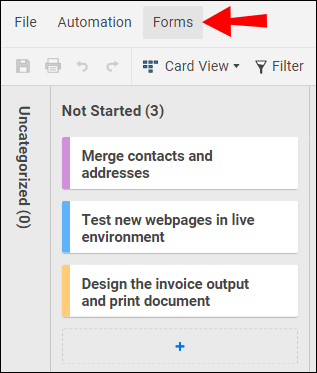
- Select the “+ Create Form” to make a new form.

Note: If you can’t see the “Forms” tab, it’s because the Menu Bar is hidden. To show it, simply press the down arrow in the upper right-hand corner of the app window.
A new form will now appear. It will be named after the sheet, but you can rename it in the “Form Title” side toolbar if necessary.
All columns from the sheet will immediately show on the new form without you having to add them manually. You can add new fields, delete the existing ones, and add new form elements in the left-hand sidebar. When you’re done making changes to the new form, don’t forget to click the “Save” button in the upper right-hand corner of the app window.
How to Create a Form in the Smartsheet iPhone App?
Navigating through Smartsheet forms on your phone is an effective way to take advantage of the app’s mobile-centric layout. However, at this time, creating new forms through mobile apps is not supported. You’ll have to make a new form through your computer’s browser and then access it on your iPhone Smartsheet app.
To access a form in your iPhone Smartsheet app, simply follow these steps:
- Apply the steps from the “How to Create a Form in Smartsheet on a PC” section above.
- Copy the URL to the form and open it on your mobile device. You can copy the URL by navigating to “Share Form” -> “Link.” Alternatively, share the form through e-mail and open the e-mail link on your iPhone.
- When asked how to open the file on your iPhone, select “Smartsheet.”

- Log into your Smartsheet account if necessary.

- The form will now open in the Smartsheet app.

If the sheet already has the form in it or if it was shared with you, you can access the form on your iPhone by following these steps:
- Launch the Smartsheet app on your iPhone.

- Open the sheet containing the form.

- Tap on the three vertical dots in the right-hand screen corner.

- Tap on “Forms” from the side toolbar.

- Select the form you want to access.
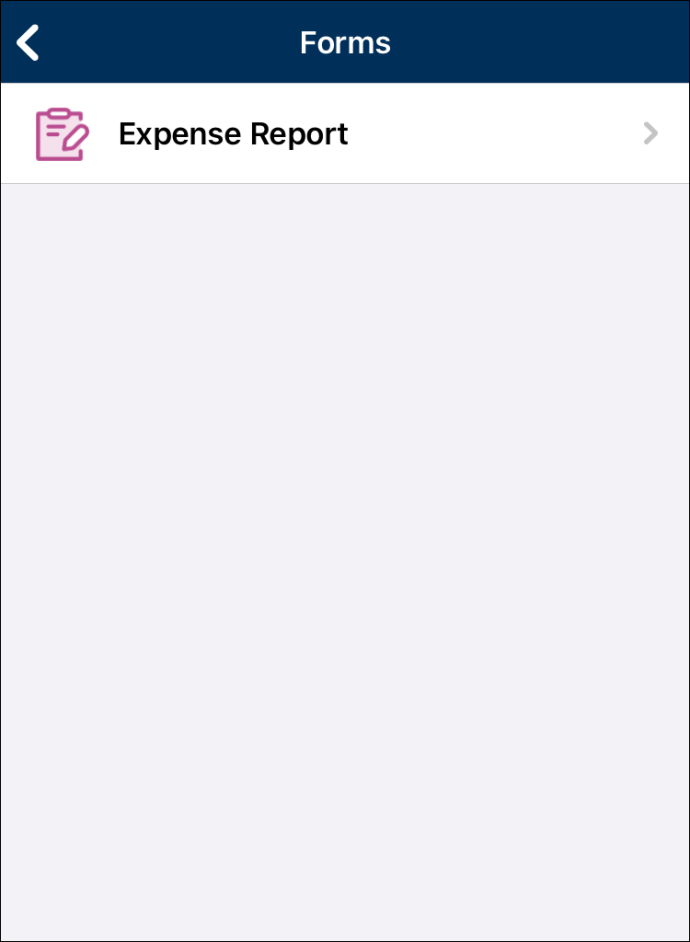
You will now be able to view the form in the app.
Tip: You can access the forms you previously opened on your iPhone from the “Home” and “Recent” sections. However, if you log out of the app, the forms will disappear from the “Home” page.
How to Create a Form in the Smartsheet Android App?
What makes Smartsheet great is its mobile-centric layout that lets you navigate the forms using your Android device. Since most users will probably be submitting forms from their mobile phones, this function enables you to test the form and make sure everything looks great for everyone.
Unfortunately, creating a new form on your Android device is a function not yet available in Smartsheet. What you can do, however, is create a form using the desktop app version (through your browser) and simply send the form link to yourself and open it in the mobile app.
Here are detailed instructions on how to do so:
- Create a Smartsheet desktop form by following the steps from the “How to Create a Form on a PC” section above.
- Copy the form URL to your phone. To do so, tap on “Share Form” -> “Link” on the desktop version and send it to yourself. You can also share the form via desktop e-mail and open it on your Android device.
- On your phone, you’ll get a prompt to choose the app for accessing the link. Select “Smartsheet.”

- The form will open in the Smartsheet app.

If the form is already included in the sheet that someone shared with you, open the form in the following way:
- Open that sheet on your Android Smartsheet app.
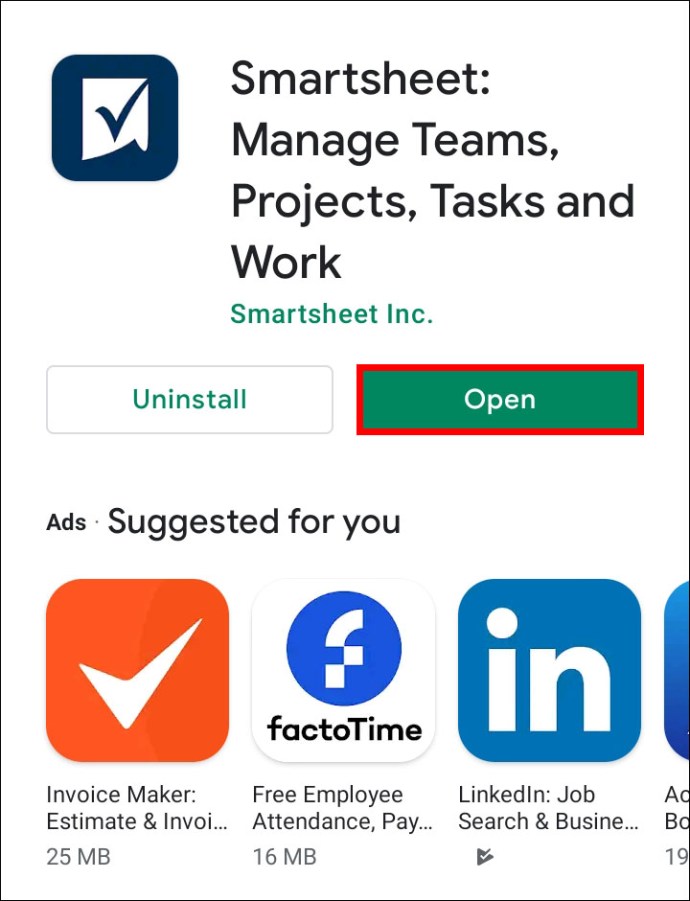
- Tap on the three vertical dots in the top right-hand corner of the window.

- Tap “Forms” from the drop-down menu.

- Select the form you wish to view.

Tip: You can access the form you previously viewed on your Android device from the “Home” and “Recent” sections in the app. However, if you log out, the form will disappear from the “Home” section.
Additional FAQ
If you need further assistance with Smartsheet, here are some more questions that could come in handy:
How to Create a Feedback Form in Smartsheet?
Creating a feedback form in Smartsheet means you’ll have to create a standard form for your Feedback sheet. If you don’t have a sheet with the feedback questions, you need to make one first.
Here are the steps to creating a feedback form:
1. Open the Smartsheet app on your PC internet browser.
2. Find the Feedback sheet in which you want to create a form.
3. Click on the “Forms” tab in the upper left-hand corner of the app window.

4. Select the “+ Create Form” to make a new form.

If you don’t want to make a form from scratch, you can find tons of free feedback templates on this page. When you find the template you like, choose the “Smartsheet” option next to Excel and PDF.
This will automatically open the template in the browser app. These templates come with pre-built forms. To manage them, follow the steps below:
1. Open the template you just downloaded.

2. Click on the “Forms” button at the top left-hand side of the window.

3. Select “Manage forms.”

4. Click on the pre-built form to manage it.

How to Create a Survey Form in Smartsheet?
You can use Smartsheet forms to collect your survey results. Doing so will require making a sheet where each column will represent a specific survey question. When you’re done entering survey questions, simply apply the general steps to creating a form:
1. Open a sheet in the browser desktop app where you want to make a form.
2. Click on “Forms” and then “Create Form.”

3. Customize the form fields by deleting, adding, or renaming them.
You’ll notice that the survey questions are added to the form by default. After you share the form with others, each new submission will appear as a new row in its respective sheet.
How to Create a Fillable Form in Smartsheet?
Every form you create in Smartsheet is a fillable form. You can follow the same steps that apply for creating a new form:
1. Open a sheet in the browser desktop app where you want to make a form.
2. Click on “Forms” and then “Create Form.”

3. Customize the form fields by deleting, adding, or renaming them.

The column names on your sheet will automatically appear on the form. You can add new form sections and customize them by clicking on each form element. You can choose among many column types such as text/number, checkbox, date, single or multi-select drop-downs, and so on.
Optimize Your Workflow
Creating forms in the Smartsheet app is a great way to gather and manipulate data. Having easy access to important information regarding your business project is essential in optimizing your workflow. That’s why we’ve shown you how to create forms with this robust project management app. Unfortunately, mobile app users might not be thrilled that they can’t create forms on their phones. But the important thing here is that everyone has access to them, no matter what device they’re using.
Would you prefer to have the option of creating Smartsheet forms on your mobile phone? Do you prefer using the Smartsheet app on your phone or desktop? Share your experiences in the comments section below.
Original page link
Best Cool Tech Gadgets
Top favorite technology gadgets






0 comments:
Post a Comment