There are a couple of different methods you can use to add contacts on Telegram, and each method only requires a few simple steps. Telegram allows you to add contacts with existing accounts and invite people from your device’s contact list to join Telegram. Since Telegram is a cloud-based app, you can add contacts from any device you want.

In this guide, we will show you the different ways you can add contacts on Telegram across various devices. We will also answer some common questions you might have regarding this app.
How to Add Contacts on Telegram?
There are different ways to add contacts on Telegram. Keep in mind that if the person you want to add is already in your contact list on your device, and if they already have an account, they will automatically be imported to your Telegram contact list when you first create your account.
If you want to chat with someone who is in your contact list, simply go to “Contacts,” find the person you want to talk to, and tap on their name. This will open a new chat.
However, if you are wondering how to add contacts on Telegram who aren’t in your contact list but you have their phone number, we will show you how to do it on different devices.
Mac
To add contacts on Telegram on your Mac, do the following:
- Open the desktop app on your Mac.

- Click on the person icon in the bottom-left corner of your screen.
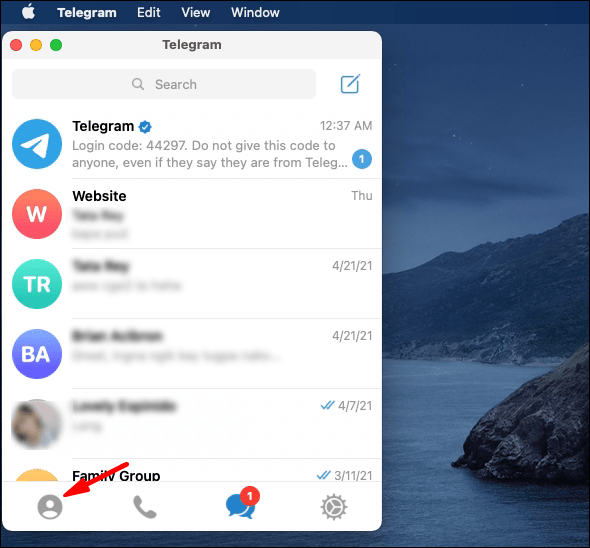
- Go to “Add Contact.”

- Type in the name and phone number of the person you want to add.
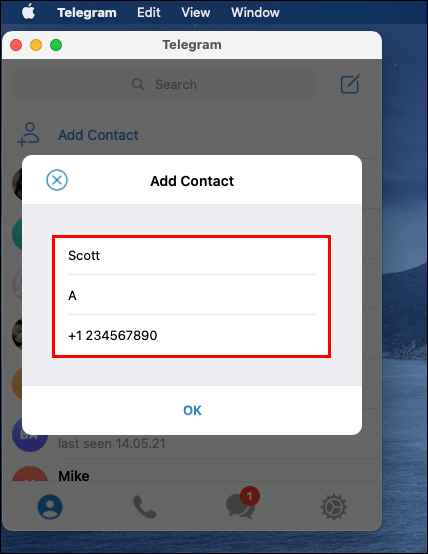
- Click “Okay.”

That’s all there is to it. Now, the contact has been added to your contact list on Telegram. Any time you want to chat with them, just click on their name, and a new chat will pop up.
Windows 10
To add contacts on the Telegram desktop app on your Windows 10, follow the steps below:
- Launch Telegram on your desktop.

- Go to the three horizontal lines in the upper-left corner of your screen.

- Find “Contacts” and click on it.
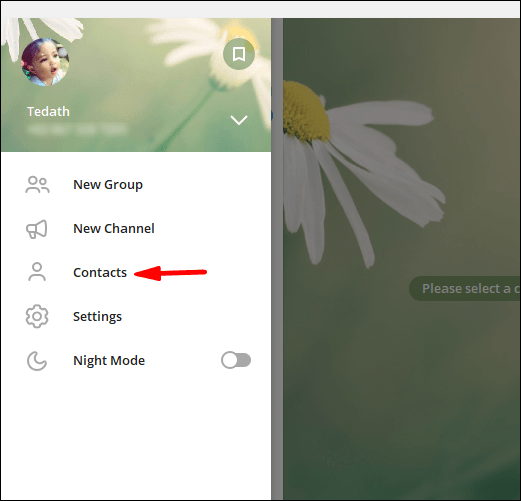
- Choose “Add Contact.”

- Type in the name and phone number of the person you want to add in the empty fields.

- Click on “Create.”

Android
If you want to add contacts on Telegram on an Android phone, do the following:
- Launch the app on your Android.

- Tap on the three horizontal lines in the top-left corner of your screen.

- Find “Contacts” on the menu.
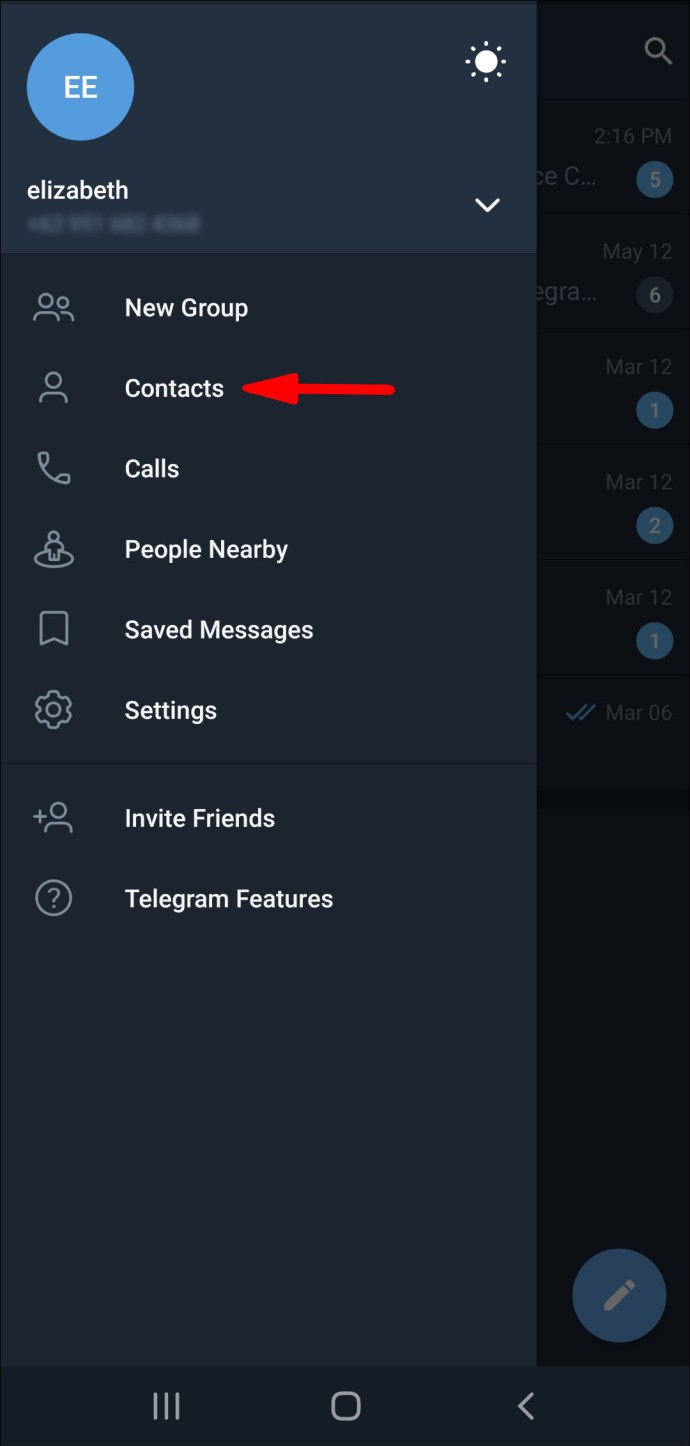
- Tap “+” when the new window appears.

- Write the name and phone number of your new contact.

- Tap on the checkmark icon in the upper-right corner of your screen.

Keep in mind that this method only applies to contacts who already have accounts on Telegram. If you follow the steps above and Telegram informs you that the contact isn’t registered, then you need to invite them to join the app. It could also mean that you haven’t typed in the correct phone number, so make sure to double-check that piece of information.
In the pop-up message, Telegram will give you the option to invite that contact to join the app. In that case, simply tap on the “Invite” option.
Another way you can invite contacts on Telegram is the following:
- Open Telegram on your phone.

- Tap on the three horizontal lines in the upper-left corner of your screen.

- Go to “Invite Friends.”
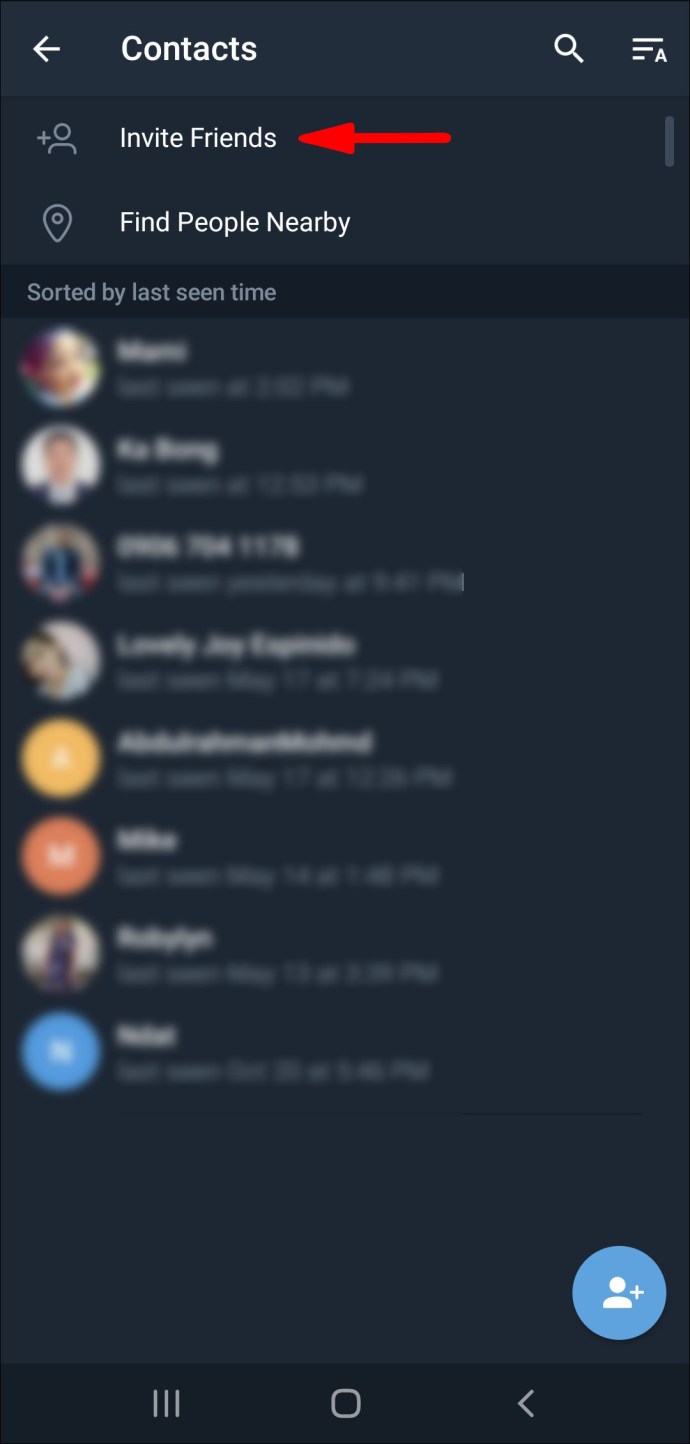
- Your contact list on your device will open. Tap on the contact that you want to invite.

- Choose “Invite to Telegram.”

The contacts you invited will automatically receive an invitation message.
iPhone
To add contacts on Telegram on an iPhone device, follow the instructions below:
- Open Telegram on your iPhone.

- Tap on the three horizontal lines in the upper-left corner of your screen.
- Go to “Contacts” on the list of options.
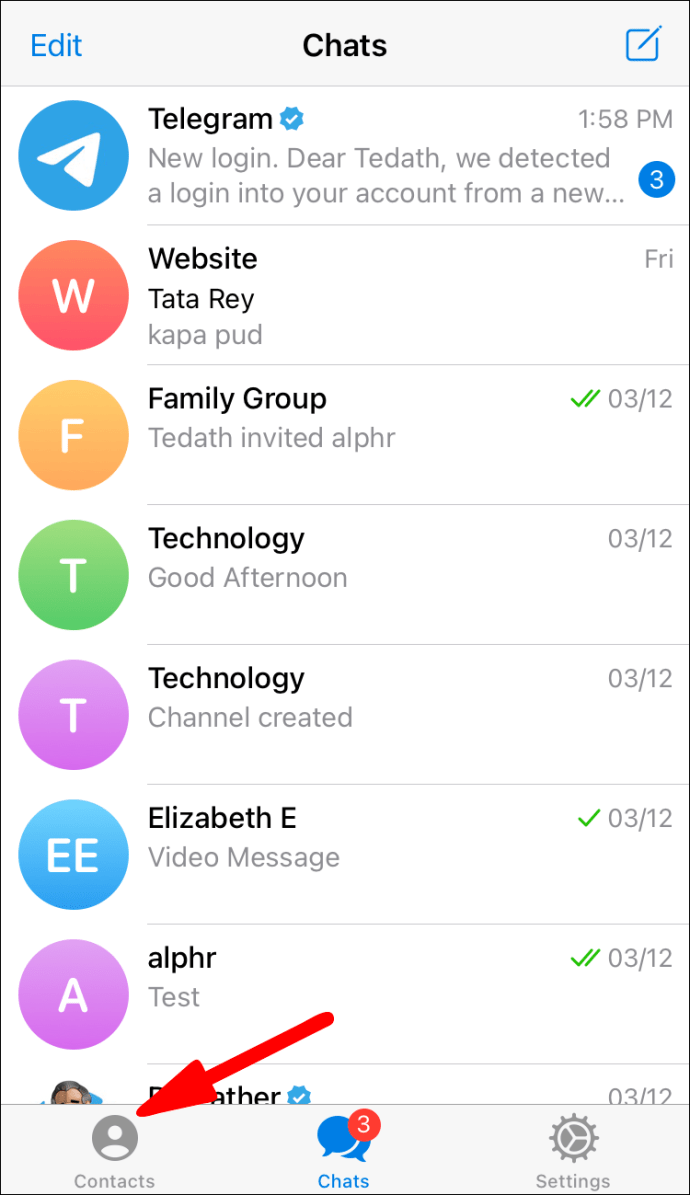
- A new tab will pop up. Tap on the “+” icon.

- Type in the contact’s name and phone number in the fields.

- Choose “Create.”

That’s all there is to it. You’ve successfully added a new contact on Telegram on your iPhone.
Add Contacts by Name and Phone Number on Telegram
The process of adding contacts by name and phone number on Telegram is similar on every device. This is how it’s done:
- Open Telegram on your device.

- Go to the three horizontal lines in the upper-left corner of your screen.

- Find “Contacts” in the drop-down menu.
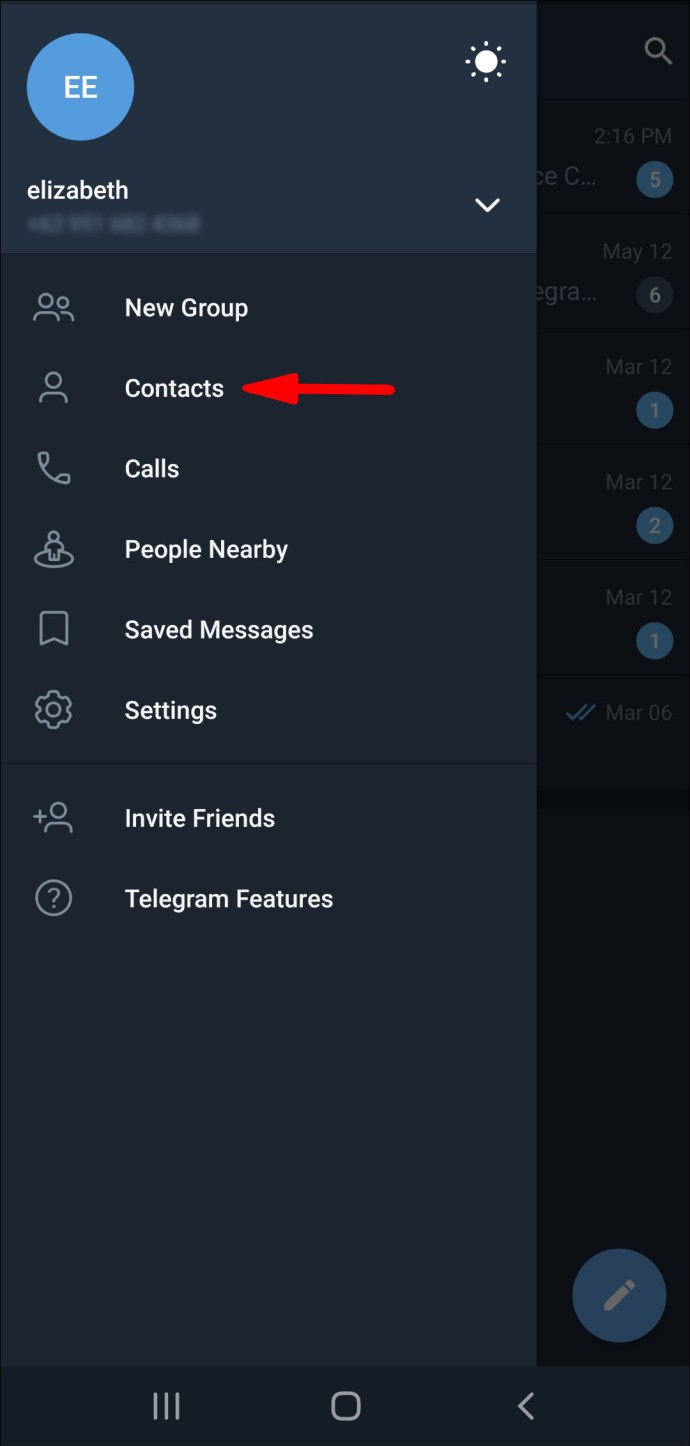
- Tap or click on the “+” in the bottom-right corner of your screen.

- Type in the first and last name in the fields.

- Type in the contact’s phone number.
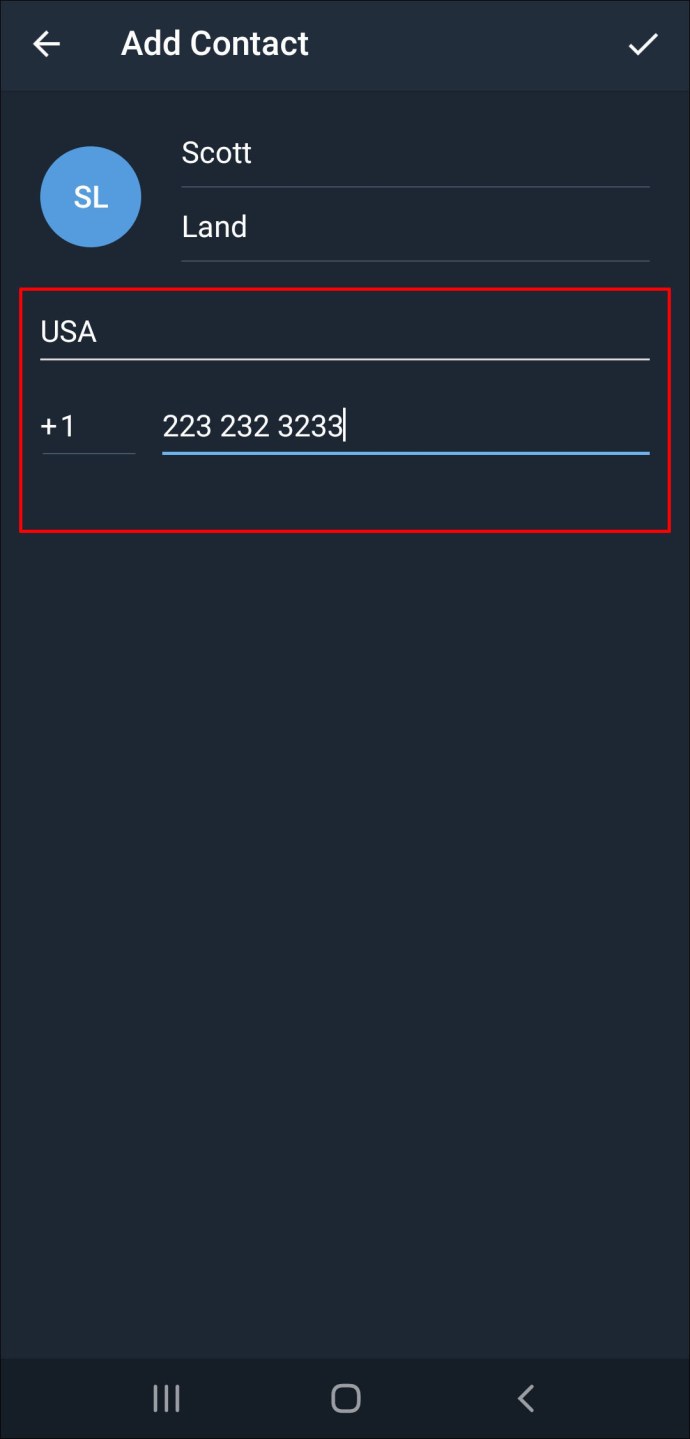
- Go to the checkmark icon in the upper-right corner of your screen.

Add Contacts by Username on Telegram
You can also add contacts on Telegram by using their username. This is how it’s done:
- Launch Telegram on your device.

- Find the magnifying glass icon in the upper-right corner of your screen.

- Type in the username of the contact you want to add in the search bar.
- Click or tap on their username on the list of options.

- A chat with that person will be opened.
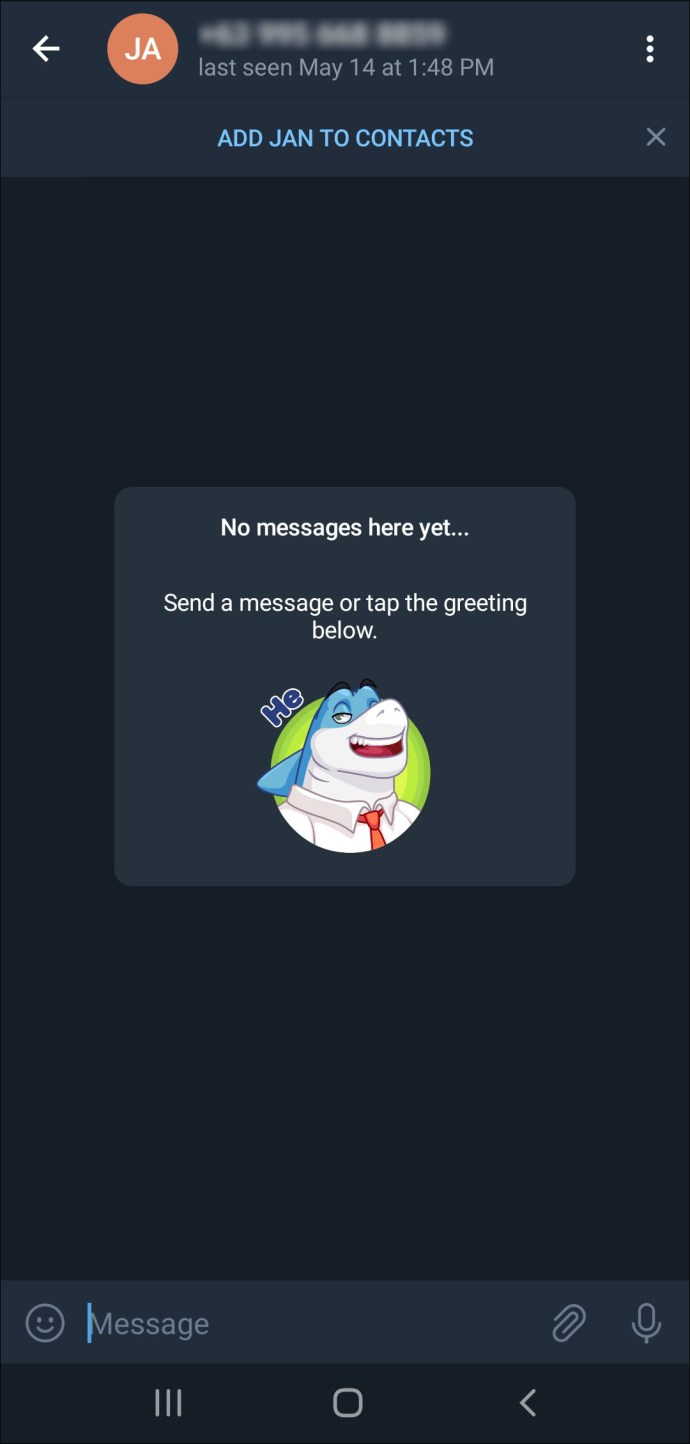
- Select “Add to contacts” at the top of your screen.

- A new tap with their profile will pop up. Choose “Done.”
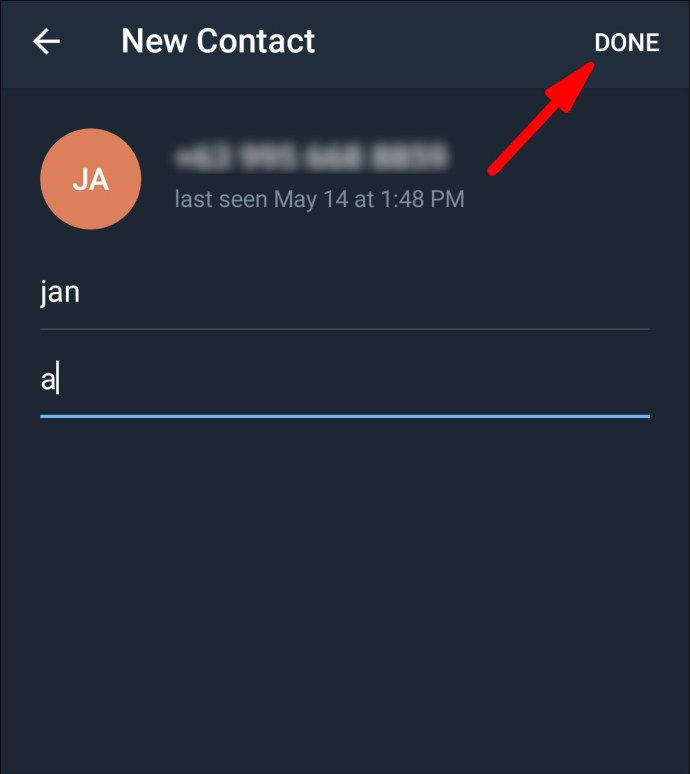
The contact will immediately be added to your contact list on Telegram.
Add Contacts Nearby on Telegram
The “Add People Nearby” is a new convenient feature Telegram developed to quickly add any Telegram members who are near your location. This is how it’s done:
- Open Telegram on your phone.

- Go to the three horizontal lines in the upper-left corner of your screen.

- Select “Contacts” on the menu.
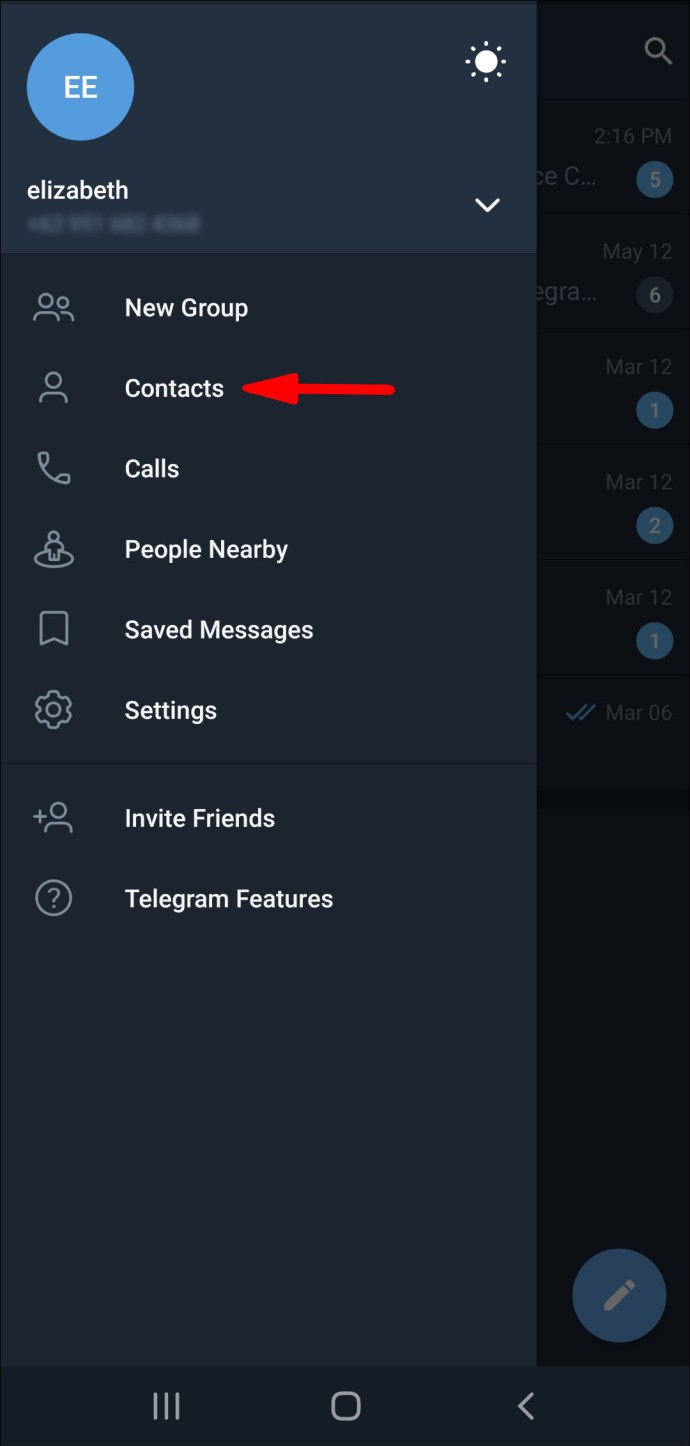
- Choose “Add People Nearby.”

- Tap on the contact you want to add from the list of Telegram members.
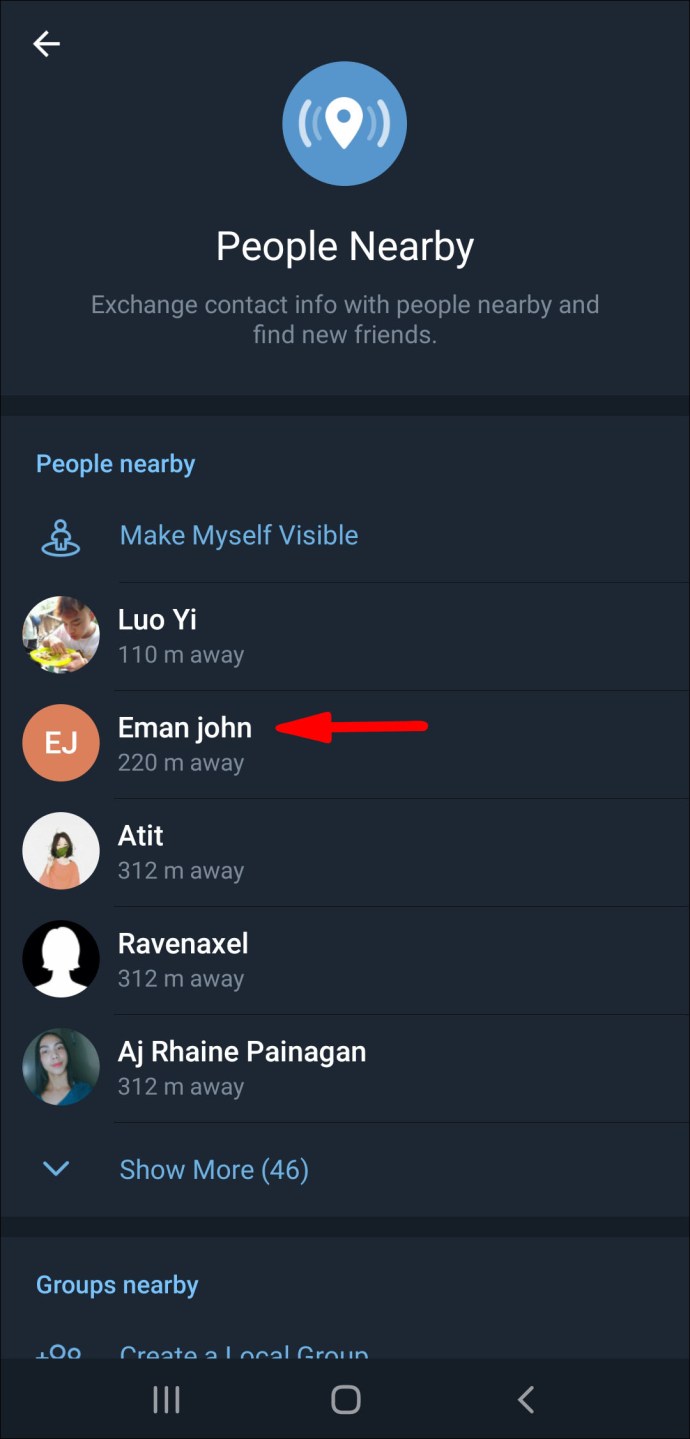
- A new chat with that person will pop up.
- Tap on “Add to contacts.”

- Choose “Done.”
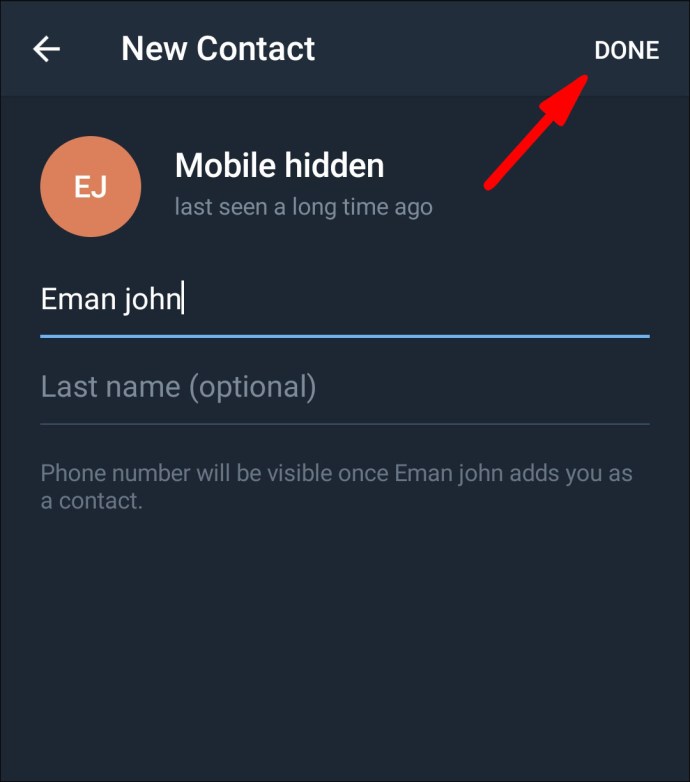
Join Groups Nearby on Telegram
Apart from the “Add People Nearby,” you also have the option to join nearby groups. This is how it’s done:
- Open Telegram on your phone.

- Go to the three horizontal lines in the upper-left corner of your screen.

- Choose the “People Nearby” on the list of options.

- Find the group you want to join.

- Tap on “Join Group.”
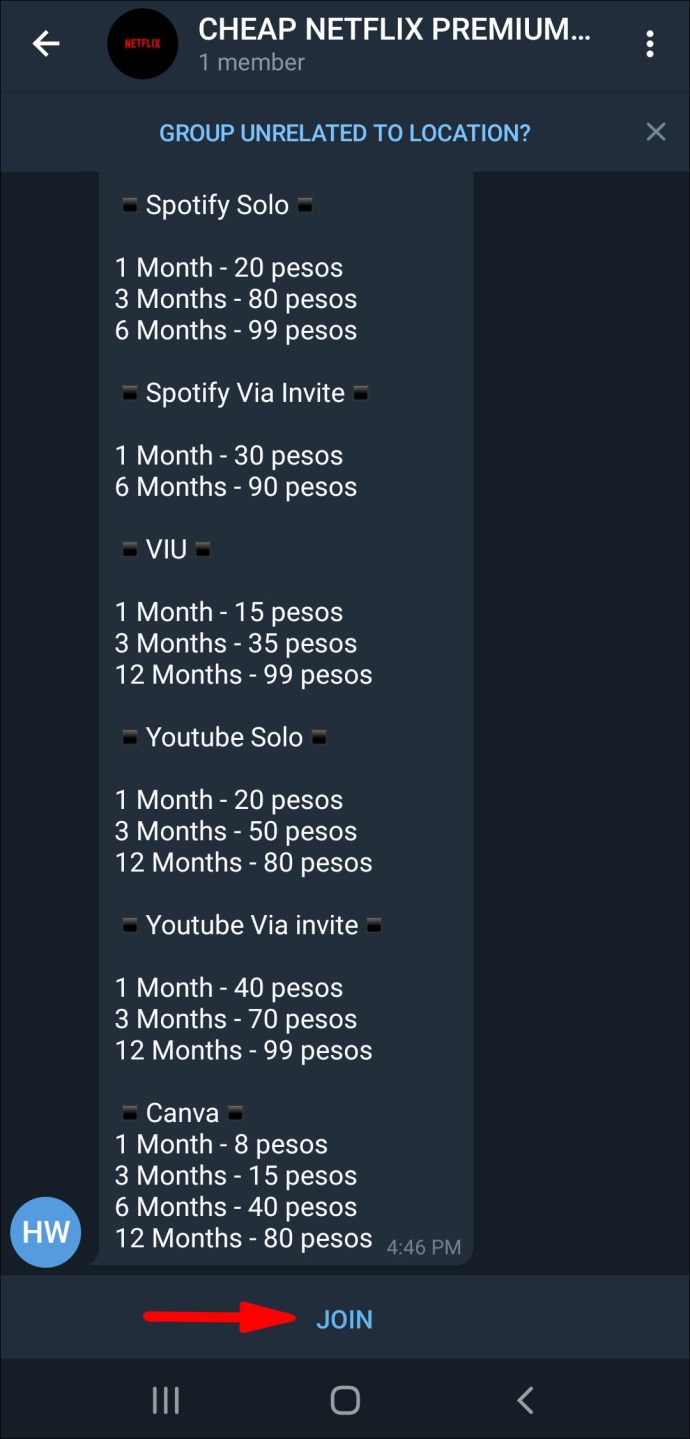
If the group in question is private, another group member will need to approve your membership request before you can join.
If you want to add contacts to Telegram groups, do the following:
- Open Telegram on your device.

- Open the group where you want to add a contact.
- Tap on the group’s profile picture in the top-right corner of your screen.
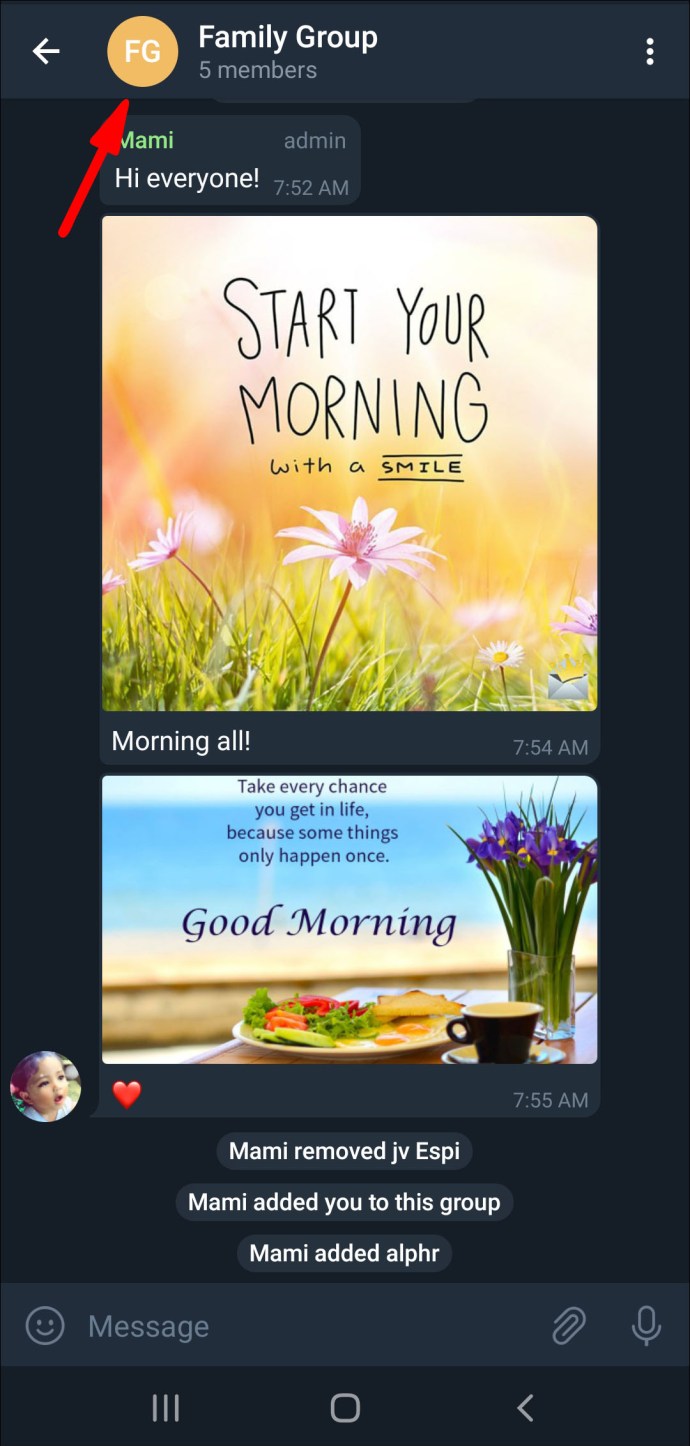
- Select “Add Members.”
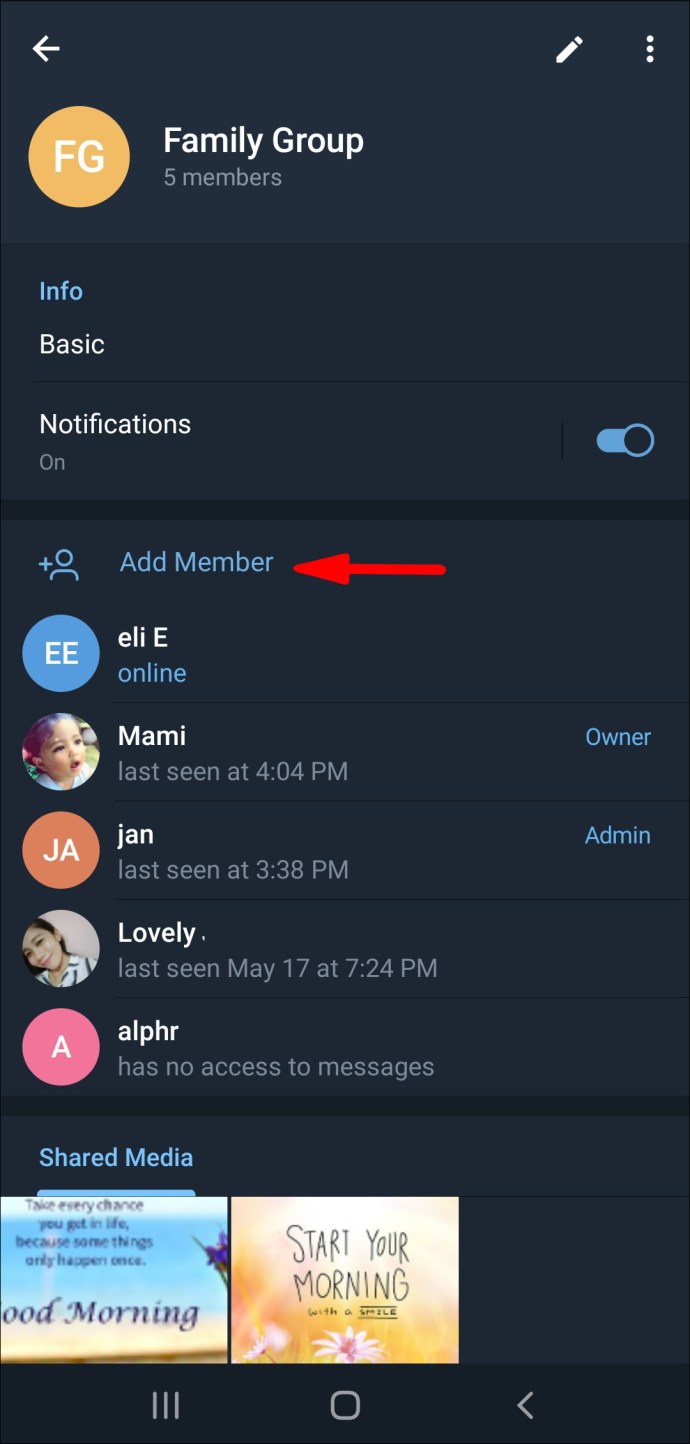
- Choose the person you want to add to the Telegram group and go to “Add.”

You can add members who already have Telegram accounts, or you can send an invite link to contacts to join Telegram. You can do this by choosing the “Invite to group via Link” option.
Telegram groups can contain up to 200,000 members.
Additional FAQs
How to Disable Telegram Location Services?
To disable the location services on Telegram means that you want to switch off the “People Nearby” feature. This action only requires a couple of steps, and it’s completed outside of the app. This is how it’s done on an iPhone device:
1. Go to Settings on your phone.

2. Find “Privacy” on the list of options and tap on it.

3. Tap on “Location Services.”

4. Find Telegram on the list of apps and tap on it.
5. In the “Allow location access” section, tap on “Never.”
This will disable the “People Nearby” option on Telegram, so nearby Telegram users won’t be able to locate your account. Telegram members prefer this option for safety reasons. To disable the location services on an Android, follow the steps below:
1. Go to Settings.

2. Find “Apps” on the menu.

3. Go to “Permissions” and then to “Location.”

4. Find Telegram on the list of apps and toggle the switch to turn it off.

You’ve successfully disabled the location services on your phone. If you change your mind, just go back to settings and turn on the location for Telegram.
Chat to All of Your Friends on Telegram
Now you know how to add contacts on Telegram using different methods on various devices. You also know how to join groups, add contacts to your groups, and disable location services on Telegram across different devices. Now that you’ve added all your friends to your contact list on Telegram, you can start chatting.
Have you ever added a contact on Telegram before? Did you use any of the methods outlined in this article? Let us know in the comments section below.
Original page link
Best Cool Tech Gadgets
Top favorite technology gadgets






0 comments:
Post a Comment