Many people turn to WhatsApp to communicate with their friends, family, and other people. Throughout your conversations, you exchange hundreds of important messages that you’d like to hold onto. Since losing your chat history can be quite a significant loss, it’s crucial to know how to back up your WhatsApp data. The feature allows you to restore messages to your devices even after deleting them.

In this article, we’ll give you a detailed guide on how to download a backup version of your WhatsApp chats.
How to Download Backup From WhatsApp
Obtaining your backup data from WhatsApp is fairly simple:
- Download and open your file manager.

- Navigate to “sdcard,” followed by “WhatsApp,” and “Databases.” If the data isn’t here, go to your main or internal storage.

- Rename your backup to msgstore.db.crypt12.

- Uninstall WhatsApp.

- Reinstall the program and press “RESTORE.”
How to Download Backup From WhatsApp on iPhone
Downloading backup files on your iPhone can be done with a third-party app:
- Download Syncios from this site and install the app.

- Connect your device to your computer with a USB cable.

- Press the “Trust” button and enter your iPhone password to allow the computer to access its data.
- Press “Information” in the left part of the screen and navigate to “WhatsApp.”
- Hit the “Backup” button once the messages are loaded and choose the path for the data.

- Wait for the process to complete.

How to Download Backup From WhatsApp on Android
Like with your iPhone, you can download your WhatsApp backup with a third-party program:
- Download MobileTrans from this page and install it on your PC.
- Open the app and press “WhatsApp Transfer.”
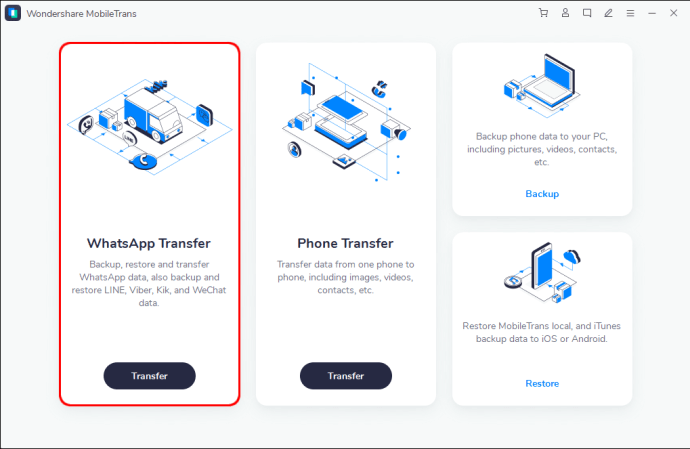
- Choose “Transfer WhatsApp Messages.”

- Connect your Android phones to the system with USB cables and wait for the app to detect them.

- Press “Start Transfer” and disconnect the devices once the task is over.
How to Download Backup From WhatsApp on Windows
MobileTrans also comes in handy when downloading backup WhatsApp data on your Windows PC.
- Download and install the program.
- Connect your Android device with a USB cable.

- Choose “WhatsApp Transfer,” and click “WhatsApp” to your left.

- Select the “Backup WhatsApp Messages” option and press “Start.”

- Once the process is finished, you’ll see a success notification on your screen.
How to Download Backup From WhatsApp on Mac
To continue in the same rhythm, we’ll again download a handy program for your Mac:
- Download iMazing and install the app.
- Go to the sidebar, choose an iOS device, and press “WhatsApp.”
- Pick the messages you want to restore.
- Press an “Export” button. You can export the messages to Text, CSV, or PDF, or print them directly with the “Print” option.
How to Download Backup From WhatsApp From Google Drive
Unfortunately, Google Drive doesn’t allow you to read or download backup data from WhatsApp. As of today, you can only use programs like Elcomsoft Explorer:
- Install the app and open it on your PC.

- Press the Android symbol in the lower part of your screen and choose “Download Data from Google Drive.”

- If prompted, enter the “2FA” code in the field to proceed. If not, the download will start automatically.
- Wait for the download to finish, and you’ll receive a notification that your data is encrypted.
- Hit the “Decrypt” button, and you’ll be able to see all the media from your messages.
- To decrypt the messages themselves, you’ll need your WhatsApp verification code. Press the “Send” button to request your code.
- Type in the code from your device, and your messages will now be decrypted.
How to Download Backup From WhatsApp From iCloud

Take the following steps to retrieve your WhatsApp conversations from your iCloud backup:
- Start WhatsApp and see if there’s a backup for your chats. Go to the “Settings,” press “Chats,” followed by “Chats Backup.”

- Uninstall WhatsApp and reinstall the app by visiting your App Store.

- Once it’s been installed, enter your verification code.
- Finally, restore your chats by taking the instructions shown on your screen.
How to Download Backup From WhatsApp From Google Drive on iPhone
Downloading backup from Google Drive onto your iPhone is a two-stage process:
- Download and install WhatsApp on an Android device.

- Enter your log-in information and type in the verification code.
- Once the app is installed, press “Restore” to start restoring data. Your messages will be restored to your Android phone. You now need to transfer the data to your iPhone.

- Open WhatsApp on your Android and press the three vertical dots in the upper-right part of your screen.

- Choose “Settings,” followed by “Chats” and “Chat History.”

- Press “Export Chat” and choose the messages you want to export.

- Select the Gmail symbol from the following window and designate the destination of the conversation.

How to Download Backup From WhatsApp From iCloud on Android
A simple way to transfer backup from iCloud to your Android device is through a program called Dr. Fone:
- Download the app from this site.
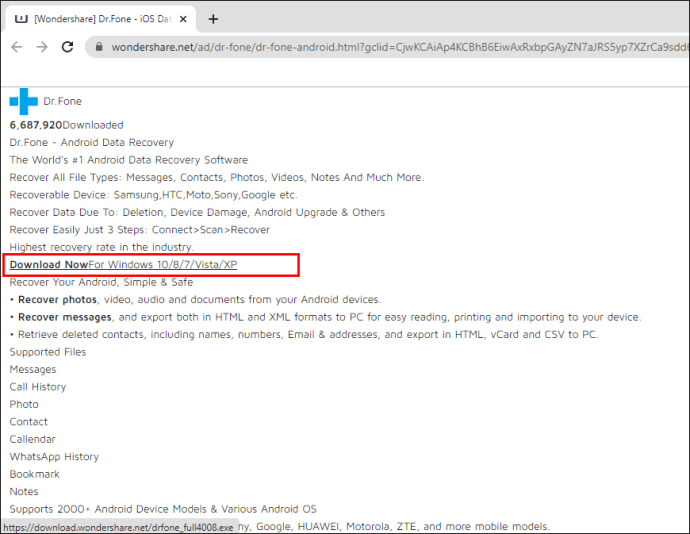
- Launch the program and press “Phone Backup.”
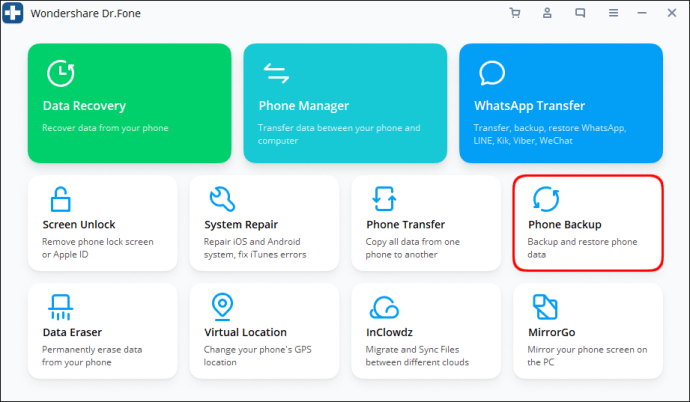
- Connect your phone with a USB cable. Hit the “Restore” button.

- Choose “Restore from iCloud Backup.” Enter your password and username to sign in.
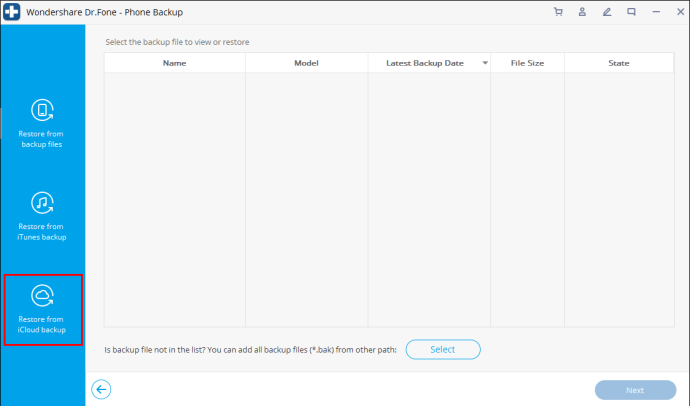
- If you’re using two-factor authentication, you’ll receive your verification code. Enter it to move on.
- Choose the necessary backup data and hit “Download” to start the process. Wait for the download to finish.
Additional FAQs
How to Back Up My WhatsApp Statuses?
Unfortunately, you can’t back up your WhatsApp statuses. The app still doesn’t support this feature.
How Do I Restore WhatsApp Backup Without Uninstalling?
You can follow three official methods to restore your WhatsApp backup, but each involves uninstalling the app. Restoring the backup without uninstalling requires you to use a third-party tool. We’ve named a few of them here so you can pick one depending on your device.
How Do I Backup WhatsApp Messages?
Here’s how to back up your WhatsApp messages:
• Start WhatsApp and press the three vertical dots in the upper right part of your screen.
• Choose “Settings,” followed by “Chats.”
• Navigate to “Chat backup” and select “Back up to Google Drive.”
• Pick your backup frequency and the account where your chat history will go to.
• Hit the “Back up over” button to select the network that will be used for the backup.
How Do I Restore My WhatsApp Backup?
Restoring your WhatsApp backup takes just a few taps:
• Uninstall the app and reinstall it.
• Start WhatsApp and enter your verification code.
• Hit the “Restore” button to restore your media and chats with Google Drive.
• Once the restoration is over, press the “Next” button. You’ll see your chats once the initialization is finished.
• The app will start restoring your files after the chats have been restored.
Wrapping Up
Using the backup feature, you can prevent all your chats and files from being lost. Depending on your platform, there are many ways to restore your backup data, allowing you to easily switch between various devices. As a result, you can access important conversations even after deleting them.
Have you tried restoring your WhatsApp backup? Did you use a third-party program? How did it go? Let us know in the comments section below.
Original page link
Best Cool Tech Gadgets
Top favorite technology gadgets






0 comments:
Post a Comment