Facebook Messenger was a built-in feature of Facebook that grew to become a standalone app. With billions of active monthly users, it’s one of the most popular messaging apps after WhatsApp.

Though the point of social media is to be, well, social, there are times when we’d prefer not to talk. If you want to access Messenger but appear invisible, this article will show you how.
We’ve put together the steps for appearing offline to everyone or particular contacts, how to turn off your last seen timestamp, and some other tips for additional privacy whilst using the app.
How to Appear Offline on Facebook Messenger?
To seem offline when using Facebook Messenger via a web browser:
- Navigate to messenger.com and sign in to your account.

- At the top-right corner, select the Messenger icon.

- From the Messenger pull-down menu, click on the three-dotted menu icon.
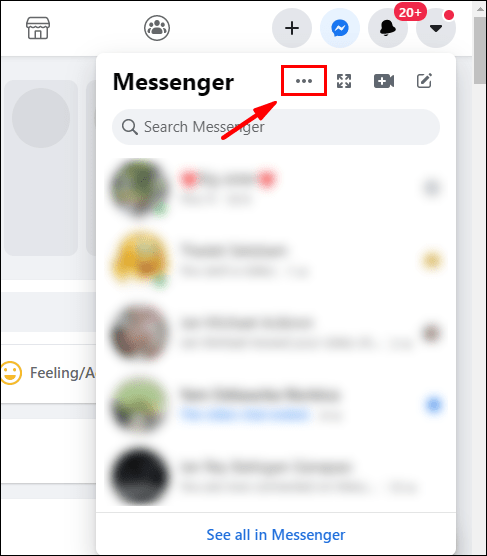
- Select the “Turn off Active Status” from the pull-down menu.

- From the pop-up window, select “Turn off Active Status for all contacts.”
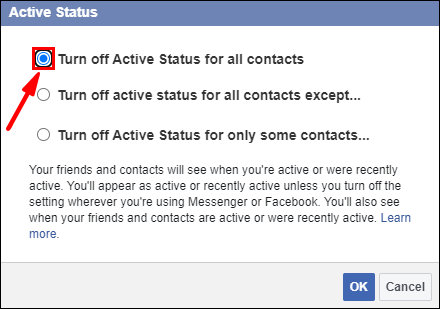
- Click on “OK” to confirm.

To seem offline when using Facebook Messenger via Windows 10:
- Navigate to messenger.com and sign in to your account.

- Select the Messenger icon then click on the three-dotted menu icon.
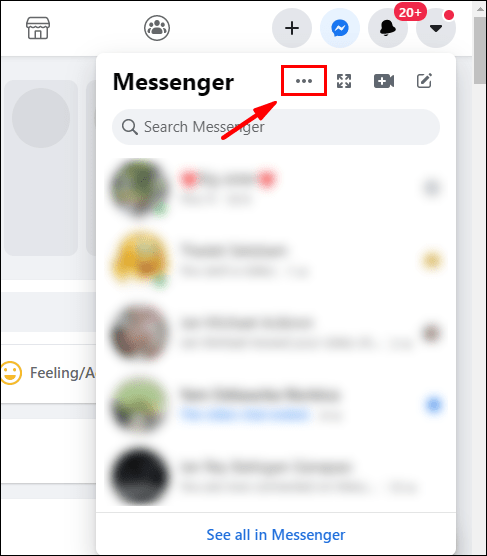
- Click on “Turn Off Active Status.”

- Select the “Turn off active status for all contacts” option.
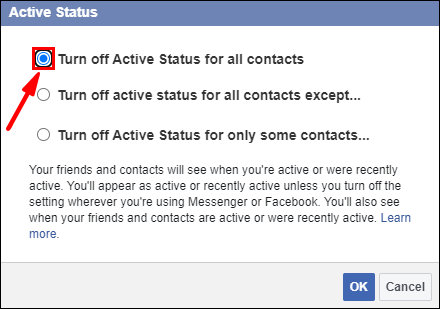
- Click on “OK” to confirm.

To seem offline when using Facebook Messenger via Mac:
- Navigate to messenger.com and sign in to your account.

- Select the Messenger icon, then click on the three-dotted menu icon.

- Click on “Turn Off Active Status.”
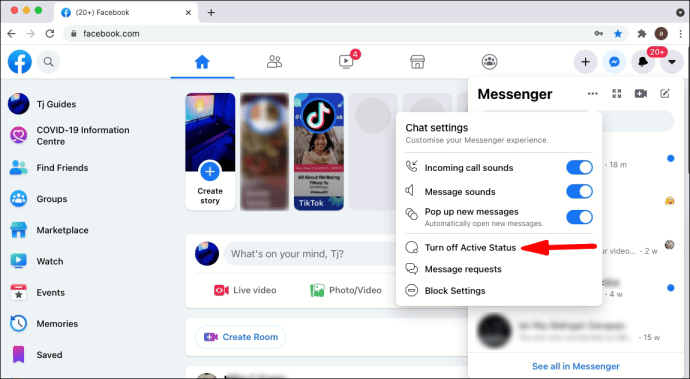
- Select the “Turn off active status for all contacts” option.
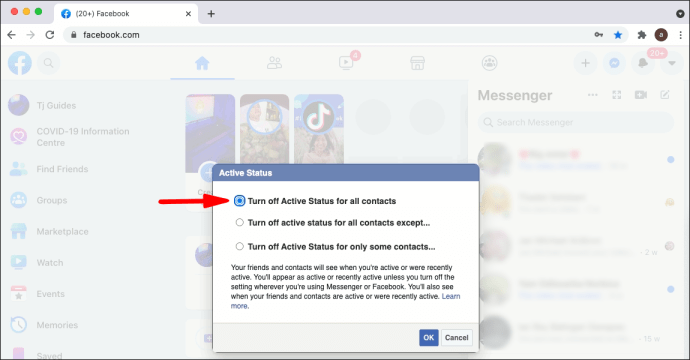
- Click on “OK” to confirm.

To seem offline when using Facebook Messenger via Android:
- Launch and sign in to the Messenger app.
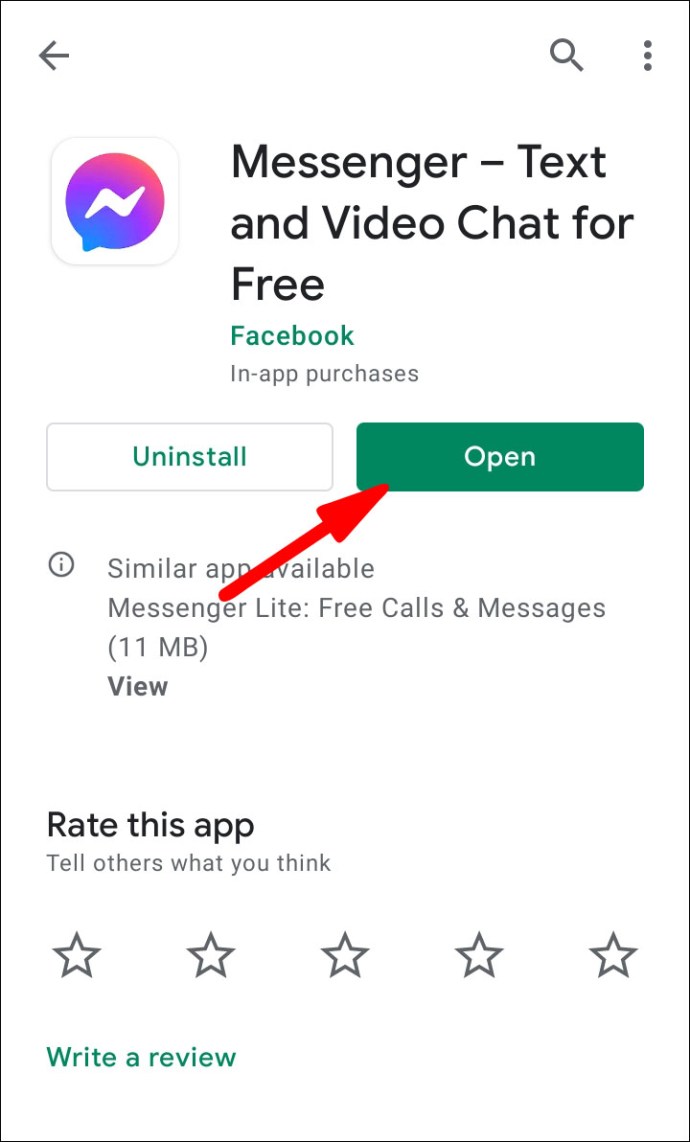
- Click on your profile icon at the top-left corner of the screen.
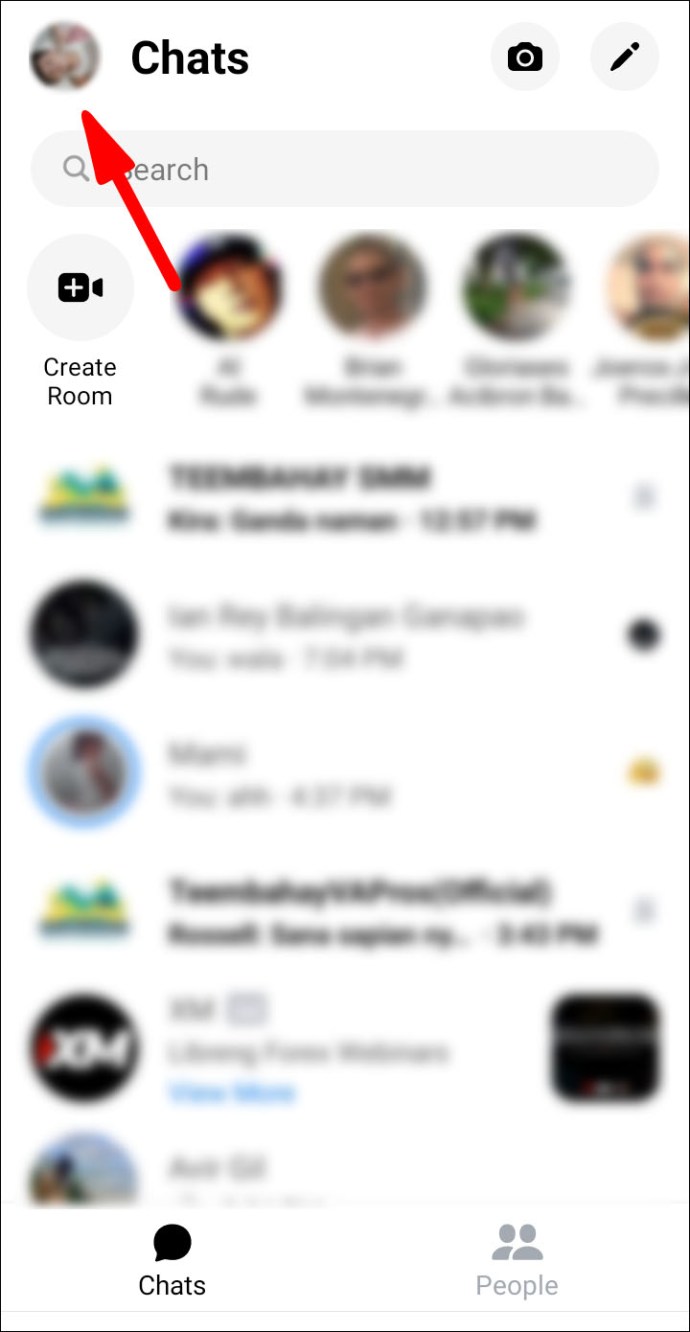
- Select “Active Status.”

- Move the “Show when you’re active” slider towards the left to turn it OFF.

- Click on “Turn Off” in the pop-up to confirm.

To seem offline when using Facebook Messenger via iPhone:
- Launch and sign in to the Messenger app.
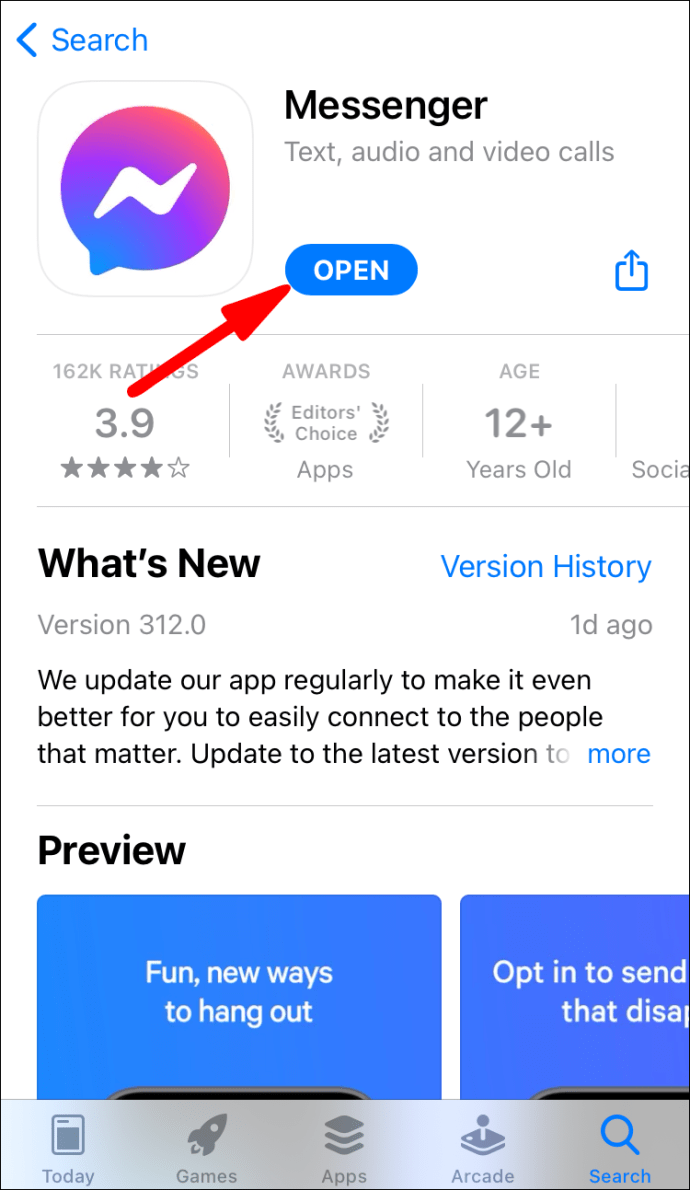
- Click on your profile icon at the top-left corner of the screen.

- Select “Active Status.”

- Move the “Show when you’re active” slider towards the left to turn it OFF.

- Click on “Turn Off” in the pop-up to confirm.
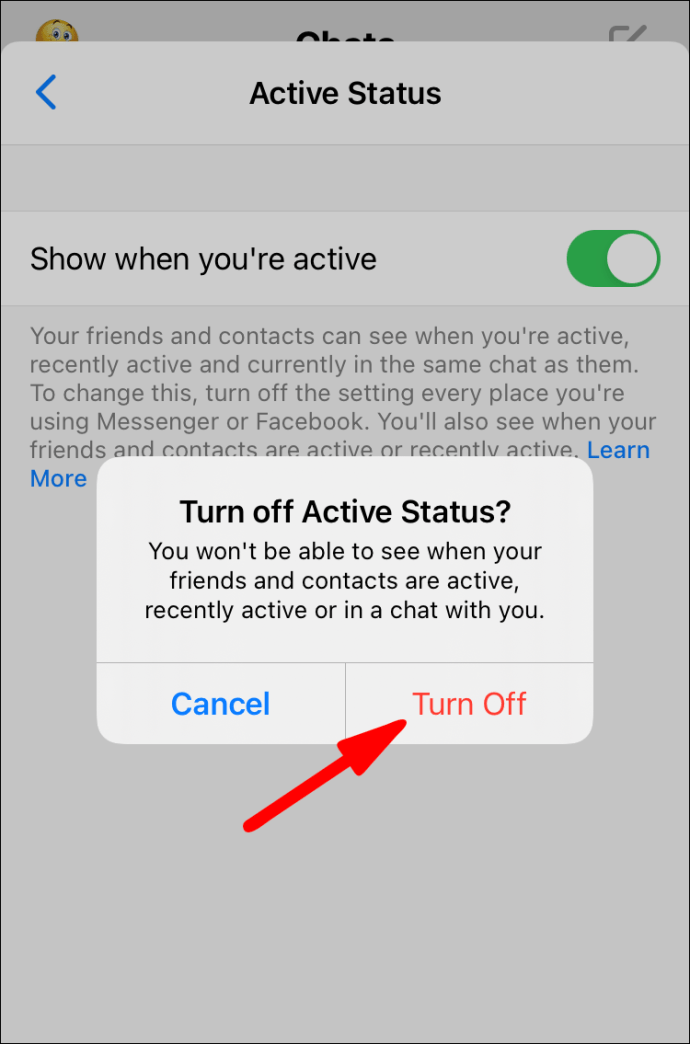
Hiding on Facebook Messenger Chat
From a List of Friends
To seem offline to selected contacts via a mobile device:
- Launch and sign in to the Messenger app.

- Click on your profile icon at the top-left corner of the screen.

- Select “Active Status.”

Move the “Show when you’re active” slider towards the left to turn it OFF.

- Click on “Turn off active status for only some contacts.”
- Enter the names of the people you wish to appear offline to.
- Select “OK” to confirm.
From an Individual
To seem offline to a contact via a mobile device:
- Launch and sign in to the Messenger app.
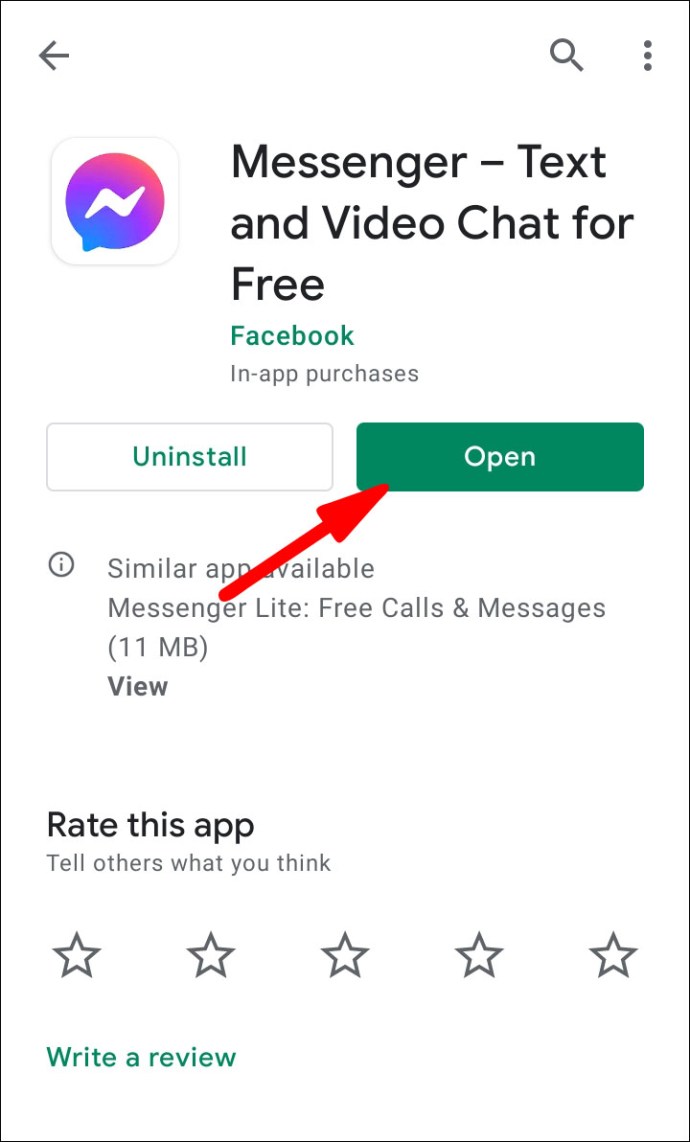
- Click on your profile icon at the top-left corner of the screen.
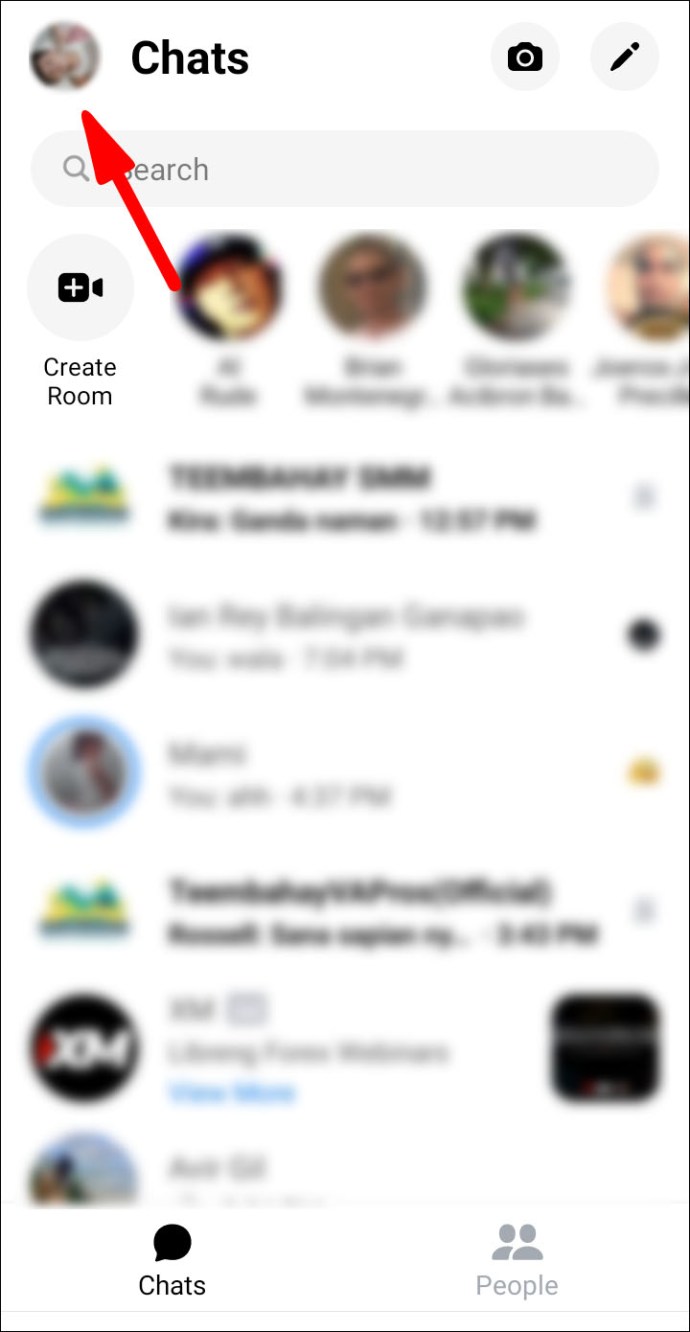
- Select “Active Status.”

- Move the “Show when you’re active” slider towards the left to turn it OFF.

- Click on “Turn off active status for only some contacts.”
- Enter in the name of the person you wish to appear offline to.
- Select “OK” to confirm.
From All Friends Except
To seem offline to all friends except a selected few via a mobile device:
- Launch and sign in to the Messenger app.

- Click on your profile icon at the top-left corner of the screen.

- Select “Active Status.”

- Move the “Show when you’re active” slider towards the left to turn it OFF.
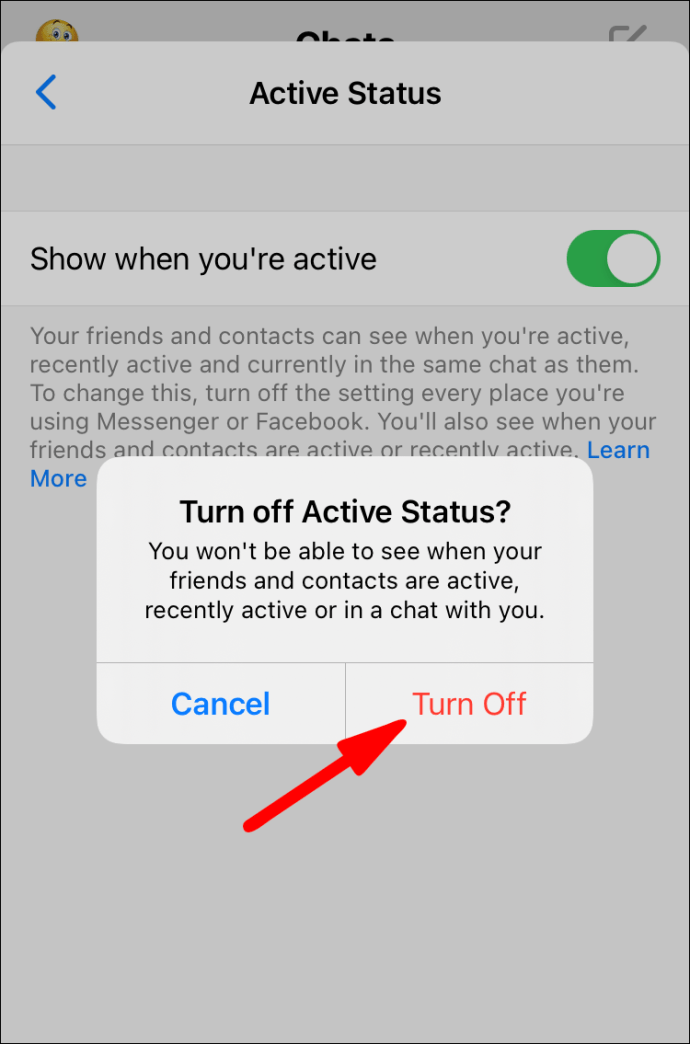
- Click on “Turn off active status for all contacts except.”
- Enter the name[s] of the person/people you want to appear online to.
- Select “OK” to confirm.
Hiding on Facebook Messenger Chat via Desktop
- Navigate to messenger.com and sign in to your account.

- Ensure you’re not signed in anywhere else since the settings will only be applicable via desktop.
- From the top-left hand corner, click on the three-dotted menu icon.
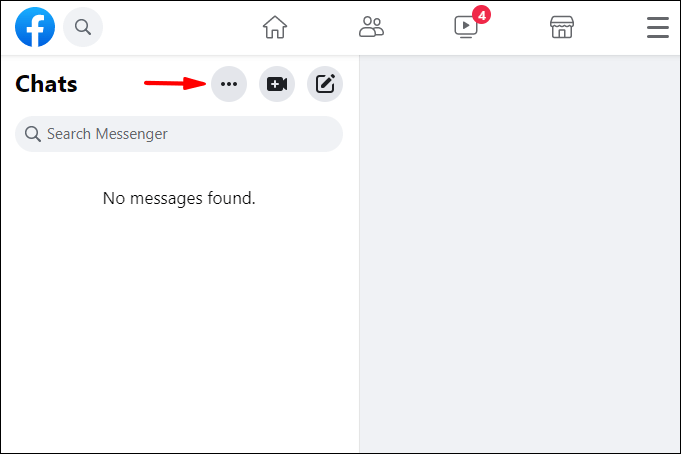
- Click on “Preferences.”

- Click on the “Turn off active status.” Then to:

- Click on “OK” to confirm.
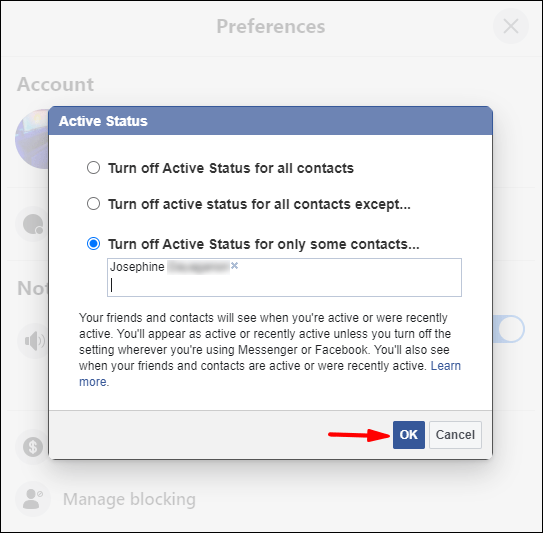
How to Undo Hiding on Facebook Messenger?
To switch from offline to online when using Facebook Messenger via a mobile device:
- Launch and sign in to the Messenger app.
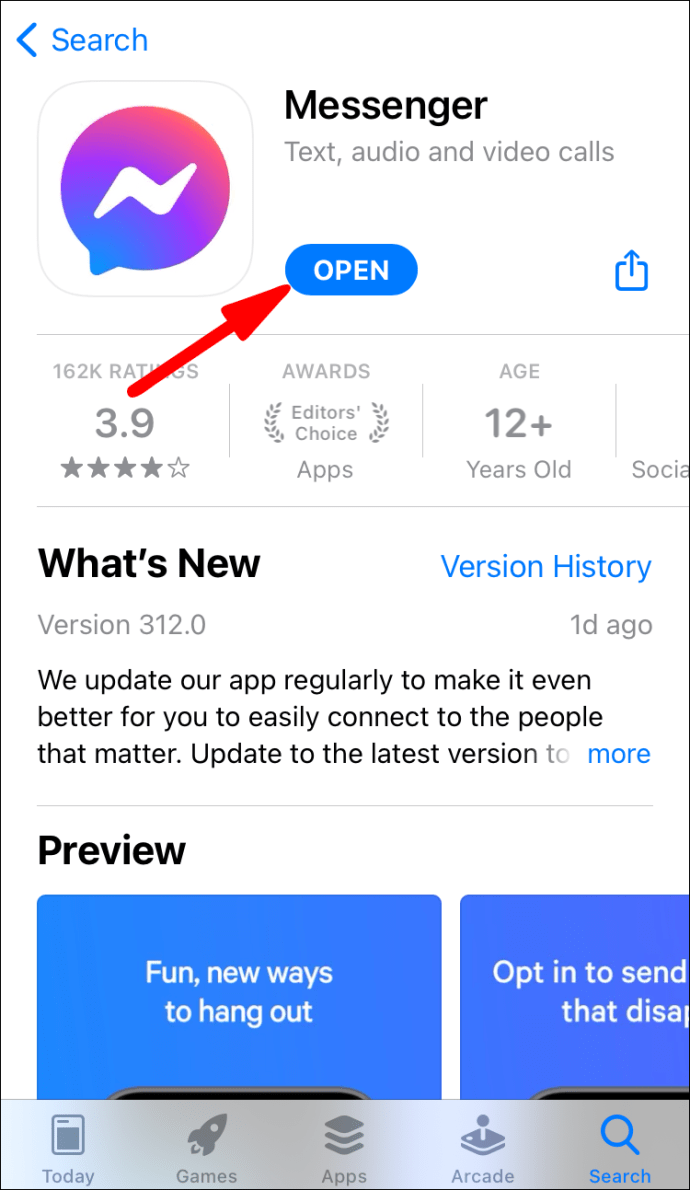
- Click on your profile icon at the top-left corner of the screen.

- Select “Active Status.”

- Move the “Show when you’re active” slider towards the right to turn it ON.
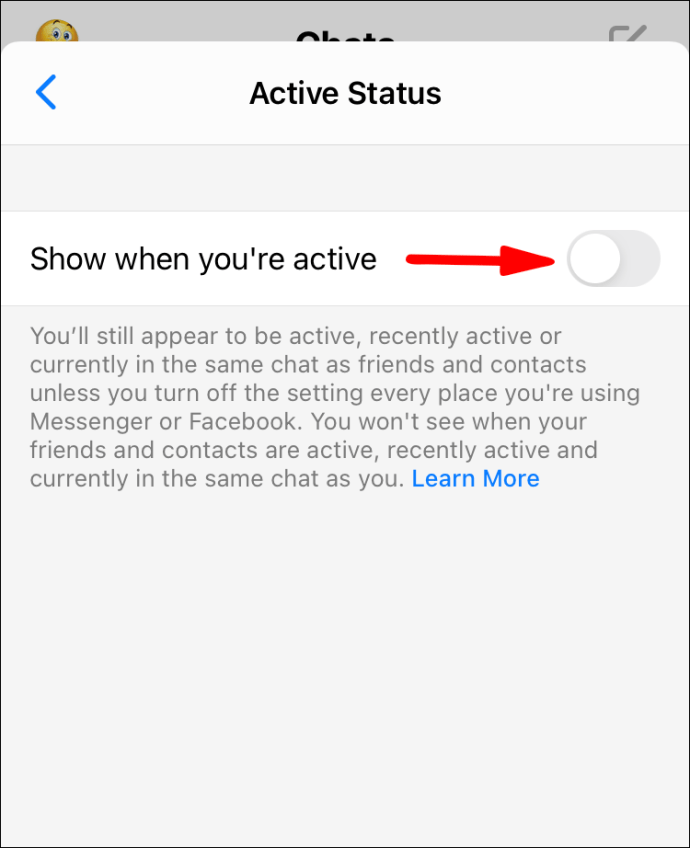
- Click on “Turn ON” in the pop-up window to confirm.
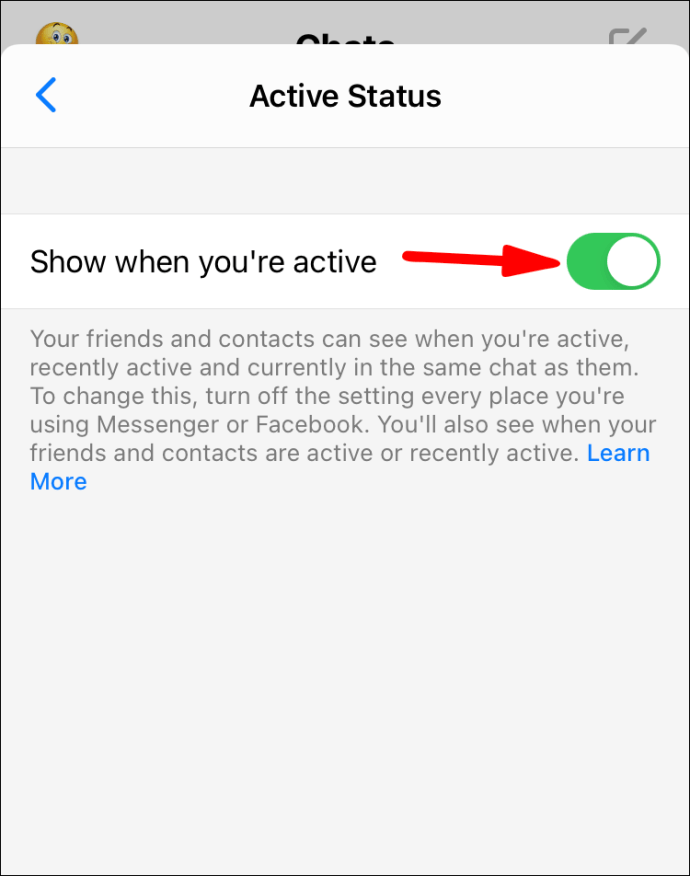
To switch from offline to online when using Facebook Messenger via PC and Mac:
- Navigate to messenger.com and sign in to your account.

- Select the Messenger icon, then click on the three-dotted menu.

- Select “Turn ON Active Status” from the pull-down menu.

- Click on “OK” to confirm.
Additional FAQs
How to Ignore Messages on Facebook Messenger?
To ignore messages received on Messenger via mobile devices:
1. Launch and sign in to the Messenger app.

2. Locate the message you wish to ignore and swipe right on it.

3. Click on the hamburger menu.

4. Select the “Ignore messages” option.

5. From the confirmation pop-up, click on the “IGNORE” option to confirm.

How to Undo Ignore Messages on Messenger?
To undo ignore messages received on Messenger via mobile devices:
1. Launch and sign in to the Messenger app.

2. Click on your profile icon at the top-left corner of the screen.

3. Click on “Message Requests” > “Spam.”

5. A list of conversations you’ve previously ignored will display; click on the conversation you wish to unignore.
6. To respond to the message, at the bottom-right of the screen, click on “Reply.”
How to Ignore Group Chat in Facebook Messenger?
To ignore a group chat in messenger via your mobile devices:
1. Launch the Messenger app.

2. Find the group chat you wish to ignore.

3. Press and hold down on the chat and select “Ignore group.”

How to Block Someone on Facebook Messenger?
To block someone on the messenger app via your mobile devices:
1. Launch the Messenger app.

2. Open the chat with the person you want to block.

3. At the top of the screen, tap on their name to bring their profile up.

4. From the menu labeled “Privacy & Support” at the bottom, select “Block.”

5. To remain Facebook friends but stop receiving messages from the person, select “Block on Messenger” from the pop-up menu.

To unblock the person, navigate to “Privacy & Support” again and click on “Unblock” > “Unblock on Messenger.”
When You Block Someone on Messenger What Do They See?
The person you have blocked on Facebook Messenger and not Facebook may experience the following:
• When sending you messages, they may receive a “Message Not Sent” or “This person isn’t receiving messages at this time” message.
• If you’ve had conversations via Messenger in the past, and they happen to look them up, your picture will appear in a black bold color, and they won’t be able to click on it to access your profile.
How Do You Make a Private Conversation on Messenger?
The “Secret Conversation” feature is for a private and secure conversation with your friend using end-to-end encryption; Facebook will not have access to it. It’s currently only available via the Messenger app for mobile devices. To start a secret conversation:
1. From your mobile device, launch the Messenger app.

2. Locate a previous message for a contact you wish to enter into a secret conversation with or carry out a search for them.
3. Click on their name to bring up their profile.

4. Select “Go to Secret Conversation.”

5. In the “Secret Conversation” window, next to the left side of the text field, click on the time icon to set the time for the message to disappear after it’s read.

6. Then send messages as you normally would.
How to Turn Off Last Active on Facebook Messenger?
To stop displaying your last active time on Messenger via your Android or iOS device:
1. Launch the Messenger app.

2. From the top-left corner, select your profile icon.

3. Click on “Active Status.”

4. Turn off last active on Messenger. This will remain off until you turn it back on.
Hide-and-Go-Seek on Facebook Messenger
Facebook Messenger app allows Facebook contacts to send each other messages and do all the things regular instant messaging apps do. Thankfully, Messenger has given us the option to hide from everyone or particular individuals, and various other ways to protect our privacy.
Now that we’ve shown you how to appear offline, how to block people, and send secret messages, how did you feel using Messenger without disturbance? Have you used any other methods for extra privacy whilst using the app? Let us know in the comments section below.
Original page link
Best Cool Tech Gadgets
Top favorite technology gadgets






0 comments:
Post a Comment