Garmin has become one of the GPS industry leaders thanks to its bountiful features and excellent device selection. However, the roads people use Garmin can change over time, and so can various places on the map. To get the best navigational experience, you need to update Garmin maps regularly. Otherwise, you might just be told to turn right off the road for seemingly no reason.

Luckily, updating Garmin is rather straightforward and users can do it in a few ways. Here’s everything you need to know about Garmin map updates.
How to Update Maps for Garmin?
Garmin uses a few different methods to deliver map updates to users, but the most straightforward is Garmin Express. It’s an application available for Windows and Mac that efficiently downloads and stores map updates for later use. Users can then plug their Garmin device into the PC to transfer the updated maps.
Alternatively, modern devices like the DriveSmart 51 or 61 can use Wi-Fi to connect to the Internet without plugging into a PC.
Garmin Express
Using Garmin Express to purchase, update, and download maps is straightforward and compatible with most Garmin devices (automotive or otherwise). Users can download Garmin Express to their PCs directly from the website.
Mac
To download Garmin Express and start updating maps on the Mac, follow these steps:
- Navigate to the Express website and select “Download for Mac.”

- Once the download process is complete, open the downloaded file to start the setup.
- Follow the installation instructions outlined in the launcher.
- You can select the option to “Launch Garmin Express” to open the app if you’ve already connected the GPS device to the PC.
- Garmin Express will be located under “Applications” in Finder.
Windows 10
Downloading Garmin Express on Windows 10 is just as easy:
- On the website, choose “Download for Windows.”

- Wait for the download to finish, then open the launcher.

- Follow the instructions in the installer.
- Once installation is done, select “Launch Garmin Express” if the GPS device is connected to the PC.
- You can search for Garmin Express in the Start menu.
Installing Map Updates
The easiest way to update the device via Garmin Express is to plug it into the PC running the Express app. Your PC should automatically detect the device and sync your account information. After that, follow these steps:
- Open Garmin Express.

- If your device hasn’t been connected, select “Add Device.”
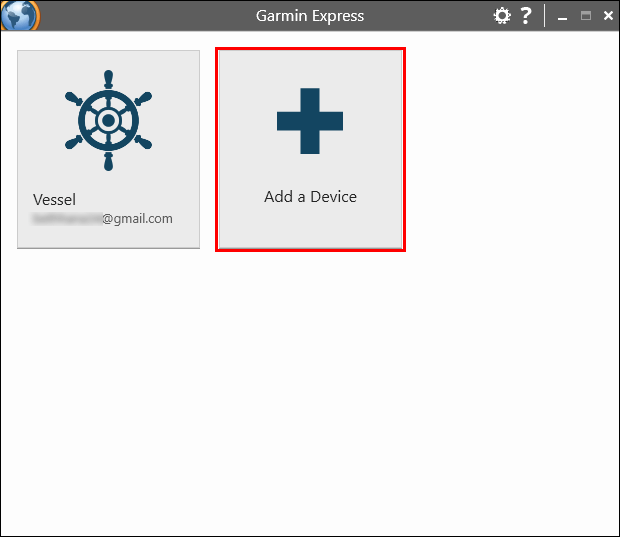
- If there are updates available to maps you own that don’t require payment, you will be notified.
- Select “Update All” to download all map updates directly to the device.
- Alternatively, you can select purchased map updates with the same menu.
- Select “Tools & Content.”
- Click on the “Purchased” tab.
- Sign in if needed to see all the maps you’ve purchased for the device.
- Select the maps you want to update, then click the cloud icon to download them.
Users can only update maps that come preloaded on the device without further purchases or additional Garmin plans. You can check your Garmin account for more information on what plan you have or how to change it.
Purchasing Map Updates
Depending on the package plan you purchased when choosing the Garmin device, you might have limited free updates available. You can check the free updates you have access to by opening Garmin Express on your PC (or mobile for certain devices).
If you want to purchase more maps, including maps for other countries, you can do so from Garmin’s City Navigator website. Follow these steps:
- Select the map you want to purchase.

- Click on “Compatible Devices” to check if the map can be downloaded to your Garmin devices. Incompatible devices won’t work.
- Select “Version” to check the latest version compatible with your device.
- Choose “Add to Cart” in the “Download” section.

- Sign in to your Garmin account if needed, then press “Check out.”
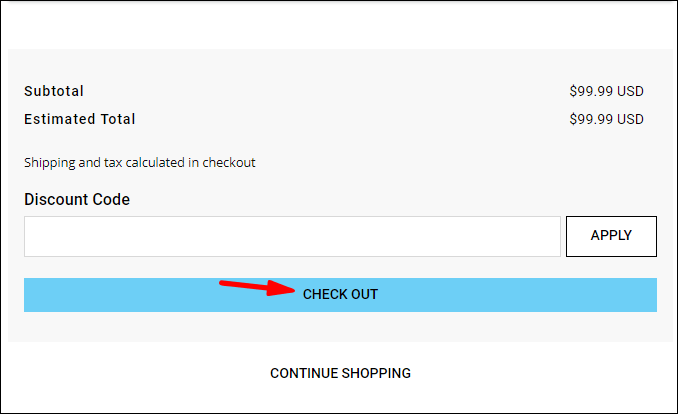
- Fill in the rest of the purchase form, then press “Continue to Payment.”
- You’ll receive a notification when the purchase is complete and you can download the map.
Downloading Map Updates
You can download purchased maps and map updates with Garmin Express:
- Connect the GPS device to the PC via USB.
- Open the Garmin Express app.

- Select your device in the app, or choose “Add device” if it’s not listed. Follow the instructions in the app to add the device to the app.
- Garmin Express will list available map and software updates.
- Select “Install All” if possible.
- If you want to choose a specific update, click on “Updates” below the “Map” section.
- Select the update you want to download, then press “Install.”
- Garmin Express will display download information and progress to let you know when the process is complete.
Additional FAQ
Can I Update My Garmin Maps Without a USB Cable?
Some Garmin devices, mostly newer ones, can download maps without connecting to the PC directly through a USB cable. The most notable examples are DriveSmart 51, 61, and 7.
Users can connect to Wi-Fi directly from these devices:
1. Select “Settings.”
2. Choose “Wireless Networks.”
3. Select “Search for Networks.”
4. The device will display a list of available networks. Connect to your preferred network.
5. The device will automatically check for updates.
6. Select “Settings” then “Updates” to check for available map updates.
7. If you want to install all updates, select “Install All.”
8. If you want to download only map updates, choose “Map” then “Install All.”
9. Accept the user agreement.
10. You might need to connect the device to a charger. Use the USB cable to connect it to an appropriate power supply.
11. Keep the device connected to the Wi-Fi network and the charger until the installation process is complete.
Some Garmin devices used for hiking or sailing can use Bluetooth to connect to a mobile device and use it as an intermediary to find map updates. Use your mobile’s Connect Mobile app to update the GPS device via Bluetooth when using a cellular network or Wi-Fi. You can check your device’s user manual for more information on possible updating methods.
How Often Do I Need to Update My Garmin Maps?
As a rule of thumb, Garmin releases updates to maps about three to four times a year. While missing an update or two shouldn’t be a big concern, it can lead to some unfortunate moments if you’re traveling abroad or in unfamiliar territory.
We recommend downloading a map update before every trip abroad, and at least once every six months on native terrain. Software updates are recommended at least every few years.
Travel Safely With Garmin
Now you know how to update maps for your Garmin GPS device. Don’t put updates off for too long, especially if you regularly travel abroad. With outdated maps, your navigation system might not work at all in some cases.
What is your favorite Garmin device? Let us know in the comments below.
Original page link
Best Cool Tech Gadgets
Top favorite technology gadgets






0 comments:
Post a Comment