Spotify has an excellent algorithm that tries its best to suggest songs you might like. However, there will be times when you’ll hear an artist that you don’t like. Of course, you can always press the skip button and move on to the next song. However, it would be much easier if you could just block the artist. Fortunately, Spotify has this feature.

In this article, we’ll introduce a detailed guide on how to block artists on Spotify. Furthermore, we’ll also explain how to block specific songs and how to protect your privacy.
Spotify allows you to mute an artist you don’t like. This means that Spotify won’t introduce this artist to your playlists. However, there are a few things to keep in mind. First of all, it’s only possible to mute an artist on the mobile app. You can use Spotify for iPhone or Android to mute an artist, and once you log in to your desktop app, they will still be muted. But, it’s not possible to do it from the desktop app.
The desktop app offers the “I don’t like this artist” option in the “Discover Weekly” playlist. This playlist shows up on your Spotify each Monday and is based on your listening preferences. If you don’t like an artist or a song that shows up in the playlist, you can mute it. However, this doesn’t stop Spotify from playing the artist or song in the future – it’s just less likely to suggest it.
Another important thing to keep in mind is that if you mute an artist, the songs released by them won’t appear on your Spotify. But, you’ll still be able to see the songs they’ve recorded with another artist.
How To Block an Artist in the Spotify App
As previously mentioned, you can mute an artist using your mobile app. Follow the steps below to do so:
- Open the Spotify app.

- Search for the artist you want to mute.

- Tap the three dots icon at the top-right corner.

- Tap “Don’t play this.”

After completing the steps, the artist won’t show up in your playlists or suggested songs anymore.
You can look for the artist and try playing the songs. You’ll see a pop-up message saying Spotify can’t play the song. If the artist has a song that features another artist, you’ll still be able to play it.
How To Hide an Artist on the Spotify Desktop App
As previously mentioned, there’s a difference between mobile and desktop app. In the desktop app, you can only hide an artist from the “Discover Weekly” playlist. Here’s how to do it:
- Open the Spotify app on your computer.

- Go to “Discover Weekly.”

- Select the artist you want to hide.
- Tap the minus sign next to it.
- Tap “I don’t like (name of the artist).”
Once you complete the steps, Spotify won’t show the artist in your “Discover Weekly” playlist. However, the artist might show up in another playlist.
How To Mute a Song on the Spotify Mobile App
If you like an artist but don’t like one of their songs, there are several ways you can mute it:
- Open the Spotify app.

- Search for the song you want to mute.
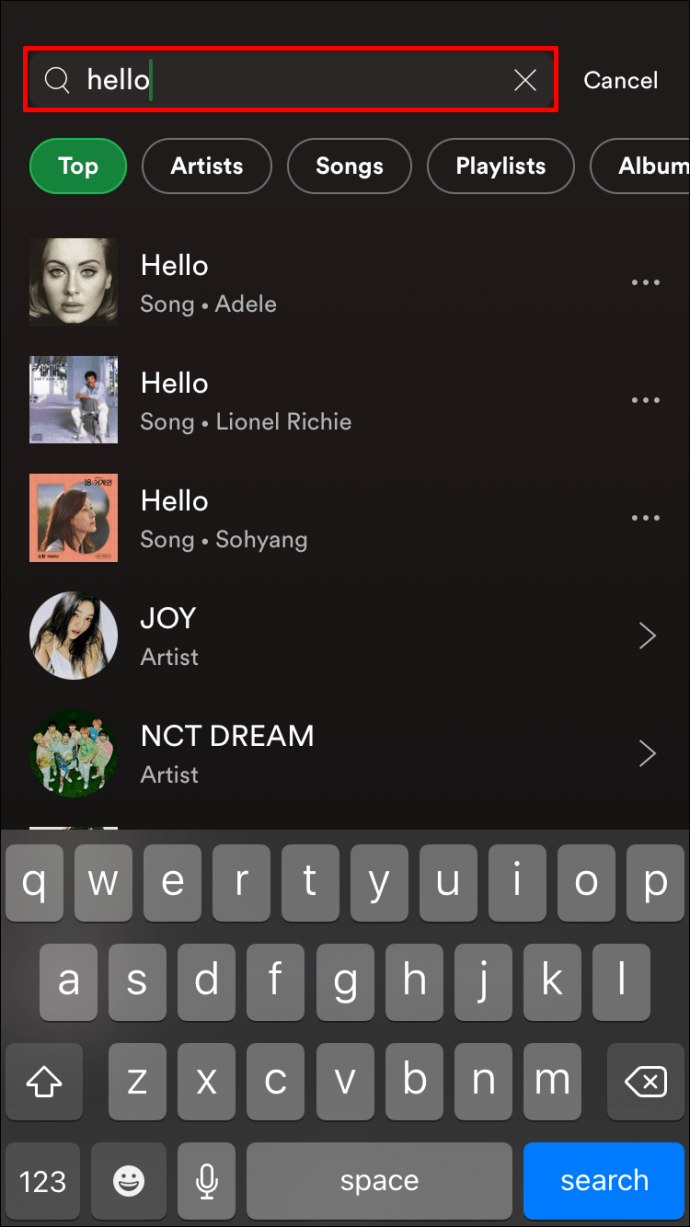
- Tap the three dots icon at the top-right corner.

- Tap “Go to Song Radio.”

- Find the song and tap the three dots icon next to it.

- Tap “Hide this song.”

If you want to mute a song from Discover Weekly, Release Radar, Daily Mixes, or other playlists, follow these steps:
- Open the Spotify app.
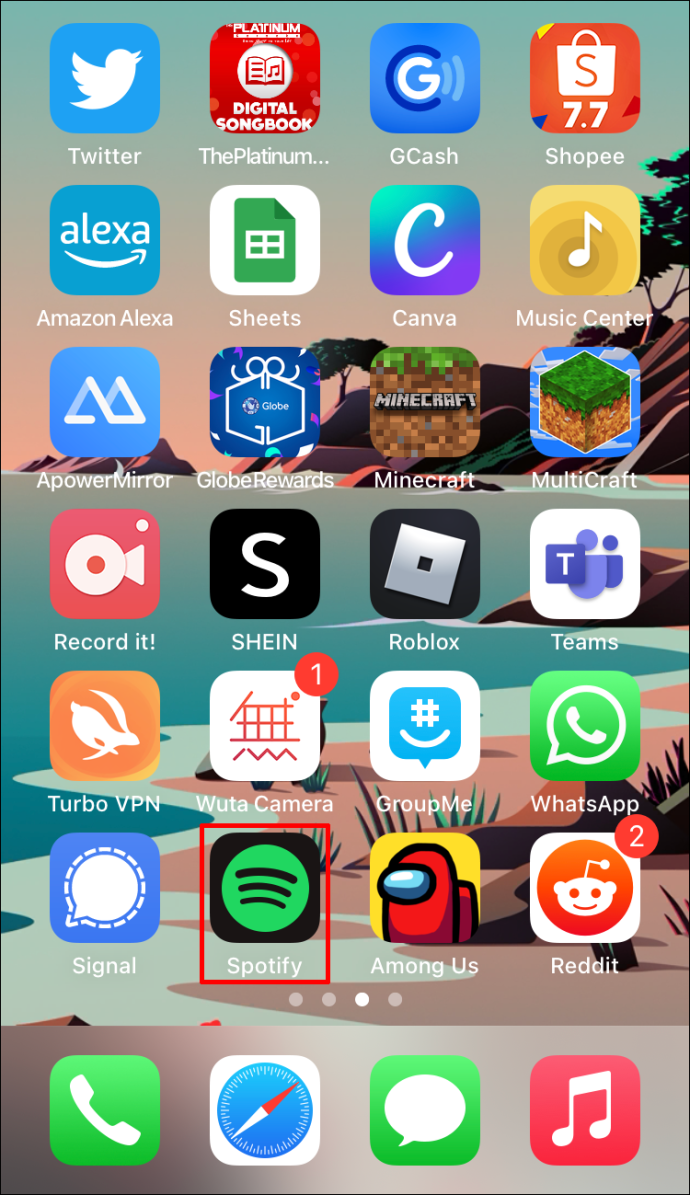
- Go to the playlist.
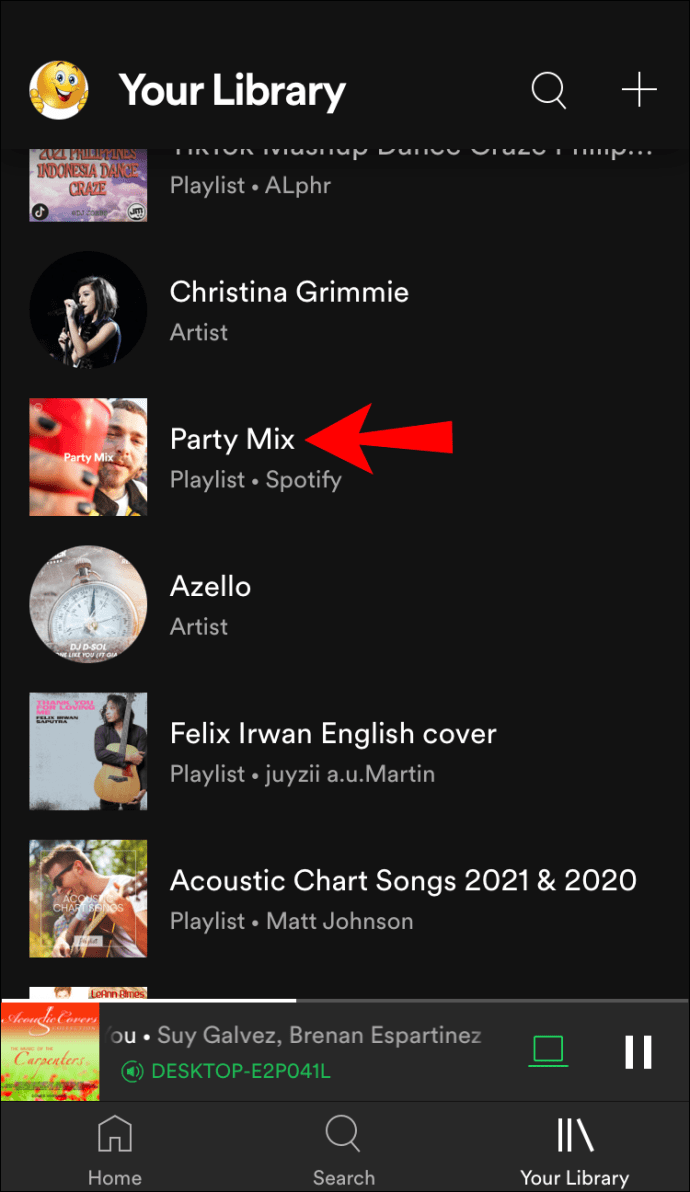
- Find the song and tap the three dots icon next to it.

- Tap “Hide this song.”

Once you hide a song, you’ll still be able to see it in the playlist, but you’ll see it’s darker in color and there will be a minus sign next to it.
How To Hide a Song on the Spotify Desktop App
Like with artists, the Spotify desktop app only allows you to hide songs within the “Discover Weekly” playlist. You can do it by following the steps below:
- Open Spotify on your computer.

- Go to “Discover Weekly.”

- Select the song you want to hide.
- Tap the minus sign next to it.
- Tap “I don’t like this song.”
From now on, the song won’t be played in your “Discover Weekly.” You’ll still be able to see it, but Spotify won’t play it for you unless you decide to unhide it.
You can still like the song, and if you do, it will be automatically unhidden.
Additional FAQs
How can I unblock an artist?
If you change your mind and want to unmute an artist on your Spotify app, you can do it by following the steps below:
1. Open the Spotify app.

2. Find the artist you want to unmute.

3. Tap the three dots icon at the top-right corner.

4. Tap “Allow to play this.”

Customize Your Experience in Spotify
Now you’ve learned how to block artists on Spotify. Spotify offers a range of features you can use to improve your listening experience. Besides muting or hiding an artist/song, you can also use various options to customize your privacy and keep your Spotify account secure.
Do you enjoy using Spotify? What are some of your favorite options? Tell us in the comment section below.
Original page link
Best Cool Tech Gadgets
Top favorite technology gadgets






0 comments:
Post a Comment