If you and your colleagues use AnyDesk, then you already know how useful it can be to access each other’s computers during work hours. As convenient as this feature might be, when you’re finished with work, you don’t want anyone prying into your personal computer. That’s why AnyDesk gives you the option to quickly end the connection, which will revoke your team’s access to your computer.

In this guide, we will show you how to end a connection on AnyDesk. In addition, we’ll cover the process of downloading and setting up AnyDesk, as well as explaining its basic features.
Keep in mind that AnyDesk only works for authorized remote access, which naturally means that you can’t access just any computer. In other words, not only your computer needs to have AnyDesk installed, but devices that you want to access as well.
How to End the Connection
We’ll show you how to start and end a connection on AnyDesk, since both of these only require a couple of quick steps. First, let’s see how you would even connect your computer to a new device using AnyDesk.
- Open AnyDesk on your desktop.

- Ask your colleague or team member to send their AnyDesk ID.
- Copy the ID.
- Paste in the box under “Remote Desk” on your main window.
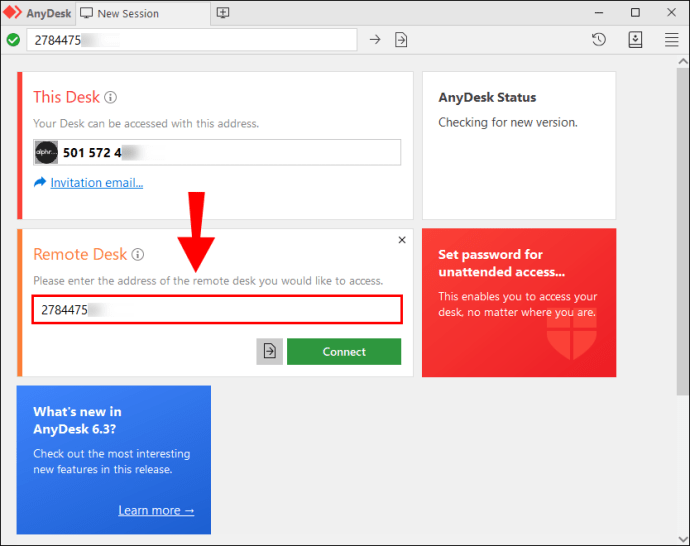
- Wait for them to accept your request.
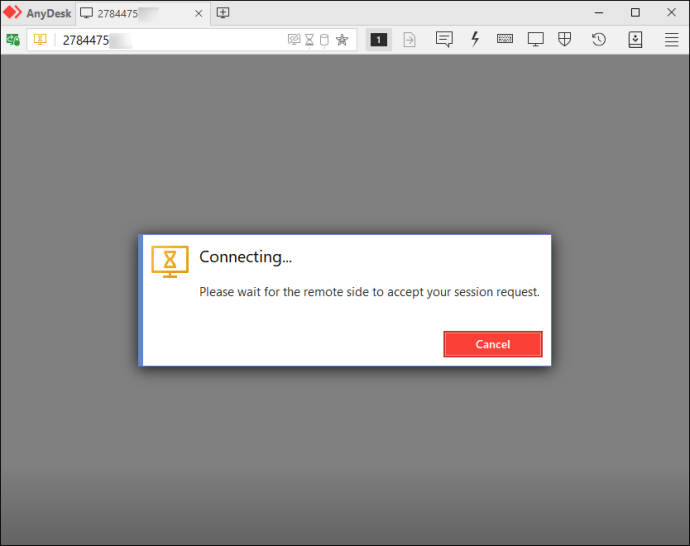
If you want someone else to access your device, copy your ID in the upper-left corner of the screen and send it to them instead. When they try to access your device, you’ll get a pop-up window. All you need to do is to click on the “Accept” button.
When it’s time to end the session, there are three ways you can end the connection:
- Click on the “Disconnect” button on the window of the other device.

- Close the tab of the remote device.
- Close the AnyDesk app.

Secure Your Privacy on AnyDesk
Now you know how to start and end a connection using AnyDesk. You also know how to download AnyDesk on your device, and how to use its main features. AnyDesk can be quite a useful tool when you are working from home, or when you are working on multiple devices. It can help you manage your work and not go back and forth between different screens.
Have you ever ended a connection on AnyDesk before? Did you use any of the methods mentioned in this article? Let us know in the comments section below.
Original page link
Best Cool Tech Gadgets
Top favorite technology gadgets






0 comments:
Post a Comment