Every month, Netflix releases new titles that you can watch in 4K resolution. There are hundreds of TV shows, movies, documentaries, and other programs you can watch in this ultra-high-definition format. However, just because the list of 4K content is constantly growing, it doesn’t mean that everything on Netflix is available in UHD. That’s why locating 4K content specifically on this streaming service can sometimes be tricky.

Locating 4K content on Netflix can sometimes be a challenge, especially if you don’t know if the show you want to stream is in 4K or not. What’s more, Netflix doesn’t always notify you when new 4K content comes out. There could be countless new TV shows and movies in 4K without you even realizing it.
If you were to go to the “Categories” section on Netflix on your 4K Smart TV, you would see that there is no “4K” or “HDR” folder. That’s why the only way to find 4K content on Netflix is by searching for it manually. You can do this on your 4K Smart TV or on other streaming devices that are compatible with HDR.
Once you find a 4K title you might be interested in watching, open it and you will see the “Ultra HD 4K” or “Dolby Vision” logos directly under the title. That’s how you know that you successfully found 4K content.
What Do You Need to Watch 4k Content on Netflix?
There are a couple of things you need to have to stream 4K content on Netflix. First and foremost, you need to be subscribed to Netflix’s Ultra HD premium plan, which costs $15.99US a month. Secondly, you need to have a 4K Smart TV that was released in 2014 or at any later date. These TV models should all have the Netflix app already installed on them.
The good news is that many TVs today are compatible with Netflix’s 4K resolution. Almost every 4K Smart TV has a resolution of 3840 x 2160 pixels. However, just because you have a 4K Smart TV doesn’t mean that 4K content will be available on your device. In other words, if you use an external streaming device to watch Netflix, it has to support HDMI 2.0.
These are some of the external streaming devices that are compatible with UHD streaming on Netflix: Amazon Fire TV Stick 4K, Roku Streaming Stick+, Xbox One X, Xbox Series S / X, Chromecast Ultra, Apple TV 4K, PS4 Pro, PS5, Xfinity, NVidia Shield, and more.
Since the only two HDR formats that are available on Netflix are HDR10 and Dolby Vision, your device needs to support at least one of these two formats.
Another factor to take into consideration is your internet connection. Moreover, your internet speed needs to be at least 25 megabits per second. But since the average U.S. broadband speed is 61 megabits per second, there’s probably no need to worry. Lastly, you need to make sure that your streaming quality on Netflix is set to “High” or “Auto.”
All this might make it seem as if there are too many requirements to watch 4K content on Netflix. But it will all be worth it when you watch your favorite show in ultra-high definition.
How to Find 4k Content
Now that you’ve checked whether your 4K Smart TV can meet all of these requirements, it’s finally time to find 4K content on Netflix. Here’s how it’s done on a 4K Smart TV:
- Turn on Netflix.
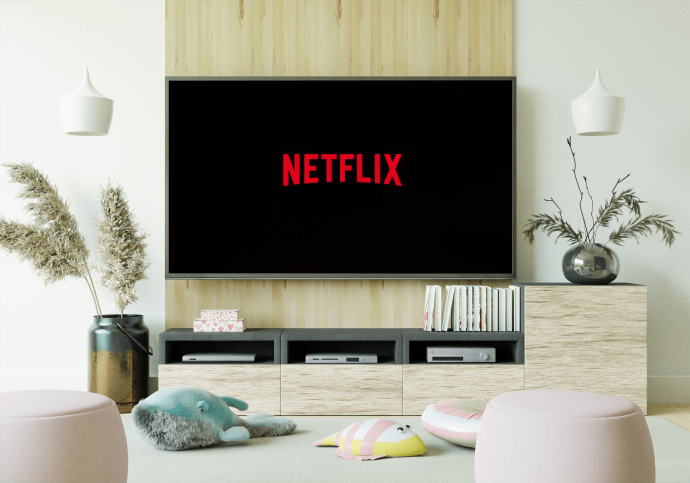
- Use your remote control to go to the magnifying glass icon at the top of the sidebar.

- Use your remote to type in “4K” or “UHD” in the search bar on the left.

- Go through the list of 4K titles until you find something you want to watch.
- Click “OK” on your remote control.

- Select “Play.”
There are literally hundreds of TV shows, movies, or other content on Netflix that you can watch in 4K. Keep in mind that you can still play a 4K title if you don’t meet all of the requirements above. However, Netflix will automatically change the resolution of the content to one that’s compatible with your device.
In case you didn’t know this, you can also watch 4K content on Netflix on your PC. However, there are many more requirements for streaming 4K content on your PC than on your Smart TV. For example, you need to have a 4K display, which means that it needs to have a resolution of 3840 × 2160 pixels.
Most importantly, the only operating system that allows you to stream 4K content on Netflix is Windows 10. It’s not possible to do so on Mac. Your device also needs to support HDCP 2.2 and it needs to have an Intel 7th generation processor. Not to mention that you can’t use standard search engines such as Google Chrome or Firefox, only Microsoft Edge’s browser.
If your PC meets all of these requirements, all you need to do is search for 4K titles just as you would on your 4K Smart TV.
4k Ultra HD Section on Netflix
As mentioned before, there is no separate category on the Netflix menu containing all the 4K ultra HD content. The only way you can find 4K ultra HD content is by searching “4K,” “UHD,” or even “HDR” in the search bar on your Smart TV.
When you do so, you’ll be able to see all the 4K content, but it won’t be categorized in any particular way. If you don’t want to go through the lengthy process of browsing through the entire 4K list, you can always search for a specific title to see if it’s available in 4K.
Another way to go through all the 4K titles on Netflix is by visiting websites that offer comprehensive lists of Netflix content.
Additional FAQs
How do I setup and use and external 4k streaming device?
As mentioned before, there are lots of external streaming devices that are compatible with Netflix’s 4K UHD. Some of the external streaming devices you can use include Amazon Fire TV Stick 4K, Roku Streaming Stick+, Xbox One X, Xbox Series S / X, Chromecast Ultra, Apple TV 4K, PS4 Pro, PS5, Xfinity, NVidia Shield, and more.
Each of these streaming devices is set up in different ways. You usually need to connect the external streaming device to your HDMI port. You can also use an HDMI extender cable to connect the device to your Smart TV. The device should also be connected to your wireless network. Once you set it up, you should link it to the Netflix app, or directly install Netflix on it.
When the device is installed, simply search for the 4K titles on Netflix and select the one you want to watch.
How do I know that I’m streaming in 4k?
The easiest way to check if you’re streaming in 4K is by going to the title page of the movie or TV show you want to watch. If there’s an “Ultra HD 4K” or “Dolby Vision” logo right underneath the title, then that means that you’re definitely streaming 4K ultra-high HD content.
Another way to check this is by going to your Smart TV’s status menu or info menu (it depends on the device). Once you find the resolution section, there should be information about the incoming video signal. As long as you see “4K,” “UHD,” “2160p,” or “3840 x 2160,” it means that you are streaming in 4K.
However, if you see “1080p” or “1920 x 1080,” you’ll know that you are watching content in low resolution. This could mean that your 4K Smart TV didn’t meet all the requirements listed above. On the other hand, if your device does meet all the 4K requirements, but you still can’t stream in 4K, you might need to contact Netflix’s customer support.
Is there 8k content on Netflix?
Right at this moment, 8K content is not available on this streaming service. Netflix might release original 8K content in the future, but for now, 4K content is the best it has to offer.
Turn Your Living Room Into a Cinema
Now you know how to find 4K content on Netflix. If your 4K Smart TV meets all the requirements, you’ll be able to watch all your favorite movies and TV shows in ultra-high definition. You can also watch 4K content on Netflix on your PC, or you can connect your Smart TV to one of several external streaming devices.
Have you ever searched for 4K content on Netflix before? Did you use the same method that we went through in this guide? Let us know in the comments section below.
Original page link
Best Cool Tech Gadgets
Top favorite technology gadgets






0 comments:
Post a Comment