What’s better than exploring the Viking afterlife in Valheim? Exploring it with friends. You can go it alone if that’s more your thing. However, if you want the camaraderie and support of friends in your Valheim world, co-op play is just a few buttons away.

Valheim lets you play with friends in your world or theirs, so one of the biggest questions you’ll have to decide is: your place or mine?
If you have more than one friend that wants to join in the adventure, Valheim has you covered. It supports two to 10 players in the same world if you’re playing co-op.
How to Join a Friend’s Game in Valheim
Joining a friend’s game in Valheim is a simple process. Follow the steps below to get started:
- Launch the game.

- Choose your character.

- Select the tab, “Join Game” tab on the next screen.

- Check the option “Friends” near the bottom of the window if you’re planning on joining a friend’s world or server. If you’re both going to a community server instead, check “Community.”

- Choose a server from the friends/community list and highlight it.
- Press the “Connect” button to jump into a game.

- (Optional) Enter the server password if prompted before joining.
All the friends you’re planning on playing Valheim with must own a valid copy of the game on Steam. Also, they need to be on your Friends List on Steam, or you won’t see their server pop up in Valheim’s game options screen.
If you’ve never added friends to your Steam list or simply forgot how there are a few ways to do it. Here is the easiest way, using the Steam app or browser website:
- Launch Steam.

- Hover your cursor over your username tab near the top of the screen.
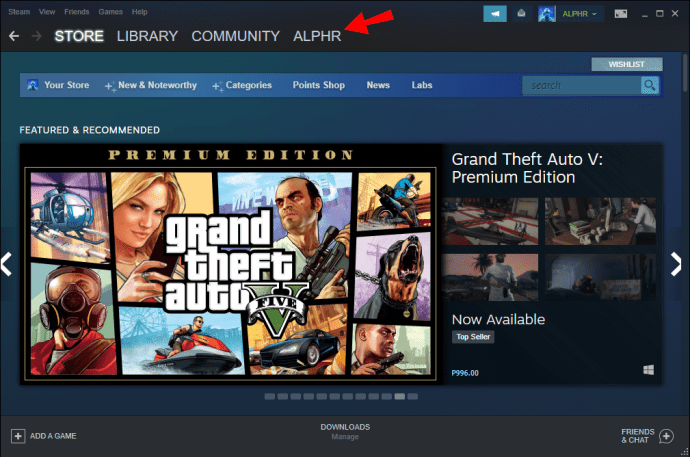
- Select “Friends” from the drop-down menu.
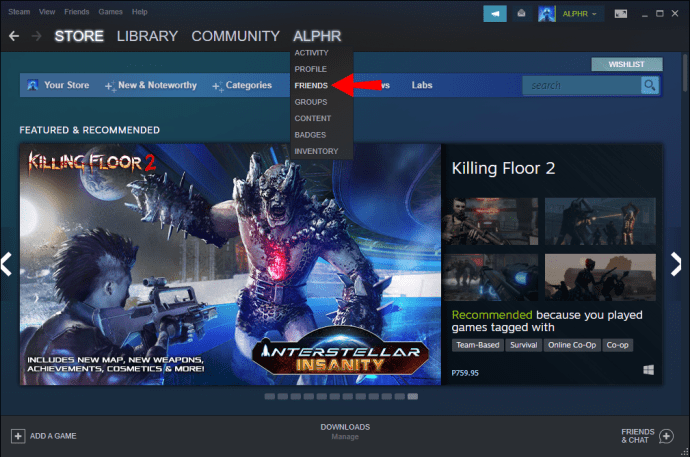
- Press the green “Add a Friend” button located near the upper right corner of the screen.

- Three ways to add a friend:
All your available friends are listed on the Friends Management page mentioned above. If you don’t see your friend’s server on Valheim, double-check on your Steam list to make sure they’re properly added.
How to Join a Friend’s Server in Valheim
Joining a friend’s server and a friend’s game is essentially the same thing in Valheim. You’ll need your friend’s server password, though, so make sure they’ve set one and you have it ready before joining their server. Follow these steps to ensure you end up in the right place:
- Launch Valheim.

- Select the character you want to play.

- In the next menu, select the “Join Game” tab.

- Check the circle, “Friends” near the bottom of the new window.

- Select your Steam friend’s server from the list of live servers displayed.
- Press the “Connect” button.

- (Optional) Enter the password for the server.
The server list contains your friend’s Steam handle with their server’s name in brackets next to it. You can also see how many players are currently using the server as well as a key icon indicating password protection.
Additional FAQs
How do I invite friends to my Valheim server?
Technically, you can’t invite friends to your server in Valheim. However, you can add their names to a newly created server. This is how to get started:
1. Start the game.
2. Select a world or create a new one.
3. Check the “Friends” circle near the bottom of the window. You can check the “Community” circle as well but doing so opens your server to strangers. If you’d like a private game, leave that circle unchecked.
4. (Optional) Enter a password in the password text box.
5. Press the “Shift” and “Tab” buttons at the same time to add your friends to the game.
6. Select the “Start” button in the bottom corner of the window to launch the game.
Keep in mind that you need to log in to the server first before your friends can join. When you do enter a server, you’ll receive messages about new players arriving in your world/server. You can host up to nine other players (not including yourself) for co-op play.
Everybody is connected to your server through you, though. Once you log out, everybody else still on the server is immediately disconnected.
How does multiplayer work in Valheim?
Are you worthy of Odin’s regard? You get to prove it by helping him reclaim forgotten territory in Valheim. Venturing into hostile environments may be bad enough, but you need to slay any monsters that stand in the way of your objective, too.
However, that’s where friends come in.
Rather than an online multiplayer game, Valheim’s more like an old-school solo adventure where you can play co-op with up to nine other adventurers. Instead of getting together in one place, though, Valheim allows you to co-op from a distance via their world server system.
If you’re expecting a PvP adventure that pits you against other players or “teams,” you’re in for a surprise. Although you can enable this feature in the Inventory screen, bashing each other over the head isn’t how you get ahead in this game.
Think of it as a Viking-themed open-world wherein you’re tasked with reclaiming forgotten lands and taking on the Forsaken Ones for the glory of Odin. You can go solo for this adventure, or you can create a p2p-based session to get some help from friends.
Keep in mind, though, that the developers don’t keep official servers for a co-op endeavor. Instead, they facilitate a co-op session through an intricate web of links from one player to the next and your connection is only as good as your weakest internet link.
Why can’t I join my friends in Valheim?
There may be a few reasons why you may not be able to join friends in Valheim. Check out the troubleshooting tips below to narrow down a possible solution.
Error: Failure to Connect
If you’re seeing this error, it usually has to do with an update that needs to be implemented. First, check out your game in the Steam library and make sure your game is up to date. You can do this by:
1. Going to the Steam library.

2. Right-clicking on Valheim.
3. Choosing the “Properties” tab.

4. Checking out the date of the last update.
You also need to check out your server on the game, but the solution isn’t as simple. Of course, you can always wait for the game to auto-update on its own. However, if you’re feeling brave or simply can’t wait to play the game, check out these steps to force a server update:
1. Download and install Valve’s CMD software.
2. Find your Valheim folder.

3. Open Notepad and create a new text file.
4. Name the new text file “Update.”
5. Save the extension as “.bat” instead of “.txt.”

6. Open your newly created “Update” .bat file and type this command:
[SteamCMD folder address] + login anonymous + force_install_dir [Valheim folder address] + app_update 896660 validate + exit.
7. Save and exit out of the file.

8. Double-click on the “Update” file to run the new command and update your game server.

Don’t See Friend’s Server in the “Join” Tab
Many players have been experiencing issues where they don’t see a friend’s server listed on the server listed in the game. There are a few workarounds, but there are no official fixes for this issue yet.
You can:
· Join a game via Steam Friends instead of the Valheim server list.
· Ensure that the host selects “Start Server” in Steam before starting the game.
· Ensure that the host doesn’t have invisible/offline Steam settings enabled.
· Ask the host to exit out of Steam completely (including the Client Bootstrapper app) and restarting it.
Keep in mind that Valheim is a relatively new game in Early Access, so the developers are still ironing out bugs.
Prove Your Worth to the All-Father
Adventuring in Valheim can get a little lonely and a lot dangerous. Fortunately, you don’t have to go it alone. Valheim’s developers have made it simple to jump into a friend’s game and share in the battles and glory from the comfort of your own home.
Do you play Valheim with friends? Do you use a private server or a community server? Let us know in the comments section below.
Original page link
Best Cool Tech Gadgets
Top favorite technology gadgets






0 comments:
Post a Comment