Every order you place on the Wish app is documented in the Order History tab. That way, you can view and track every order that you have placed on Wish to date. However, sometimes the Order History page appears empty, even though you have ordered and received products in the past.

Wish App Not Showing Order History
Although this problem doesn’t occur often, Wish users at times can’t view their Order History. The Order History page either appears empty, or there are three dots on the center of the page.
As mentioned, there are a couple of things you can do to try to fix this issue. The first, most logical step is to refresh your page at least a couple of times. Check if your internet is working, and restart the router.
You can also try restarting your device. The next time you go to Wish on your browser, your Order History will appear again. If you are using the mobile app, try deleting the app from your device and reinstalling it. The final step you can take is to contact Wish Customer Support about an item you have ordered.
How to Contact Customer Support on Wish?
If your Order History is not showing, and you aren’t sure what happened to a particular order you had placed, you should contact Customer Support on Wish. Tracking orders is usually done through the Order History tab, which is why you need to go to Customer Support in another way. Here’s how it’s done on your browser:
- Go to Wish on your computer.

- Hover your cursor over your profile picture in the upper-left corner of your screen.

- Click on “Get Help” on the drop-down menu. A new tab will be opened.

- Go to “Track an item.” This will take you to the Order History tab. If it still appears empty, repeat the first three steps, but instead of “Track an item,” go to “Help with a recent order.”

- Choose the “My Account” option.

- Select “Something Else.”

At this point, Wish Customer Support either recommends you read Wish FAQ, or contact Wish Support Agent. You will receive a response in two to three days.
To do the same on the Wish mobile app, follow the steps below:
- Open Wish on your phone.
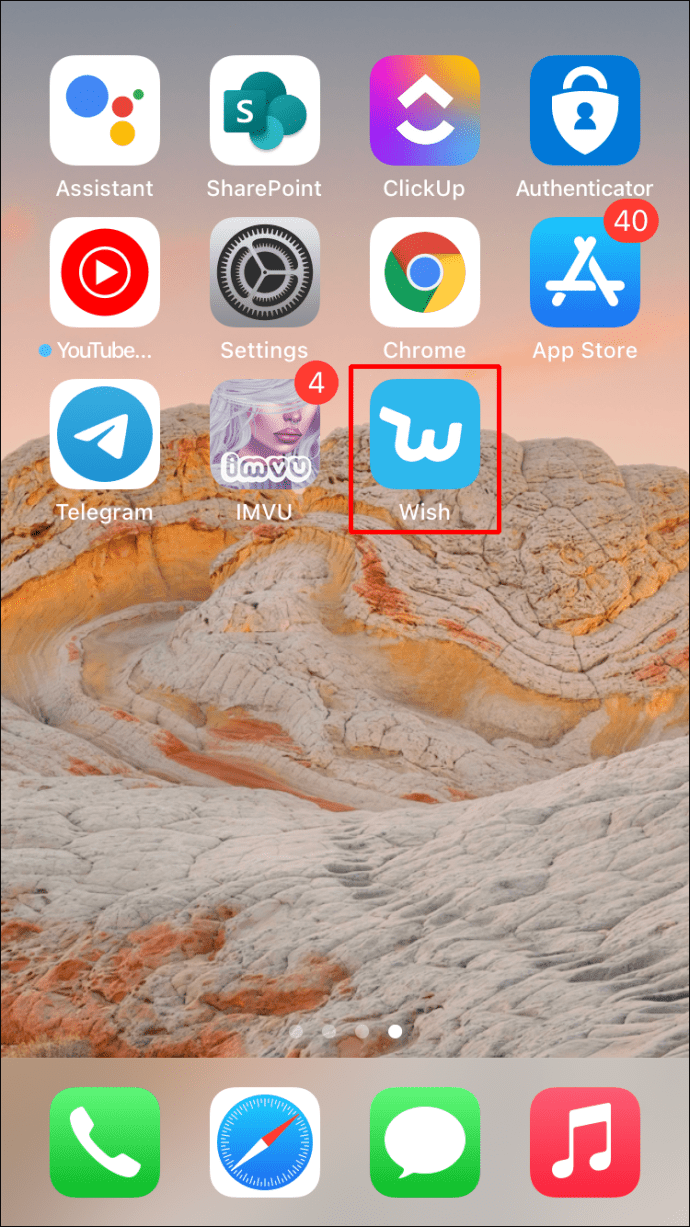
- Go to the three horizontal lines in the bottom-right corner of the screen.
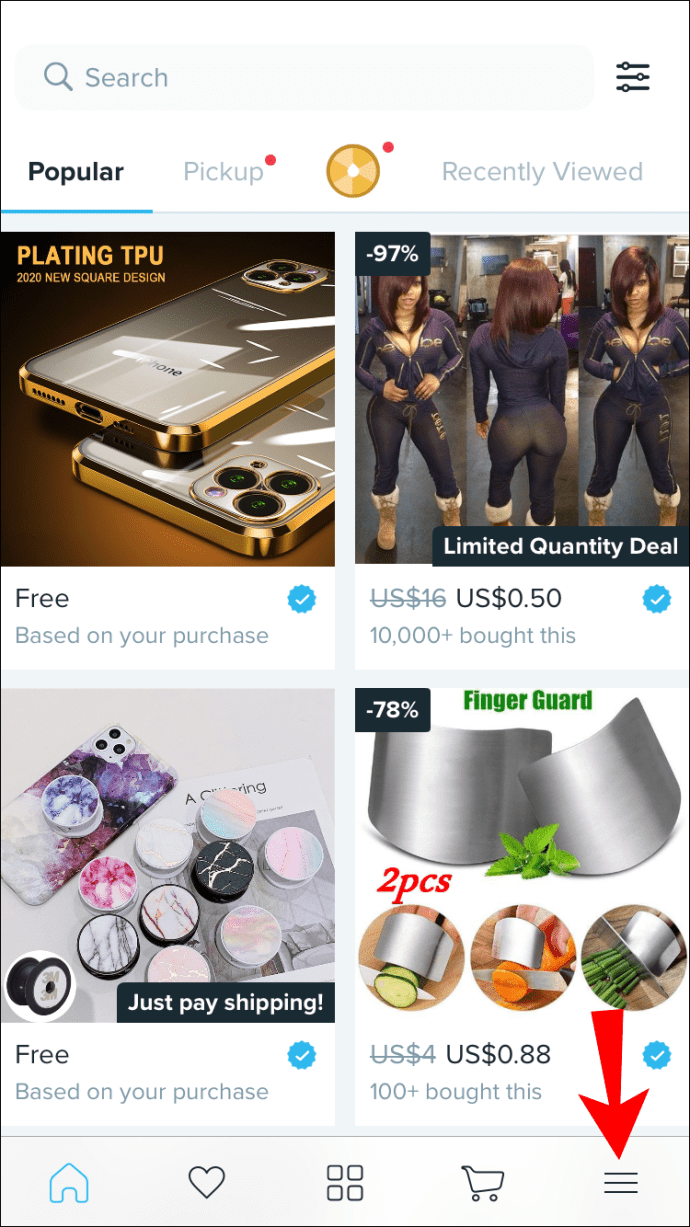
- Go down through the menu until you find “Customer Support.”
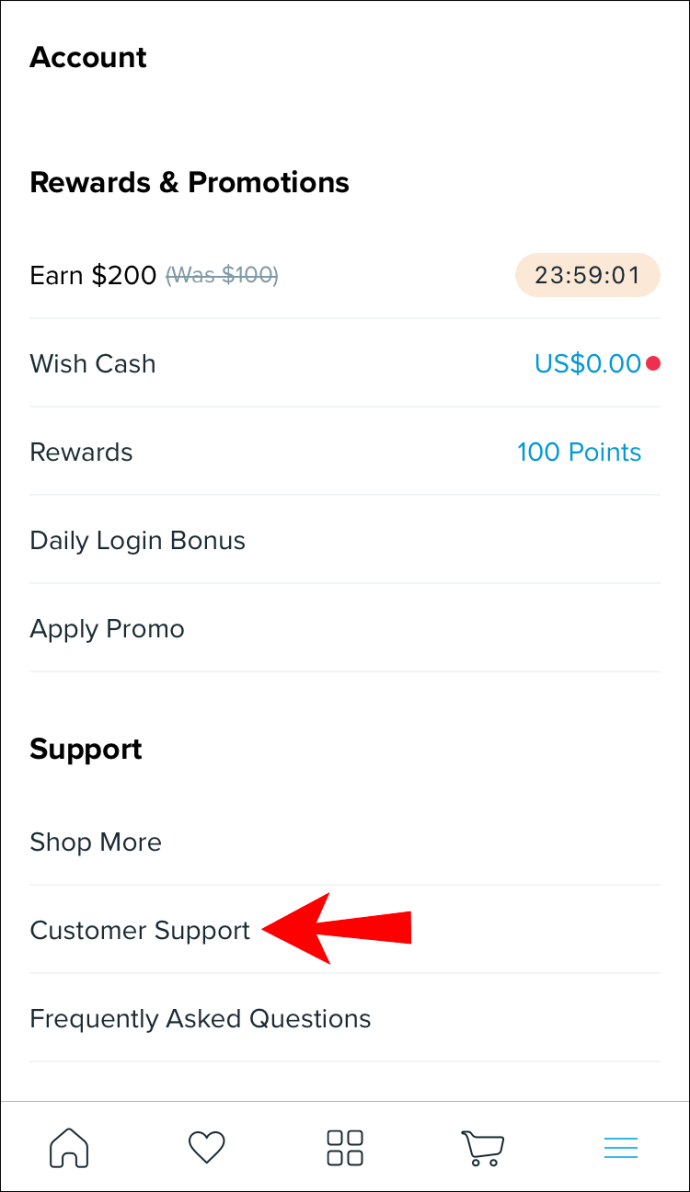
- Go to “Track an item” or “Help with a recent order.”

- Tap “My Account,” and then “Something else.”

At this point, you can contact Wish Support Agent and tell them about your issue with the Order History tab not showing.
How to View Order History
You should also know where the Order History tab is located on Wish. You can view and track your orders in Order History. You can also see an overview of all the past purchases you had made on Wish. If you are not sure how to view your Order History on Wish, don’t worry. We will show you how to do it across different devices.
How to View Order History on Wish on Your PC
To look at your Order History on Wish on your PC, follow the steps below:
- Open Wish on your browser.

- Hover your cursor over your profile picture in the upper-left corner of your screen.

- Find and click on “Order History” on the drop-down menu.

That’s all there is to it. You can view all of your current and previous orders that you placed on the Wish app.
How to View Order History on Wish on Android
Accessing your Wish Order History on the mobile app is no more complicated. Here’s how you can do it on an Android device:
- Open the Wish mobile app.
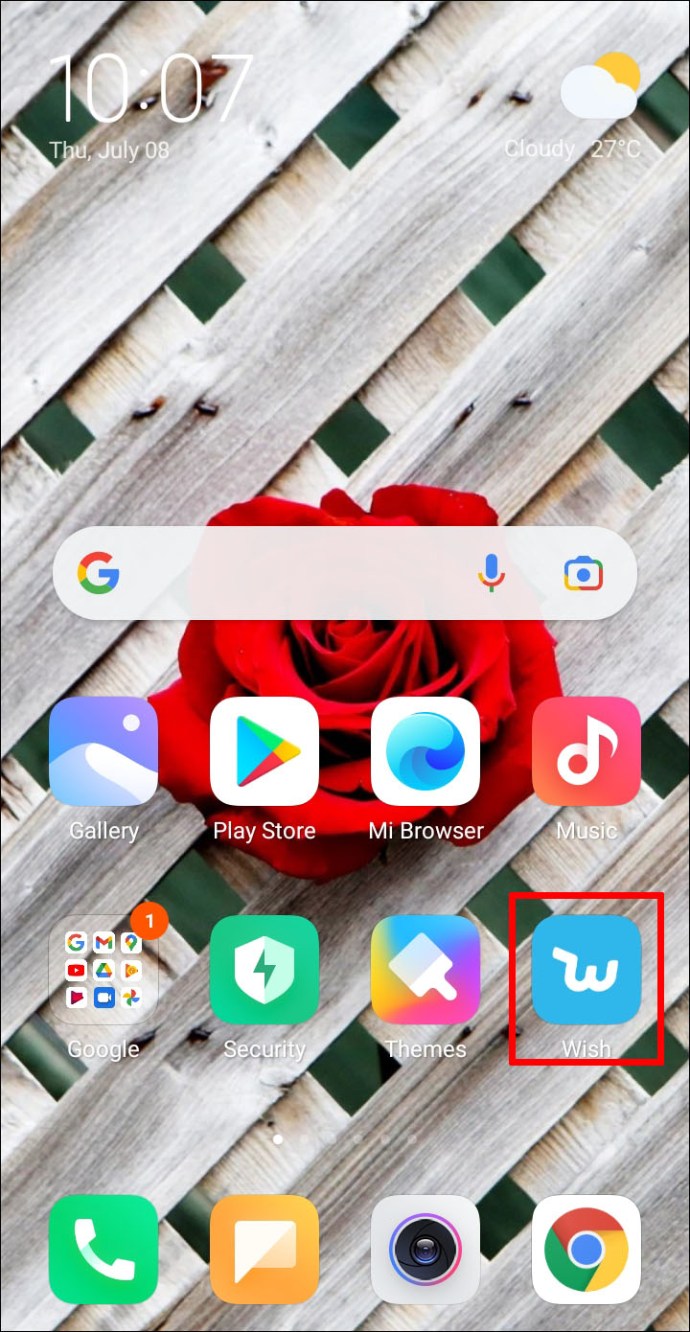
- Go to the three horizontal lines in the top-left corner of your screen.

- Tap on “Order History” under the “Account” section.

Your Order History will immediately be opened, and you can view all of the orders you’ve made so far.
How to View Order History on Wish on the iPhone
To view all the orders that you made on Wish on your iPhone, follow the steps below:
- Open Wish on your iPhone.
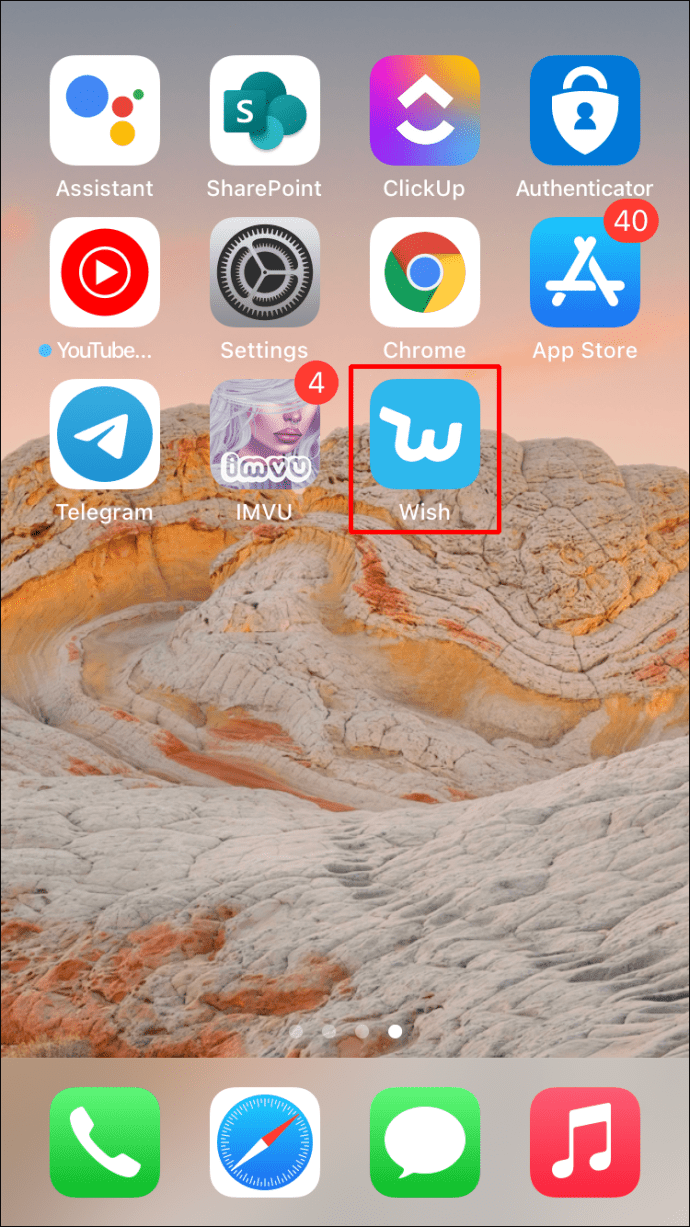
- Tap the three horizontal lines in the bottom-right corner of the app.
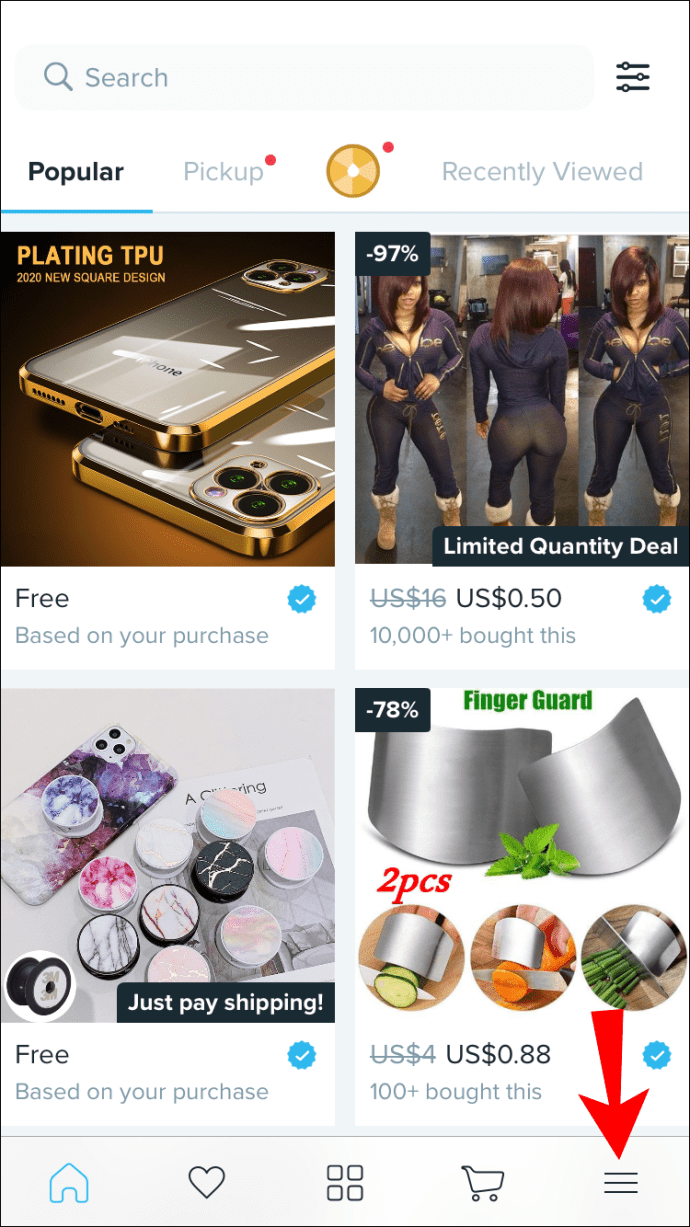
- Under “Account,” find “Order History” and tap on it.
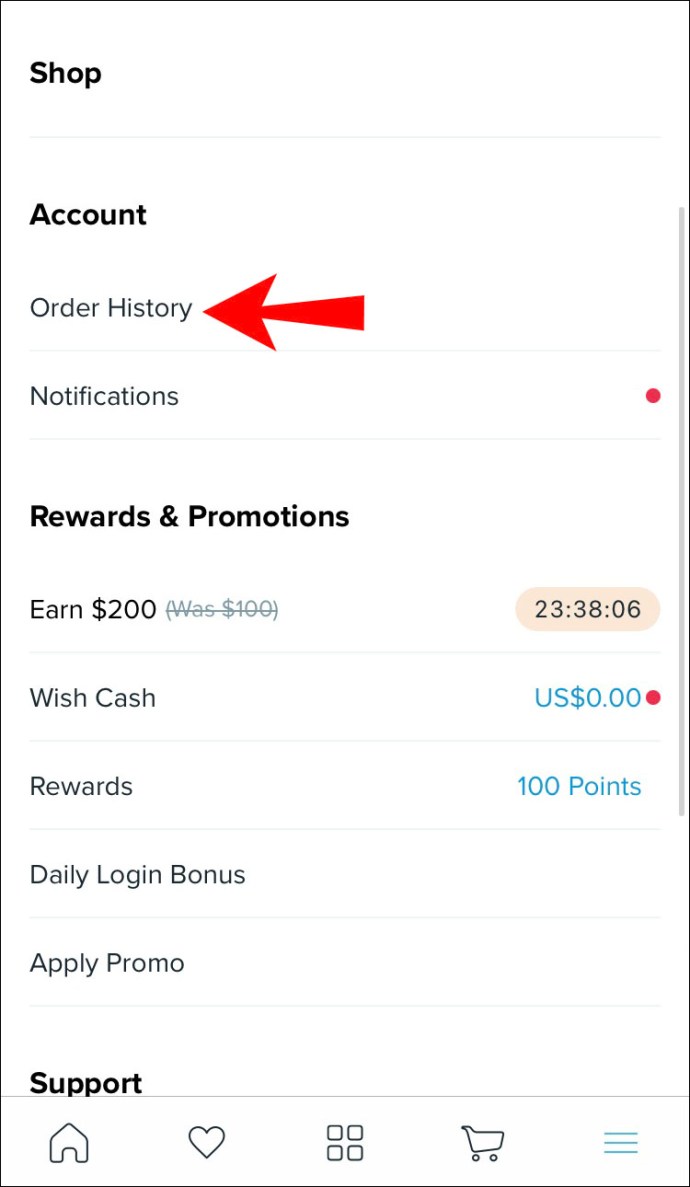
There you go. You’ve successfully managed to access your Wish Order History.
Additional FAQs
Manage All Your Orders on the Wish App
Now you know how to view your Order History, contact Customer Support, and track all your orders on Wish. You also know how to fix the issue of your Order History not showing on Wish, even though this doesn’t happen too often. The Wish App is very simple to use, and once you get the hang of it, there is no limit to what you can do.
Have you ever had the problem of your Order History not showing on Wish? Did you use any of the methods outlined in this article to try to fix it? Let us know in the comments section below.
Original page link
Best Cool Tech Gadgets
Top favorite technology gadgets






0 comments:
Post a Comment